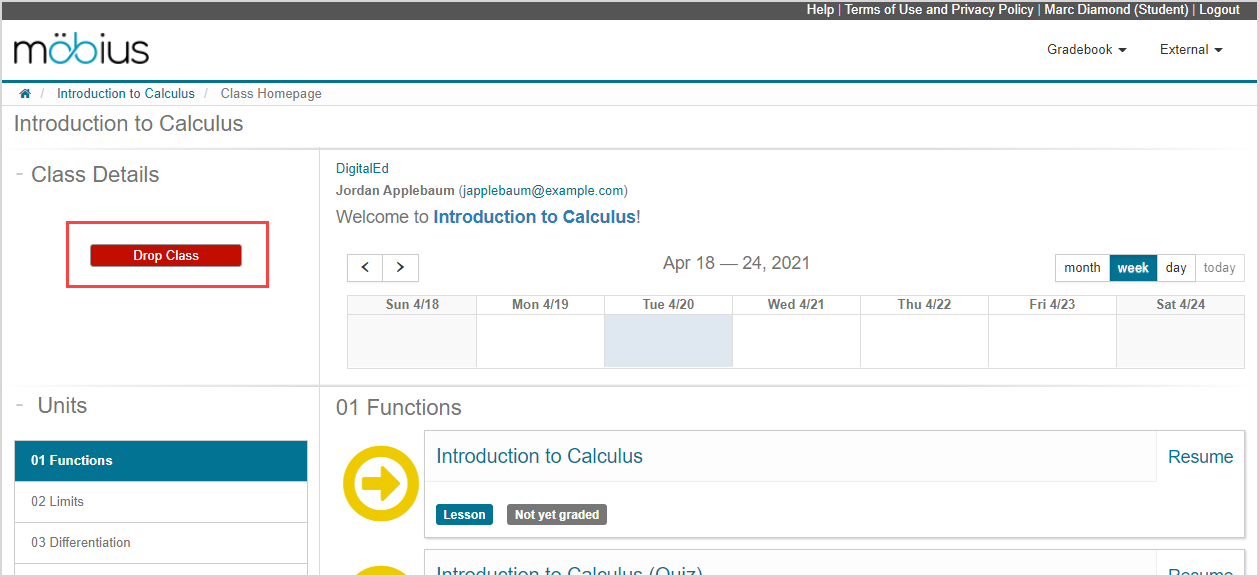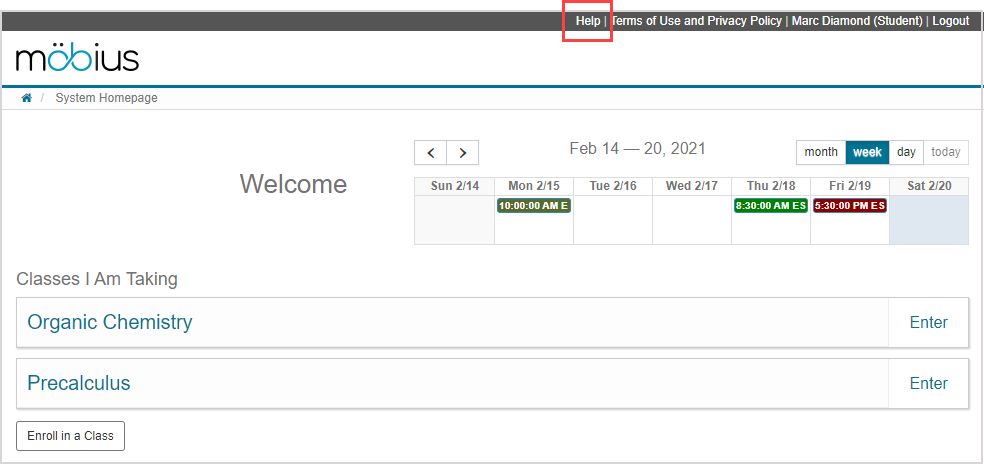FAQs for students
Jump to section
How do I change the language that Möbius is using?
I created an account, but why didn't I receive the verification email?
What if I enrolled in the wrong class?
How do I change the email address for my Möbius account?
How do I take a test or start an assignment?
How do I enter math in Möbius?
Can I complete part of an assignment and then come back to finish it later?
How do I get more time for a timed activity?
What if I used up all of my available attempts for an activity and need an extra one?
Here are some frequently asked questions when it comes to using Möbius as a student: