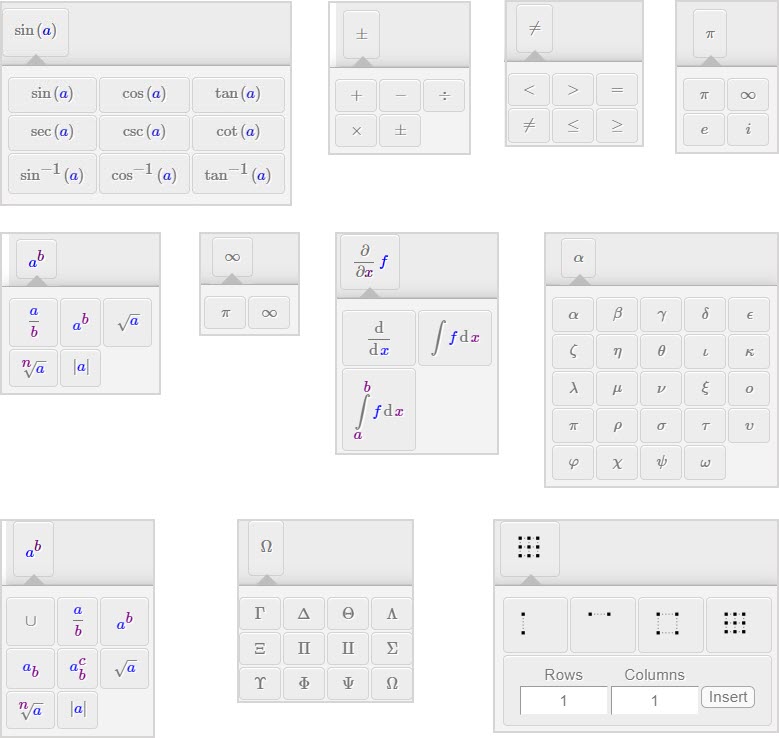View available Symbol Mode palettes
The symbol palettes for entering functions, operators, and symbols into your responses are only available in Symbol Mode math entry with the Equation Editor.
If the change entry mode icon![]() is available within the question you're working on, you can click it to access the Equation Editor for Symbol Mode.
is available within the question you're working on, you can click it to access the Equation Editor for Symbol Mode.
The available palettes in a palette group can vary based on how your instructor has designed the question.
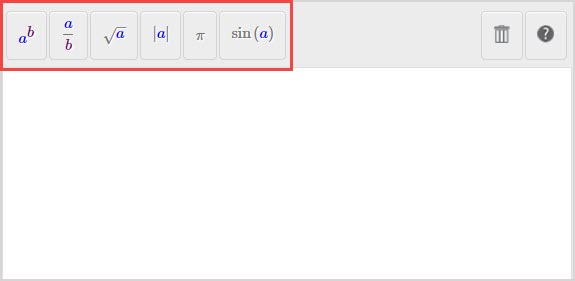
Each palette group has a unique set of palettes for you to choose from.
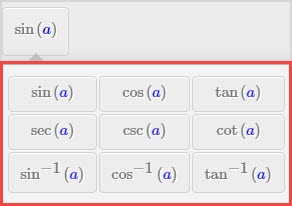
Build your response by clicking the desired function(s), operation(s), and symbol(s) from the available palette with your cursor.
TIP: Be sure to manually edit the variables in the response field to match what's used in the question. There are also a series of notation and navigational controls that you can use in Symbol Mode. Check out Navigate Symbol Mode.
TIP: Clear your Equation Editor field by clicking the delete icon![]() .
.
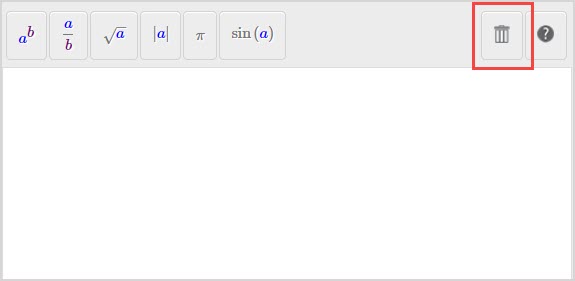
TIP: The Syntax Checker is always active while working in the Equation Editor to help you with possible syntax errors in your Symbol Mode response.
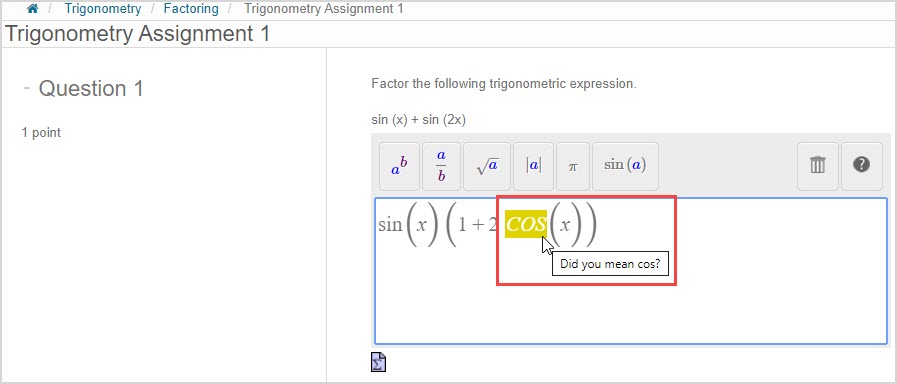
Check out Work with the Syntax Checker.
Palette groups
Here are the possible palette groups that you may come across in Symbol Mode while completing your activities:
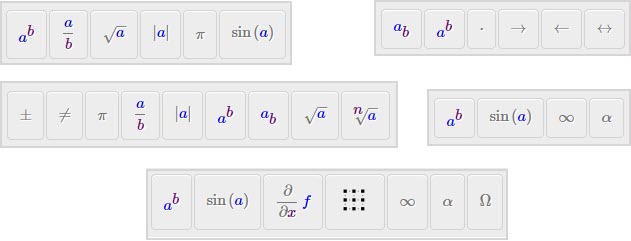
Palettes
Palette groups are comprised of a series of palettes.
Here are the possible palettes that you may come across in Symbol Mode while completing your activities: