Add an instructor
You can add—or enroll—additional instructors into your class if you'd like other users to assist in managing your class.
The supporting instructors might already have system roles of instructors, but they'll still need to be enrolled into your class with a class role of instructor.
NOTE: If the user that you want to add as an instructor is already enrolled in your class with a different class role (Example — student class role), you'll first have to unenroll the user from your class by removing them. Check out Remove a user to learn how to remove—or unenroll—a user from your class. You'll then be able to add—or re-enroll—the user into your class as an instructor using the instructions in this help topic.
NOTE: These additional instructors aren't visible to your students. The only instructor visible to your students is the primary instructor assigned to the class under Class Details. Check out Change the primary instructor to learn how to control which instructor is listed as the primary instructor.
To add an instructor to your class:
Click Class User Manager on the Class Homepage.

Click Register Users on the Class User Manager menu.
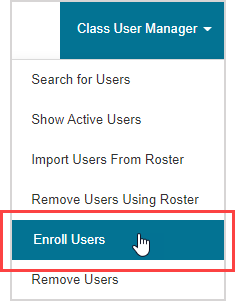
Perform a basic search or advanced search for the user that you want to enroll into your class.

TIP: Check out the sections Basic search or Advanced search within the Search for a user topic for tips on how to perform a user search.
Click Search to display all users matching your query.
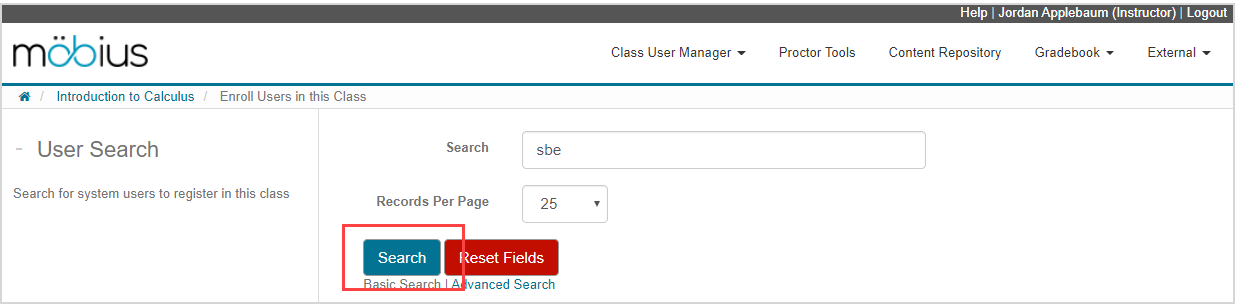
A table of search results displays all existing users that match your query criteria.
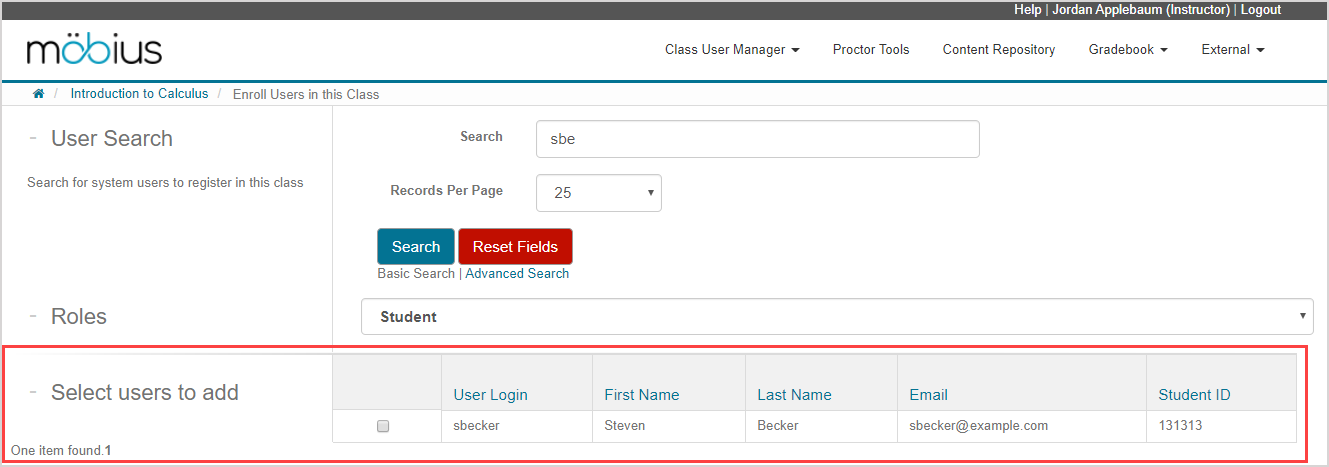
NOTE: A user won't appear in your search results if they're already enrolled in your class.
TIP: A user must have a Möbius account to appear in these user search results. If they don't appear in these search results (and they aren't already enrolled in your class with a different class role), check out Create a user to create an account for them so that you can select to add them as an instructor to your class.
Select Instructor from the Roles drop-down list to assign to the user(s) being enrolled into your class as additional instructors.
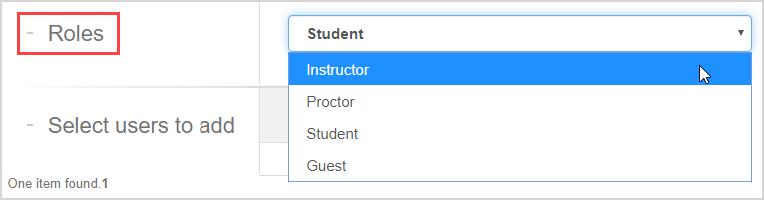
TIP: Depending on the available class roles within your organization, you might be able to enroll the user with a different type of instructor role (Example — Instructor + create).
Select the check box beside the user(s) that you want to enroll into your class as instructors.

TIP: You can select multiple check boxes to enroll multiple users simultaneously.
Click Register.
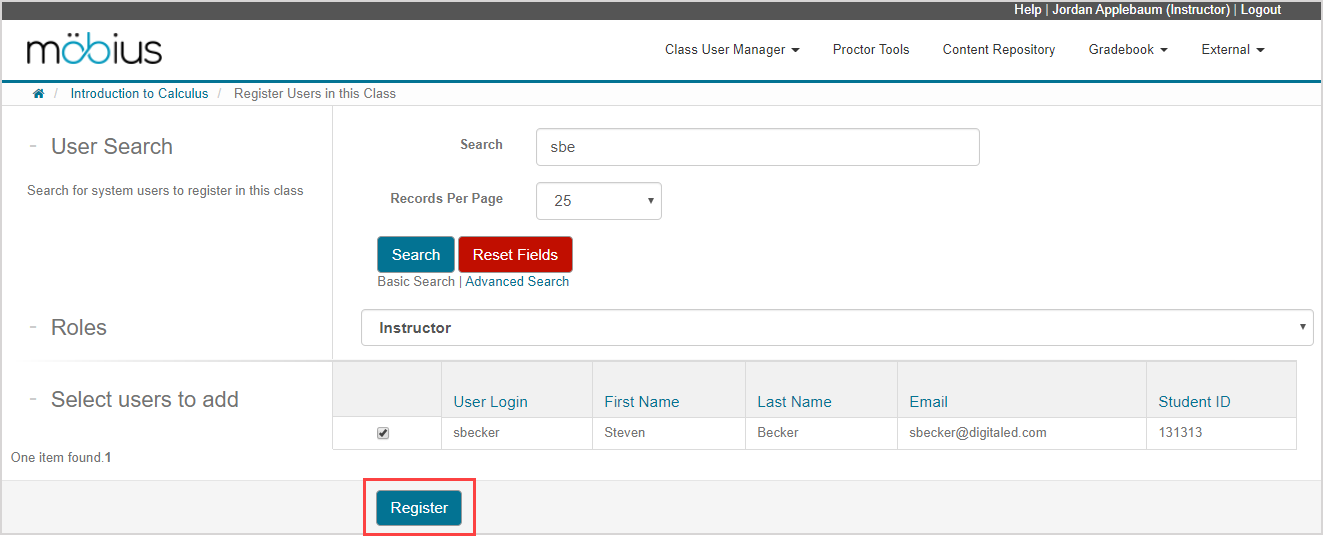
A success message appears that the selected users have been registered (enrolled) into your class.
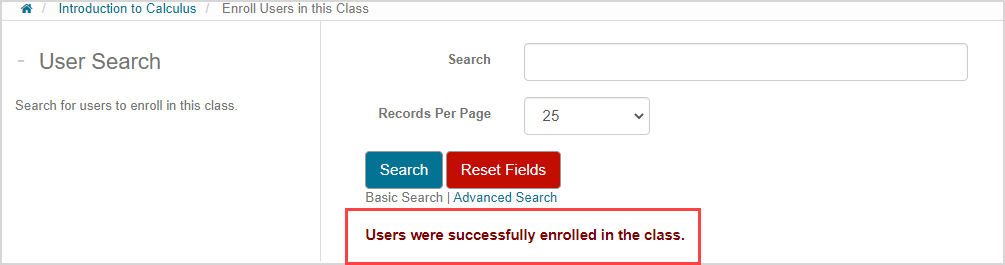
The added user(s) now has access your class with instructor privileges.
TIP: Didn't mean to enroll a user as an instructor? Check out Remove an instructor.