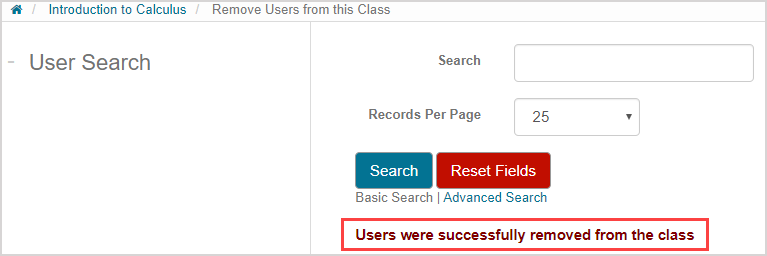Remove an instructor
Instructors can be removed—or unenrolled—from a class at anytime with the following notes:
- At least one instructor must remain listed for a class at any point in time
- You can remove yourself as an instructor if you're not listed as the primary instructor
- The primary instructor can only be removed by choosing a new primary instructor
- When an instructor is removed from a class, that user will no longer have instructor privileges for that class
TIP: Removing (unenrolling) an instructor from a class is performed at the class level from the Class Homepage.
NOTE: Removing (unenrolling) an instructor from a class isn't deleting them from your organization. Check out Delete a user.
TIP: Check out the User roster file to remove a user in the Remove a user help topic to see how to use a user roster file to remove (unenroll) instructors from a class.
To remove—or unenroll—an instructor from your class:
Click Class User Manager on the Class Homepage of the class you want to remove the instructor from.

Click Remove Users on the Class User Manager menu.
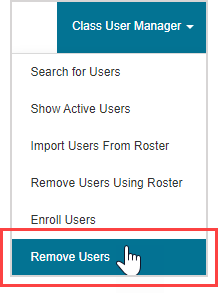
Click Advanced Search.
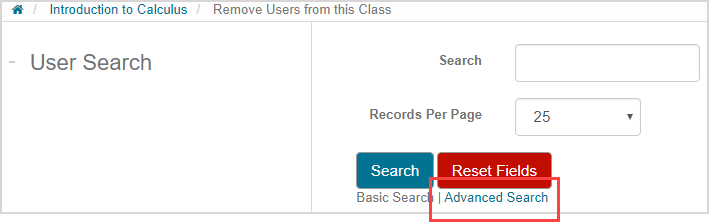
TIP: Check out Search for a user for more details on how to perform basic and advanced searches.
Select Instructor from the User Role list.
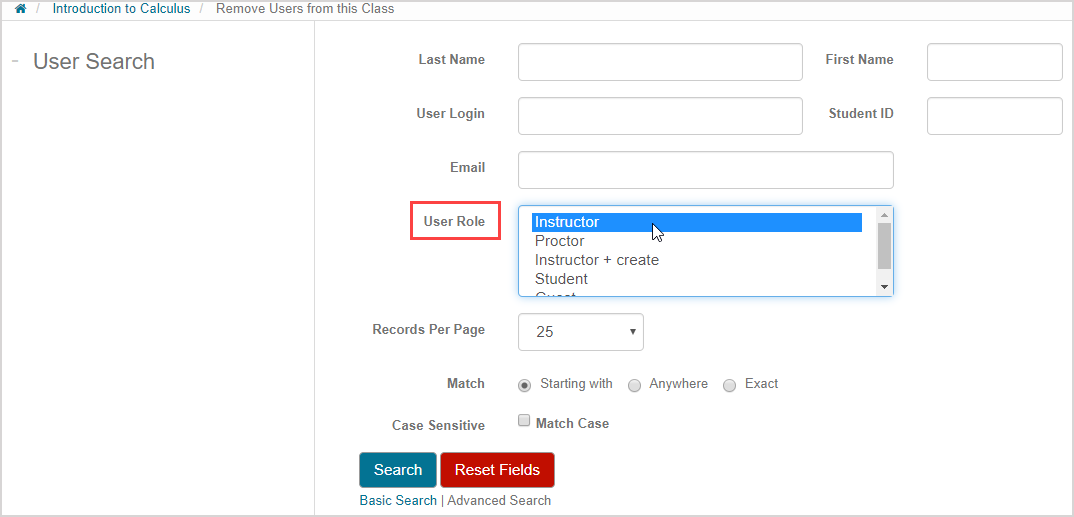
Click Search.
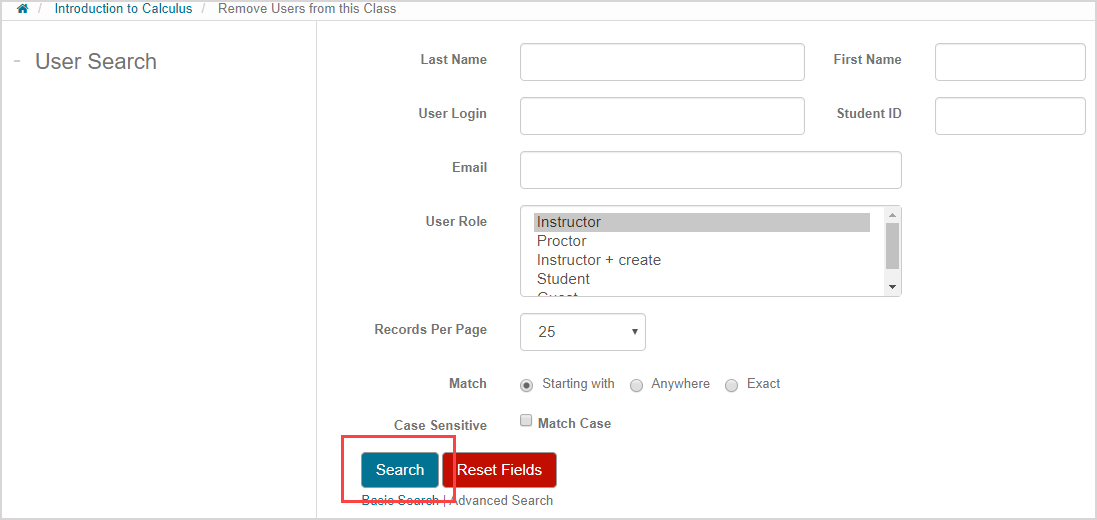
A table of search results displays all existing users that match your search query criteria.

Select the check box next to the user you want to remove (unenroll).

TIP: Select the Remove check box to select all listed users in the results table.

Click Remove.
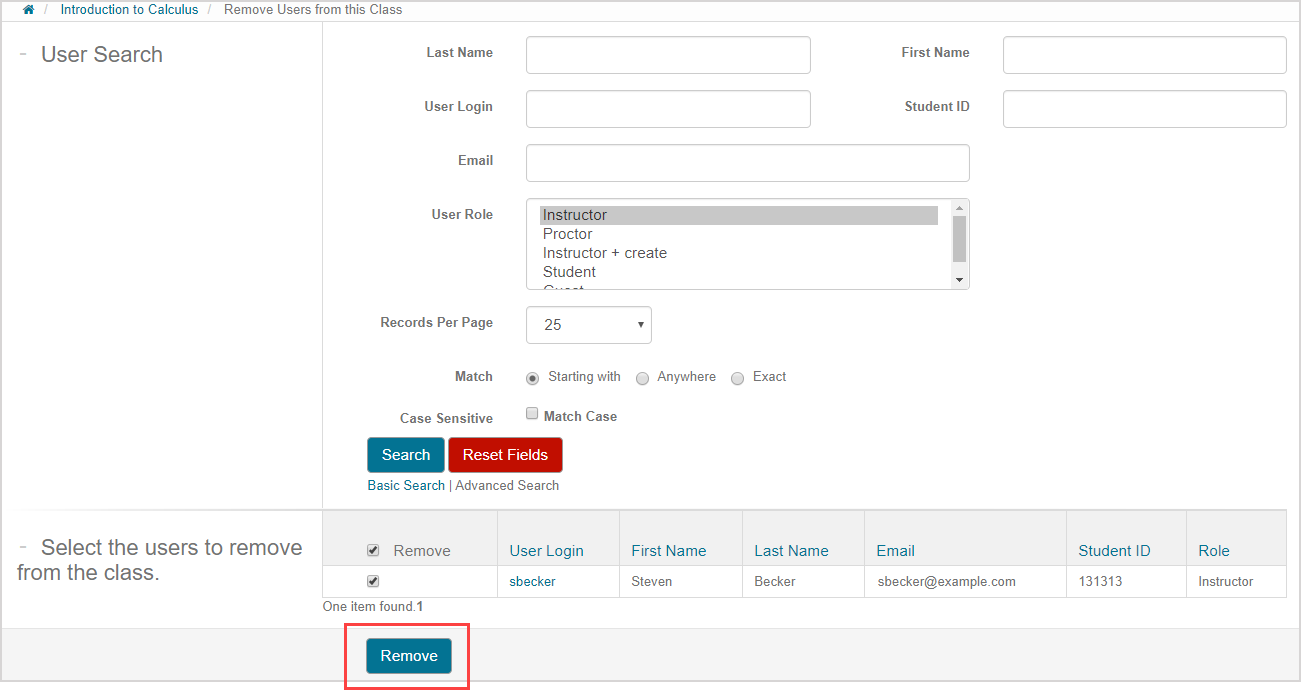
A success message appears that the selected users have been removed (unenrolled) from your class.