Navigate the instructor System Homepage
The System Homepage is the first page you will land on after logging in to Möbius.
It acts as the main access point to the rest of your Möbius organization.
System Homepage display
The System Homepage displays:
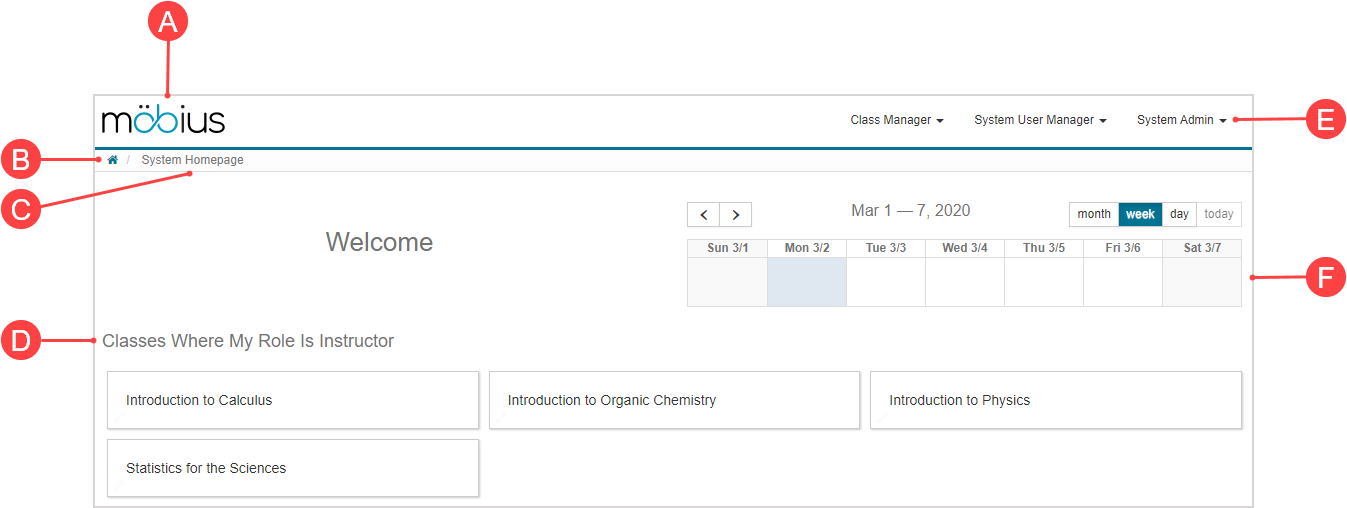
- A. Möbius logo — Click at any time to return to the System Homepage.
- B. Home icon — Click at any time to return to the System Homepage.
- C. Breadcrumb — Informs you of which page you are on and can be clicked on to return to a specific page in the breadcrumb trail.
- D. Class List pane— Directory of all classes that you are associated with.
- E. Menus — System Homepage menus for system-related functions dependent on your system role.
- F. System Calendar — Calendar that displays all scheduled dates for all of your classes.
NOTE: If you're an instructor that isn't yet enrolled in any classes (as a student, instructor, or other role), your System Homepage will have a list of options instead of a (D) Class List pane:
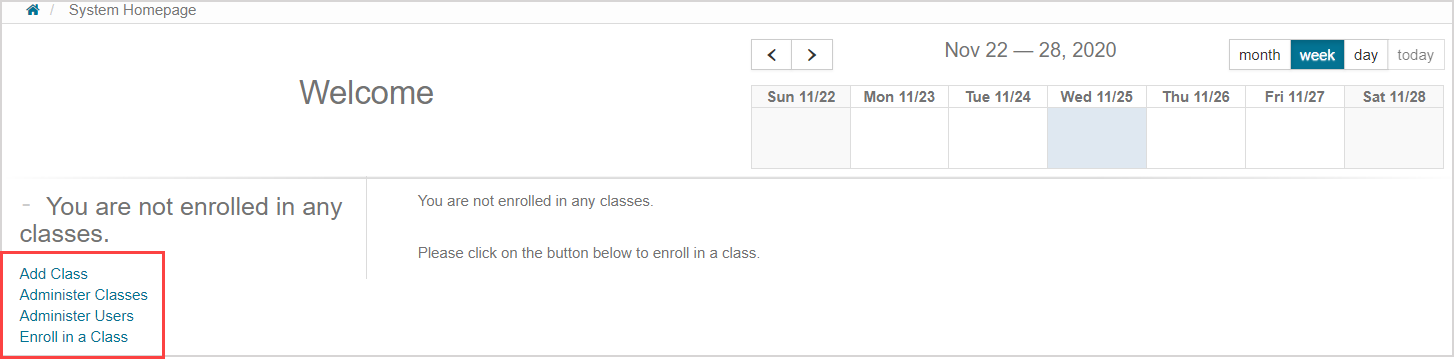
- Add Class — Click to create a new class (check out Create a class).
- Administer Classes — Click to view all of the classes within your organization (check out View the classes in my organization (instructor)).
- Administer Users — Click to search for a specific user within your organization (check out Search for a user).
- Enroll in a Class — Click to self-enroll into a class as a student (check out Enroll in a class).
Class List pane
The Class List pane is a directory of all classes that you are associated with.

NOTE: You may have class roles in specific classes that are different from your system role. This means that certain classes will display under different headings in the Class List pane (Example — If you have a system role of instructor but have also enrolled as a student in a specific class within your organization, the class that you are enrolled in as a student is listed under the heading Classes I Am Taking). Check out View my classes.
Clicking on a class name takes you to the Class Homepage for that specific class.

System Homepage menus
Three main System Homepage menus are displayed (depending on your system role):
- Class Manager
- System User Manager
- System Admin
Class Manager
The Class Manager menu lists functions that can be performed on classes within your organization:
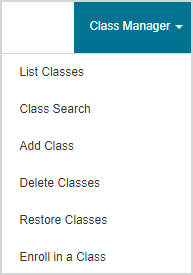
- List Classes — Displays all classes within your organization (check out View the classes in my organization (instructor)).
- Class Search — Enables a search of all classes within your organization that match your search criteria (check out Search for a class (instructor)).
- Add Class — Enables you to create a new class (check out Create a class).
- Delete Classes — Enables you to delete a class.
- Restore Classes — Enables you to undo a class deletion.
- Enroll in a Class — Enables you to add yourself into a class.
System User Manager
The System User Manager menu lists functions that can be performed on users within your organization:
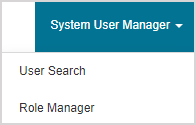
- User Search — Perform a search for specific users to view and edit their profile.
- Role Manager — View a read-only summary of the privileges of each type of user within your organization.
System Admin
The System Admin menu lists functions that relate to your overall Möbius system.
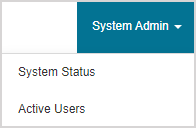
- System Status — Displays a read-only summary of the technical details behind your Möbius system (check out View system status).
- Active Users — Displays all users that are currently in an active session of Möbius within your organization (check out View active users).
System Calendar
The System Calendar displays:
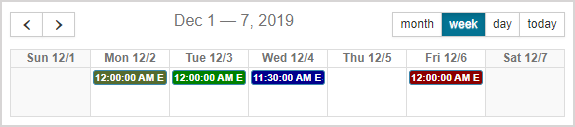
- All organization-wide events that are relevant to your Möbius site.
- All class events and activity dates that are relevant to the classes you are associated with.
- All private events that you have scheduled.
TIP: Check out Work with the calendars for more details.
What's next?
Now that you've understood the System Homepage, you're ready for: