Edit content
Content and supplementary content can be edited at anytime.
Content — Any component relating to the subject matter of a class (Example — Questions, Text, Lessons, Assignments, Interactive Narratives, Units, etc.).
Content stored in the Content Repository can be edited using the appropriate Editor tool. Example — To edit a lesson, you will use the Lesson Editor. To edit a question, you can use the Question Editor or edit the question from an assignment that contains the question using the Activity Editor.
Supplementary content — Components that support the creation, structure, and implementation of content. Example — Themes, Policy Sets, Slide Templates, Course Modules.
TIP: Some content elements can't be edited from the Editors:
- Source
- Details
- Statistics
- Hints
- Revisions
To edit these types of content elements, check out View the Content Summary pane.
Select content to edit
To select specific content or supplementary content to edit:
Click Content Repository on the Class Homepage.

Navigate through the Content Repository panes to select the specific content that you want to edit.
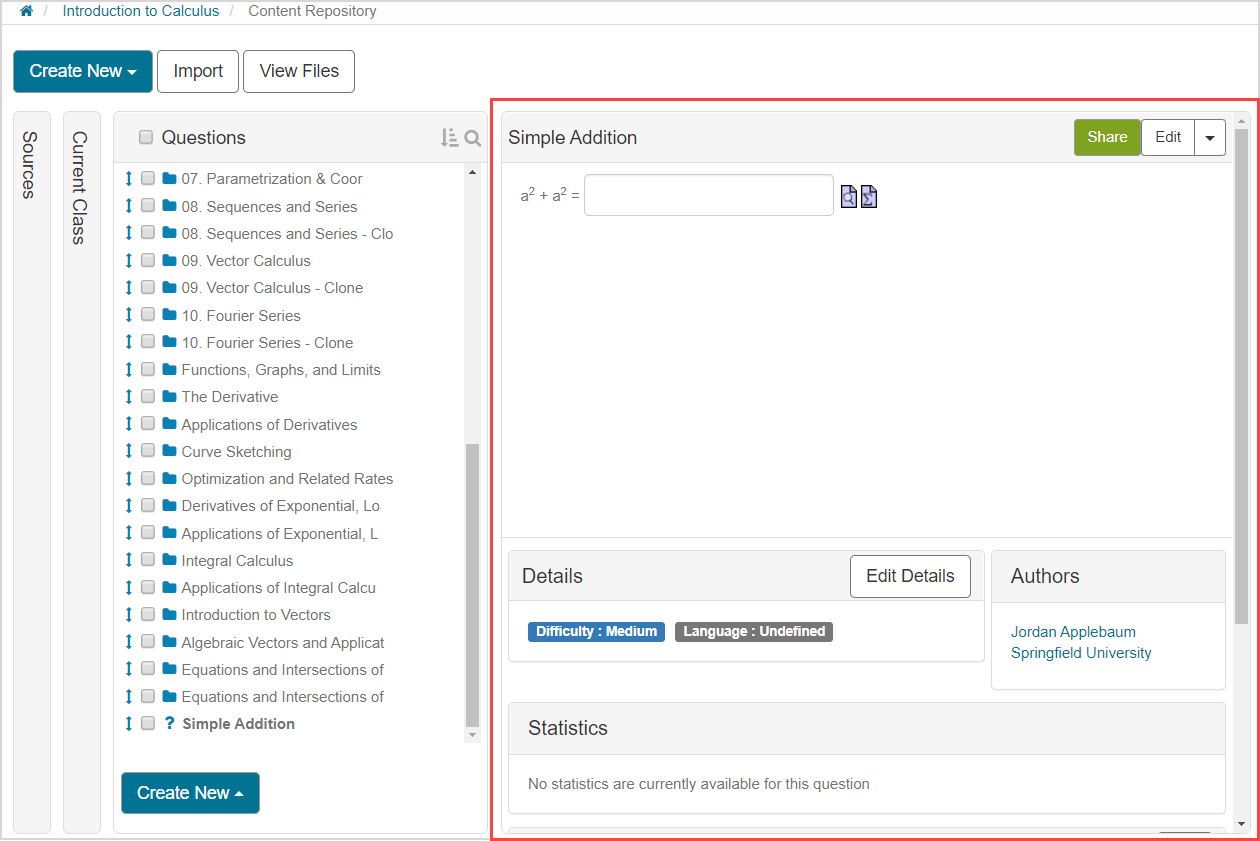
Click Edit once you have landed on the type of content that you want to edit.
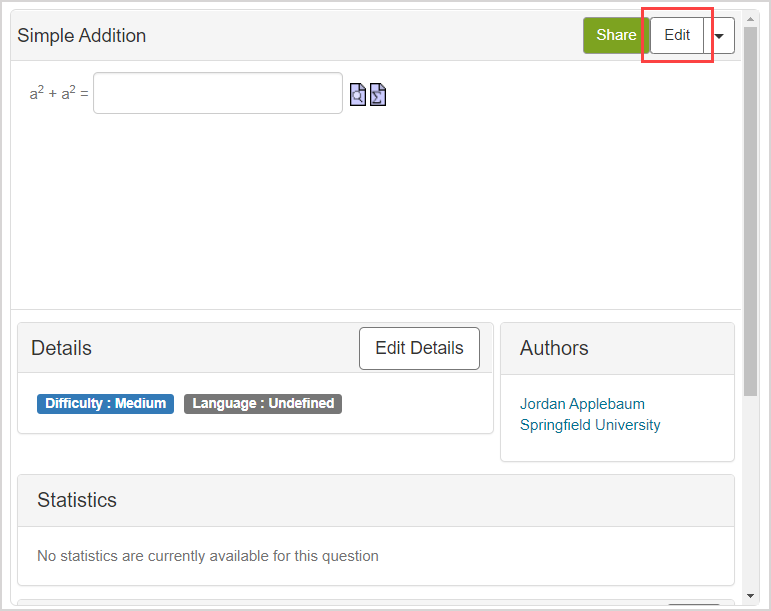
Perform your content edits within the Editor tool that opens.
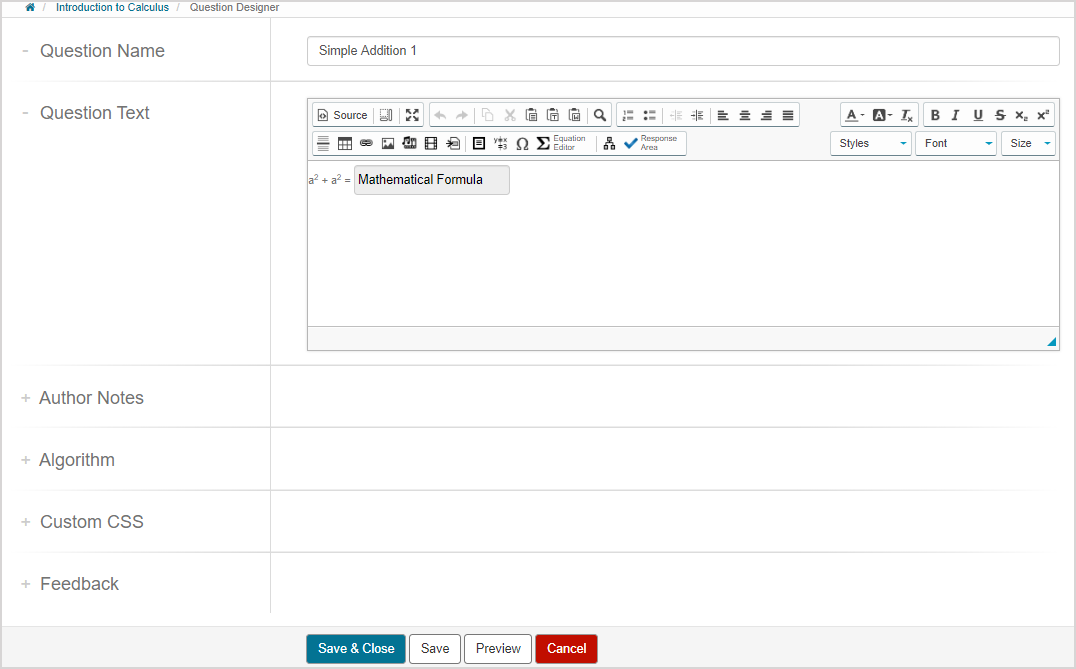
TIP: Check out Use the Visual Editor for details on how to use this toolbar to the fullest to control the visual appearance of your edits.

Edit using an Editor
Different types of content and supplementary content use specific Editor tools:
- Lessons — Check out Edit a lesson to use the Lesson Editor
- Assignments — Check out Edit an assignment to use the Assignment Editor
- Questions or text — Check out Work with the Question Editor to use the Question Editor
- Interactive narratives — Check out Author an interactive narrative to use the Interactive Narrative Editor
- Math Apps — Check out Author an ungraded Math App to use the Math App Editor
- Policy Sets — Check out Edit a Policy Set to use the Policy Set Editor
Edit inherited content
To edit inherited content in your class or child class, you must first clone the content.
Check out Clone content.
NOTE: Inherited content is indicated with the shared icon![]() in the Content Repository.
in the Content Repository.
NOTE: Cloning inherited content is also recommended to protect your class's version of content from changing due to modifications made to the parent content.