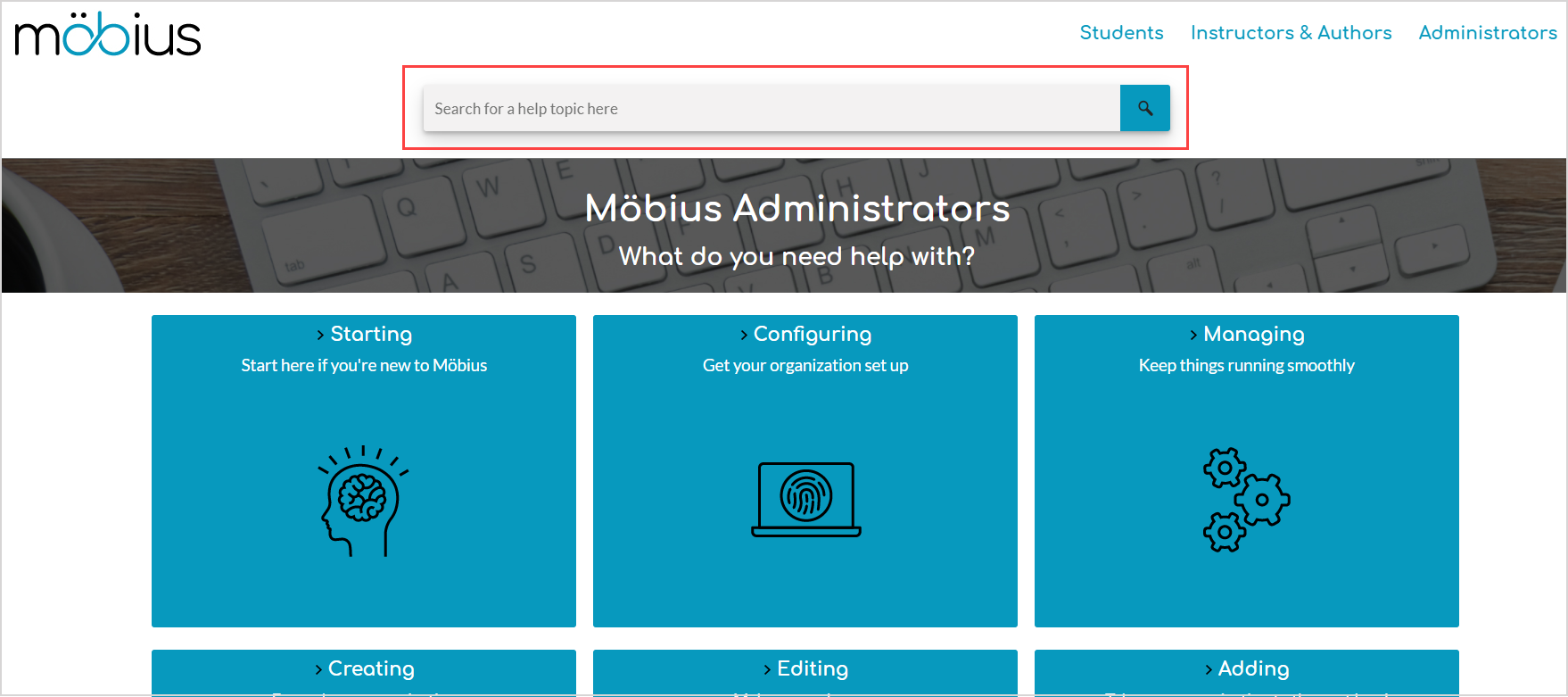Administrator Quick Start
Welcome to Möbius!
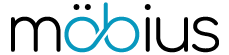
Here's a Quick Start guide on how to get your organization up and running—fast:
TIP: As a Möbius administrator, your privileges within the Möbius platform relate to the management and configuration of your organization's Möbius site. Additionally, your privileges overlap with the privileges of instructors within your Möbius site. Check out:
- Learn about role privileges to understand the different possible roles and privileges within Möbius.
- Instructor Online Help Homepage to learn more about class, user, and content management tasks that you and instructors can perform.
1. Log in
Visit the Möbius URL specific to your organization.
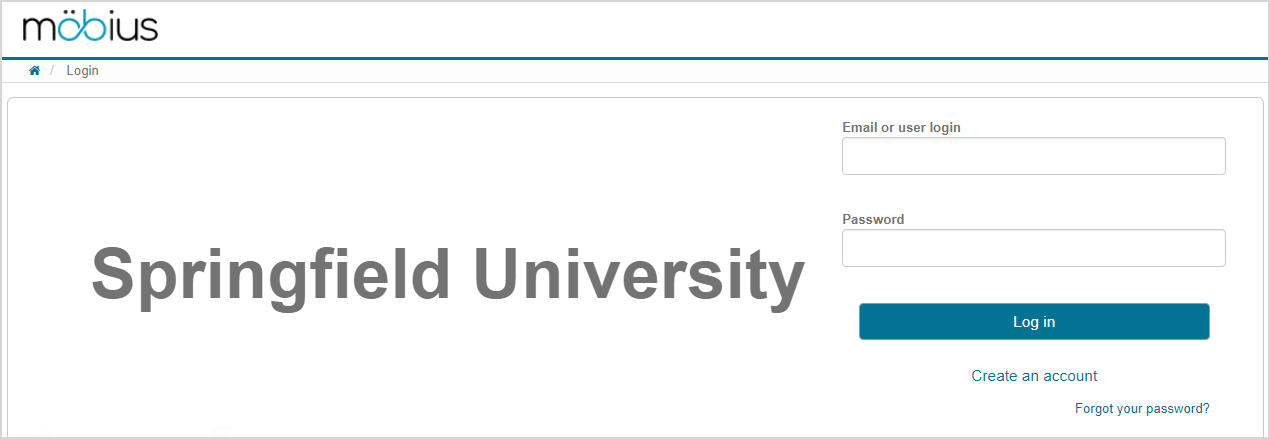
TIP: Check out Log in.
After entering your email (or user login) and password, you'll land on the System Homepage.
TIP: Check out Use SAML integration with Möbius to learn more about enabling single sign-on for your organization.
2. User Tours
Once you've logged in, you'll have the option to view the Möbius User Tours.
Möbius User Tours take you through the key features of the platform each time you visit a featured page for the first time.
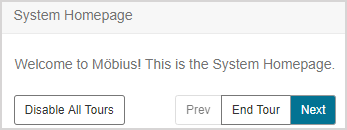
You can opt-in or opt-out of the User Tours at anytime.
TIP: Check out Take a User Tour.
3. System Homepage
After logging in, you'll land on the System Homepage.
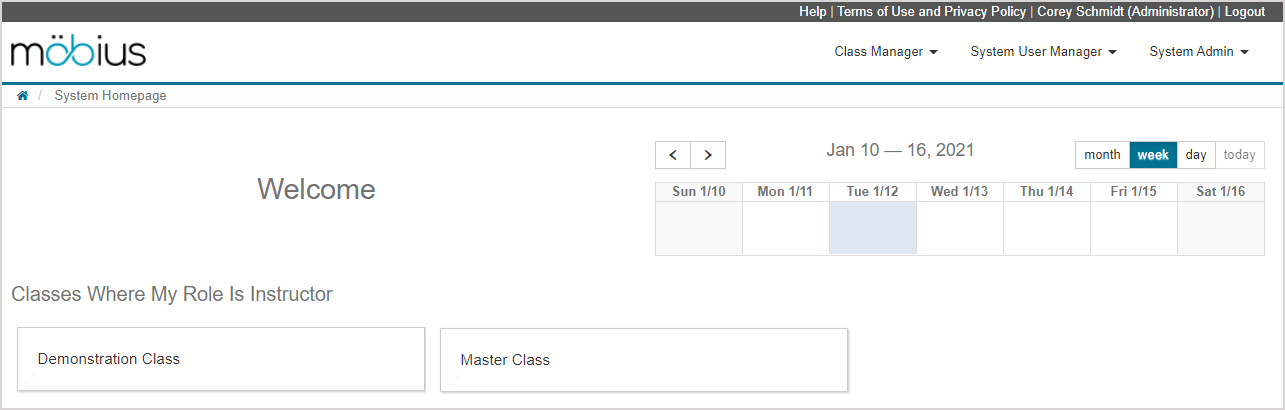
This is the main dashboard of Möbius where you can:
- View the classes that you're enrolled in (check out the Class List pane section of the Navigate the administrator System Homepage help topic)
- View the System Calendar (check out Work with the calendars)
- Perform administrator tasks for your organization using the administrator menus of:
- Class Manager —Relates to managing classes within your organization.
- System User Manager — Relates to managing the users within your organization.
- System Admin — Relates to managing the configuration of your organization's Möbius site.
TIP: Check out Navigate the administrator System Homepage for more details on the menu functions that are available from your administrator System Homepage.
4. Profile
After logging in, you can click your username from the System Homepage.
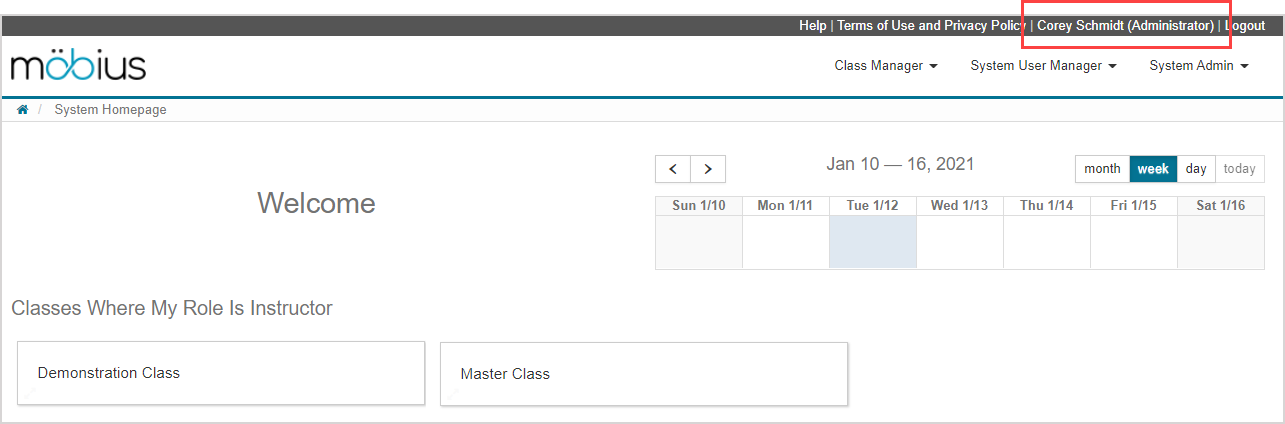
On your user profile User Details page, you can view and edit the details of your:
- User profile (check out Access and edit my user profile)
- Password (check out Log in)
- Email (check out Change my email)
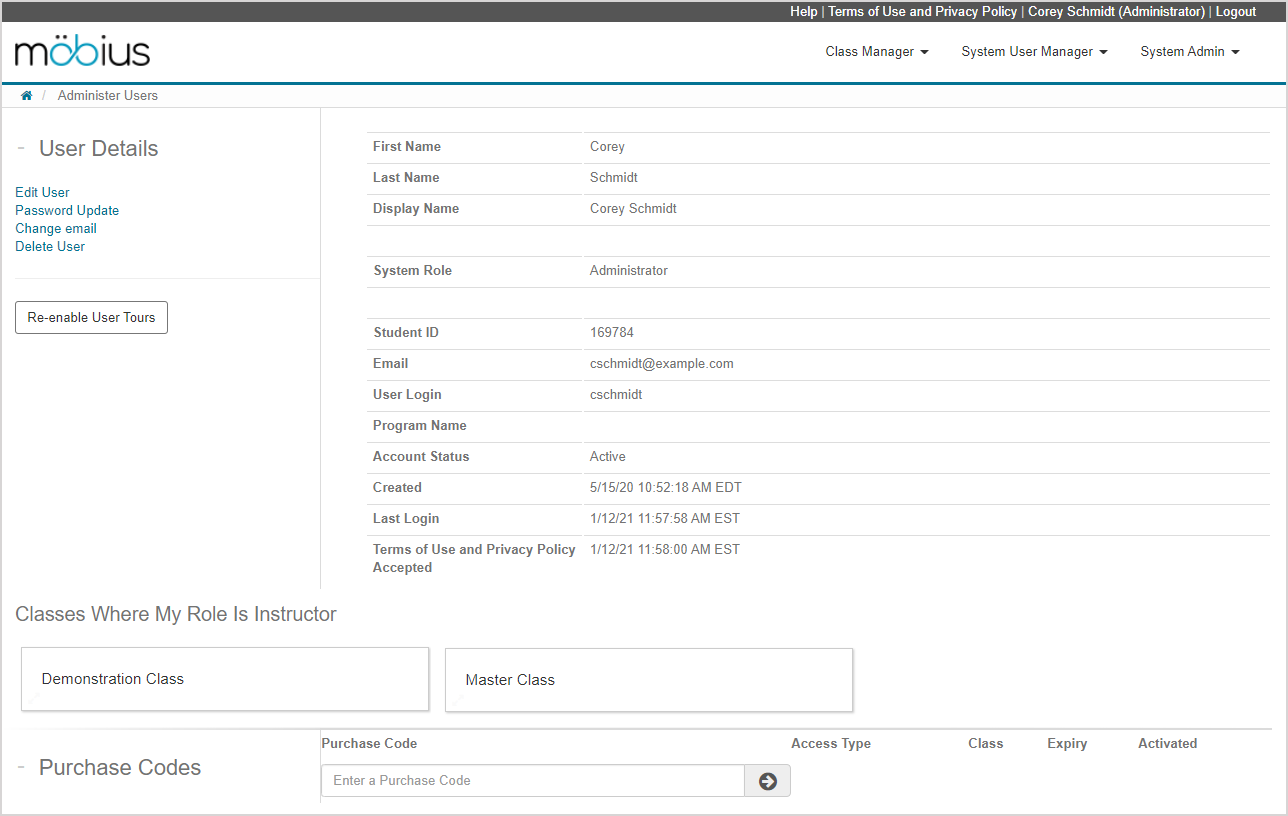
5. Other tasks
If you have a specific task that you'd like to accomplish, type your keyword into the Online Help search bar for a list of relevant help topics.