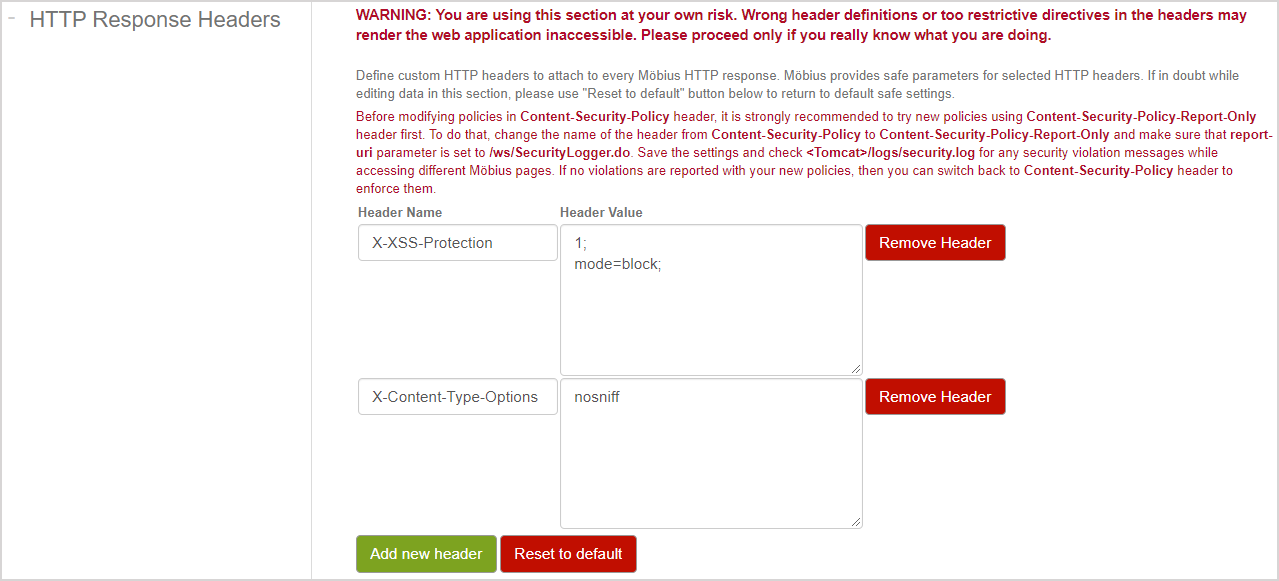View system settings
Jump to section
The System Settings page is comprised of several panes that are used to manage the back-end functionality of your organization's Möbius site.
Only administrators can view the system settings.
IMPORTANT: Please contact DigitalEd Support for help with changing your system's settings. Changing a system setting can risk breaking your Möbius site. This help topic is for informational purposes only.
To view the system settings
To view the system settings for your Möbius site:
Click System Admin on the System Homepage.

Click System Settings.
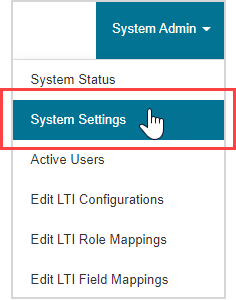
The system settings are displayed for your Möbius site.
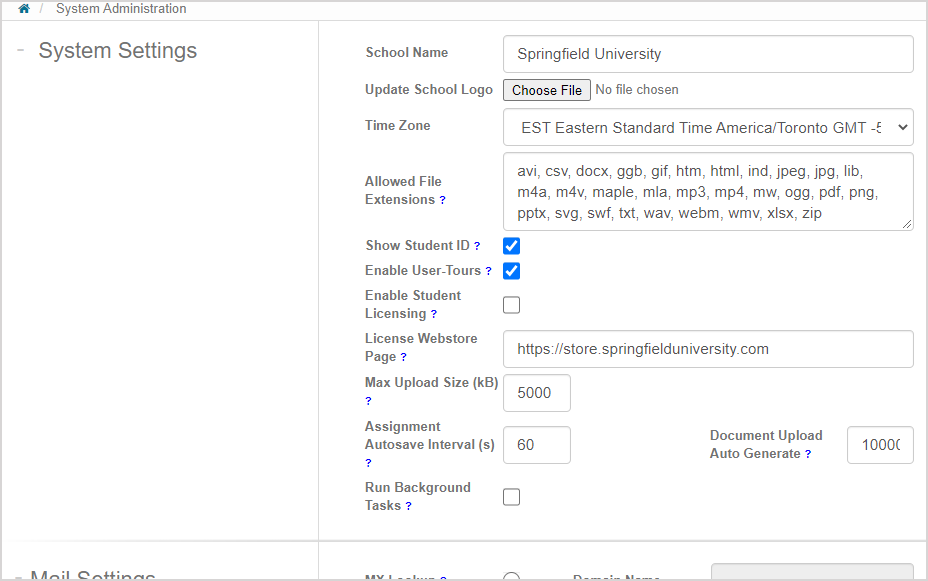
System Settings pane
The System Settings pane displays the configuration of details pertaining to your organization (Example — school logo, time zone) and some other information pertaining to the Möbius site's functionality (Example — allowed file upload size and file extensions).
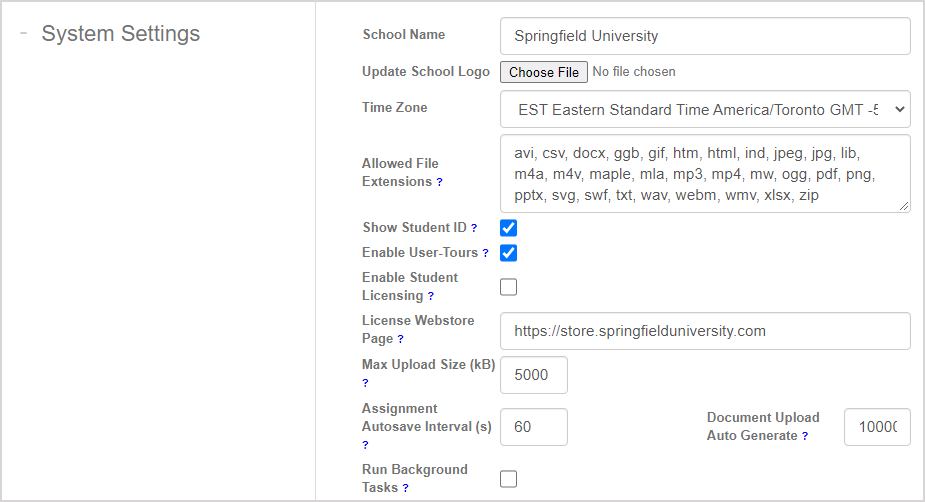
Mail Settings pane
The Mail Settings pane displays the configuration of email settings.
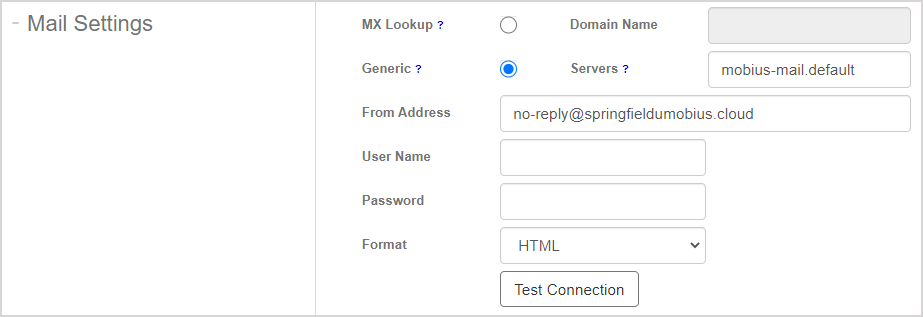
Authentication Settings pane
The Authentication Settings pane displays the user authentication and validation settings.

MapleNet Server Settings pane
The MapleNet Server Settings pane displays the settings that control the integration of the Möbius math engine (MapleNetTM).
These settings are controlled by DigitalEd.

LTI Settings pane
The LTI Settings pane displays what grades are being exported to the Learning Management System over LTI when a student has submitted multiple attempts at a single activity (since Learning Management Systems can currently only store one grade in their gradebooks).

SAML Settings pane
The SAML Settings pane displays the SAML configuration if single sign-on is in use.

Privacy Policy Settings pane
The Privacy Policy Settings pane displays that users are required to accept a privacy policy agreement before accessing Möbius.

Filter Input pane
The Filter Input pane displays if filters have been applied to instructor and student input which detects entries that contain invalid HTML code or cause Cross Site Scripting (XSS) vulnerabilities.

Custom CSS Styles pane
The Custom CSS Styles pane displays any custom CSS that's been defined.
This custom CSS is applied to every page in the platform and overrides Möbius's default styling.

Custom <head> HTML pane
The Custom <head> HTML pane displays any custom code (Example — extra CSS, JavaScript files, custom scripts, etc.) that's applied in the <head> tag of every page in the platform.

Custom Footer HTML pane
The Custom Footer HTML pane displays any custom code (CSS is recommended) that's applied just before the closing </body> tag.

IP Address/Host Name Groups pane
The IP Address/Host Name Groups pane displays predefined groups of IP masks and host names.
Student access to an activity can be restricted to the computers in these groups.
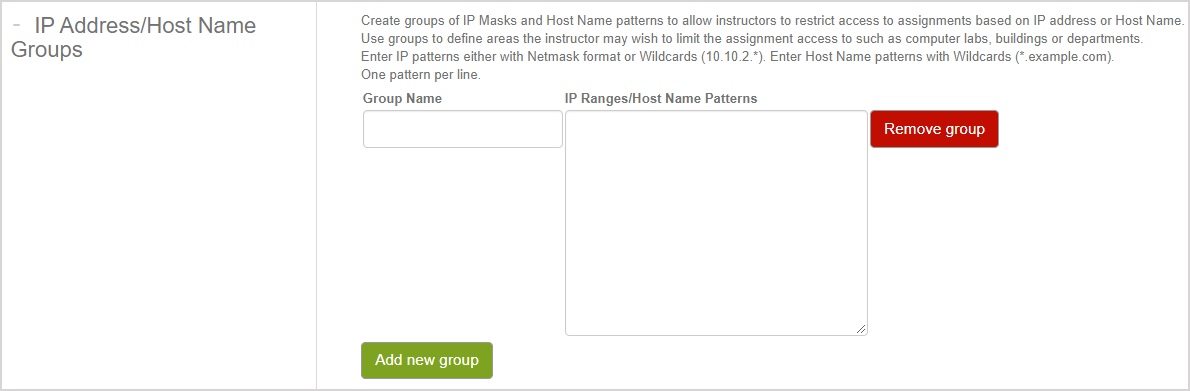
TIP: Check out Define assignment properties for more information on this setting.
HTTP Response Headers pane
The HTTP Response Headers pane displays any headers for HTTP responses that have been defined.