Change my email
You can change the email that's associated with your Möbius account at anytime.
IMPORTANT: You must have a valid email address initially associated with your Möbius account in order to be able to change your account's email.
Changing your email is performed through the Change email option within your user profile.
NOTE: The Edit User page has a reminder that if you want to change the email that's associated with your account, you'll have to change it through the Change email option on the main User Details page.
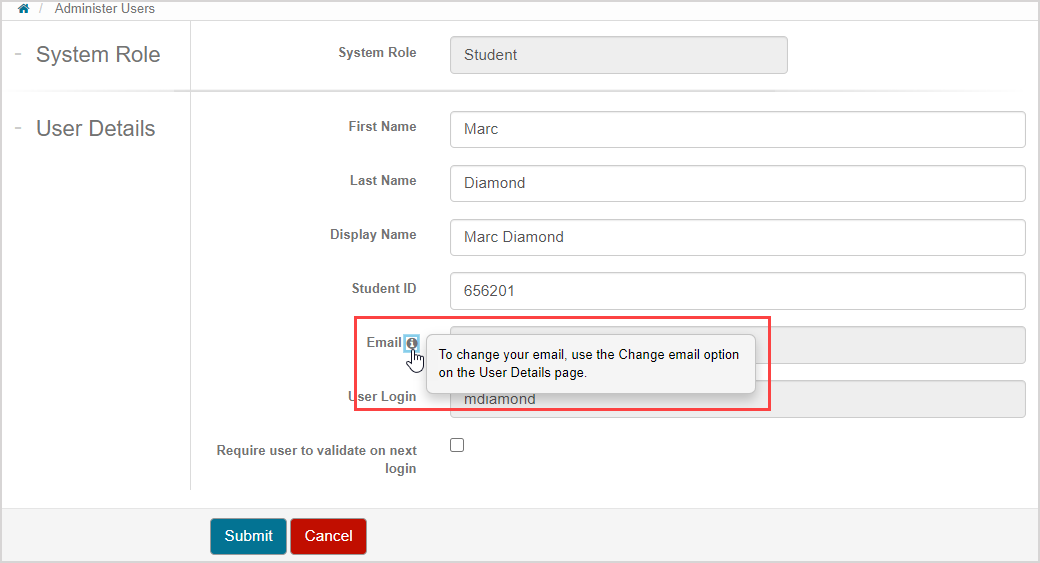
To change your email
To change the email that's associated with your Möbius account:
Log in to Möbius.

TIP: Check out Log in for help with logging in to your Möbius site.
Click your name to view your user details.
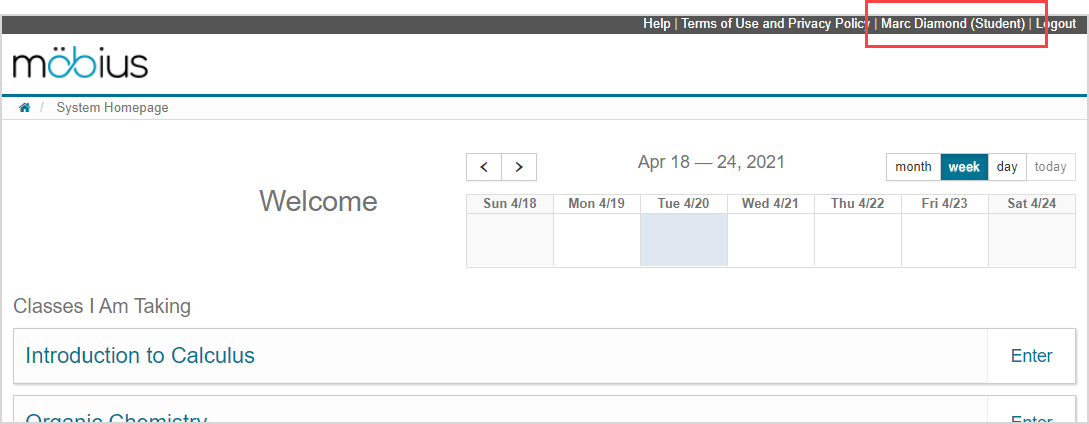
Click Change email on the User Details page.
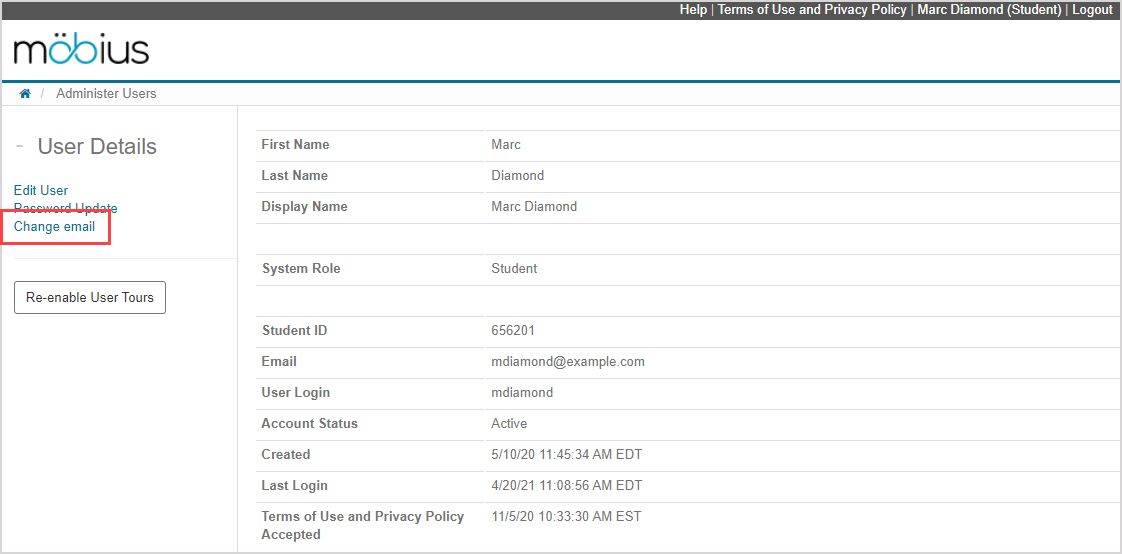
TIP: Check out Access and edit my user profile to see what else you can do from your User Details page.
Enter the new email that you want to use for your Möbius account.
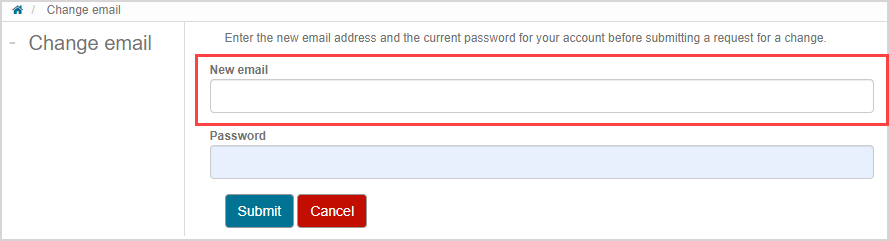
Enter your current Möbiuspassword.
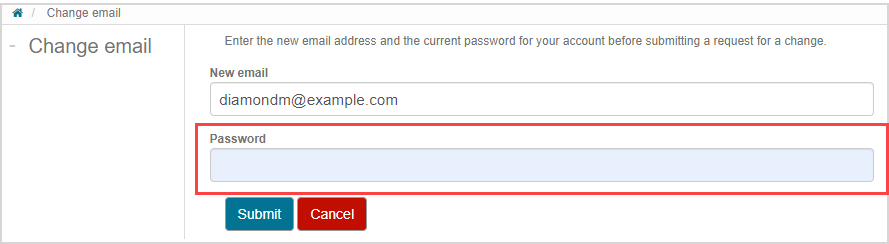
Click Submit.
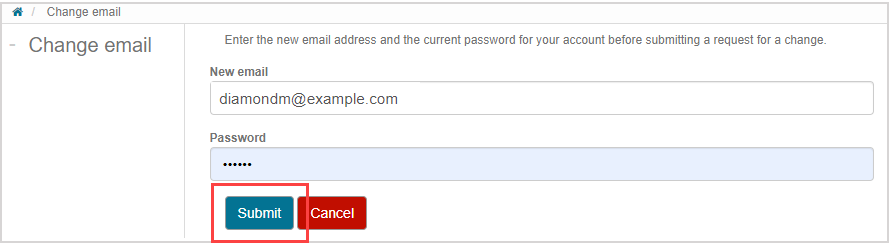
NOTE: You'll get an error if your new email address is already in use within your organization.
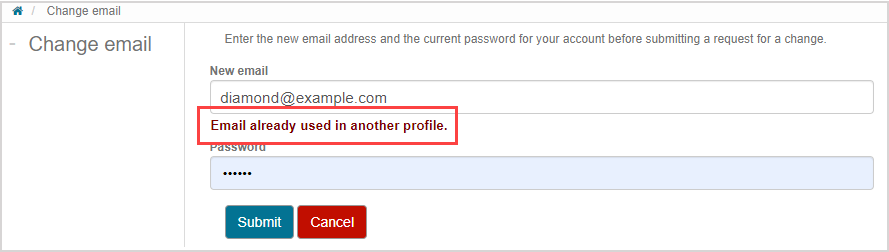
A success message is displayed stating that a confirmation link has been sent to your new email address.
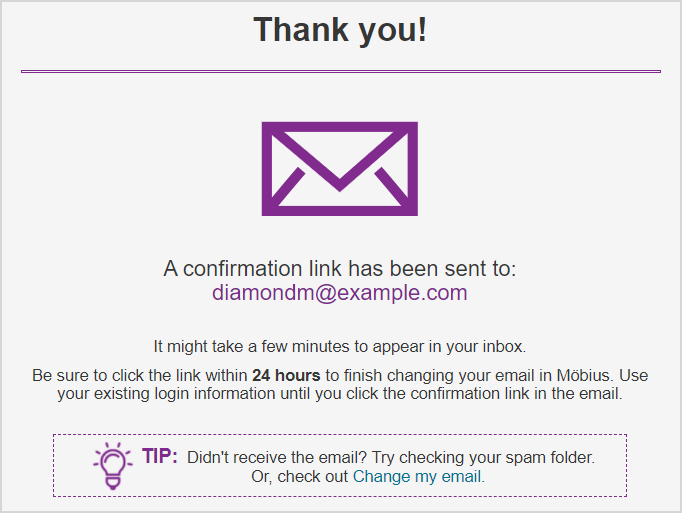
IMPORTANT: The confirmation link expires 24 hours after the email change process is initiated.
NOTE: The verification email message might take a few minutes to appear in your inbox. Try checking your spam folder if you think you didn't receive it.
Check the inbox of your updated email for a message with the subject of Email change request for Möbius account. This verification email message contains a confirmation link for you to use to complete the process of changing your email. Click Confirm email change in the received verification email message to continue with changing your email address.
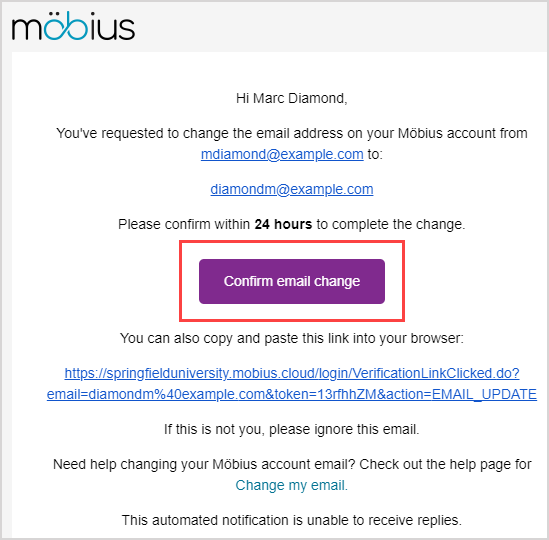
TIP: Alternatively, a confirmation URL is provided that you can copy and paste into your browser instead of clicking Confirm email change.
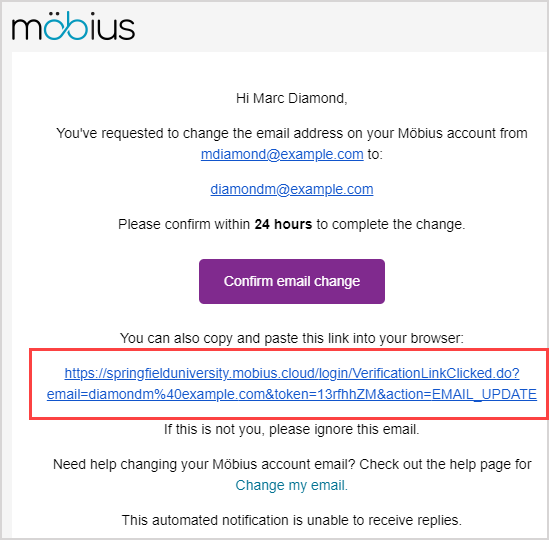
A success message is displayed stating that your email has been changed. Click Log in to Möbius to be navigated to the main log in page if you've logged out or have been automatically logged out while changing your email address.
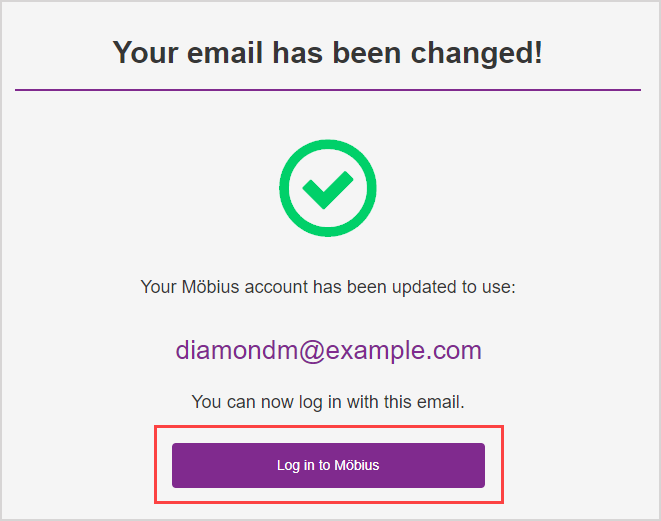
TIP: If you're still logged in to Möbius, click Back to Möbius to return to your user profile.
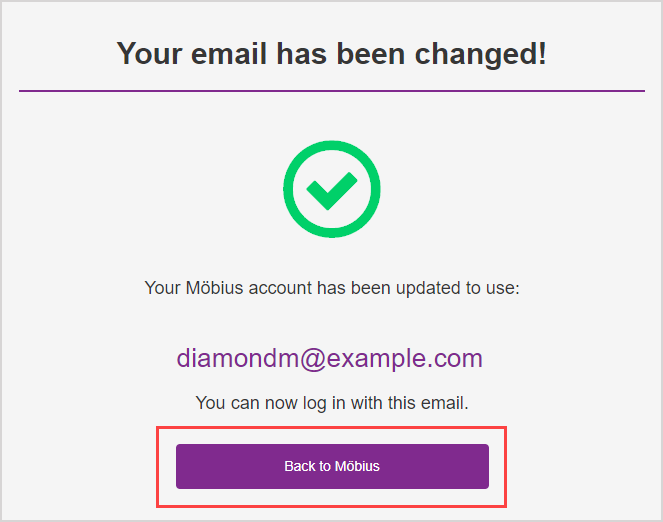
NOTE: The email that's displayed in the Your email has been changed! notification is the new email that you'll use to log in to Möbius. When logging in:
- Users who have created their own account through self-registration must use their new email to log in.
Users who have had their account created for them can use their user login or new email to log in.
TIP: Once you've confirmed the email change, a message is sent to your old email that the email for your Möbius account has been changed. If you didn't request or intend to make this change, you can choose to undo this by clicking Revert email change in the message received by your old email. Check out Revert my email change.
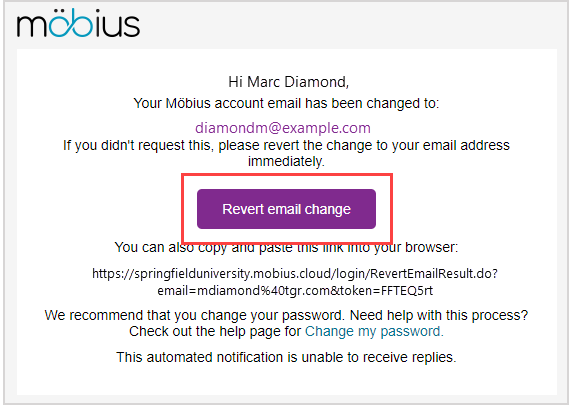
You can now use your new email to log in to Möbius.
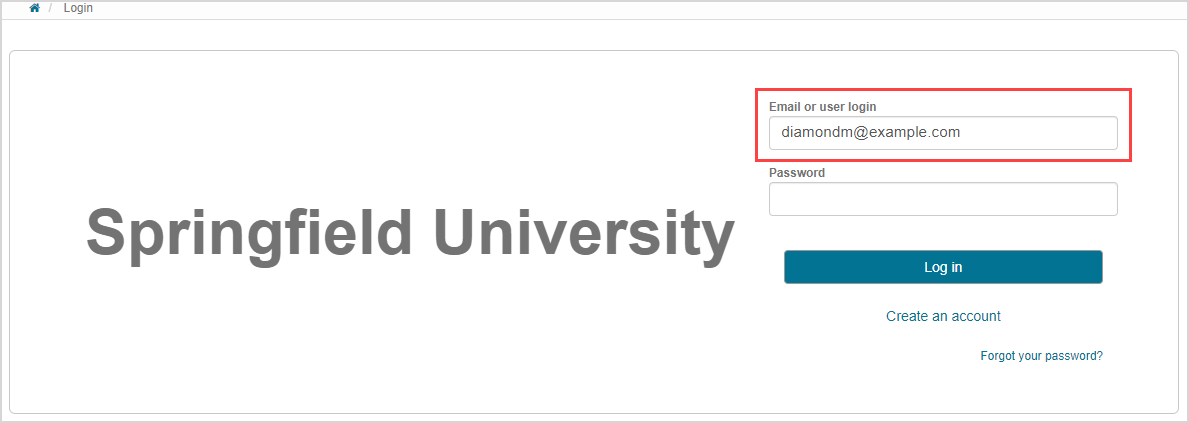
NOTE: Your user email has been updated in your user details.
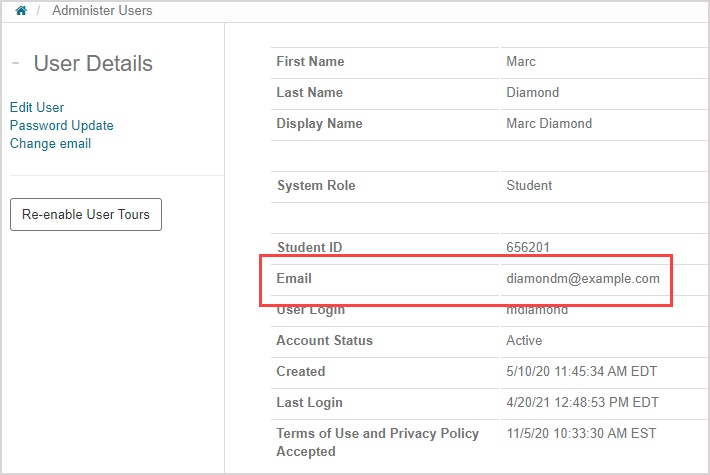
If you've created your own account through self-registration, you won't see a User Login field in your user profile and won't have a user login to log in with. You'll always log in to Möbius with your email.