Create a Course Module
Course Module — Defined package of content and supplementary content that can be redistributed to other Möbius users.
A Course Module compacts several pieces of content into one sharable file to ease the exchange of course material between classes and users.
Once you've created a Course Module, you can then add your selected content to it (check out Relocate content) and then export it as a .zip file that can be distributed (check out Export content).
A Course Module is ideal if you want to package up a large amount of content. Example — You might want to send all questions within the Questions pane of your Content Repository to another instructor who uses Möbius at a different university.
NOTE: All content and supplementary content can be added to a Course Module. However, you can't add a Course Module to another Course Module.
NOTE: Once a Course Module is exported and then imported by a recipient, its content is no longer associated with the parent content that was used to build the Course Module. This means that when a recipient imports the Course Module into their Content repository, their imported content won't automatically update to reflect changes made to the original content by the content author. This is in contrast to sharing content where a recipient of shared content will automatically receive content changes when changes are made to the original content by the content author (unless the recipient has cloned the shared content).
NOTE: Creating a Course Module and then adding content will preserve the following content components:
- Relative paths to resources (Example — images and other files that are referenced by your content).
- All question types (including those requiring outside resources).
- Activity behaviors and policies.
To create a Course Module
To create a Course Module that you can add content to and then distribute to others:
Click Content Repository on the Class Homepage.

Click Create New from the main Content Repository menu.
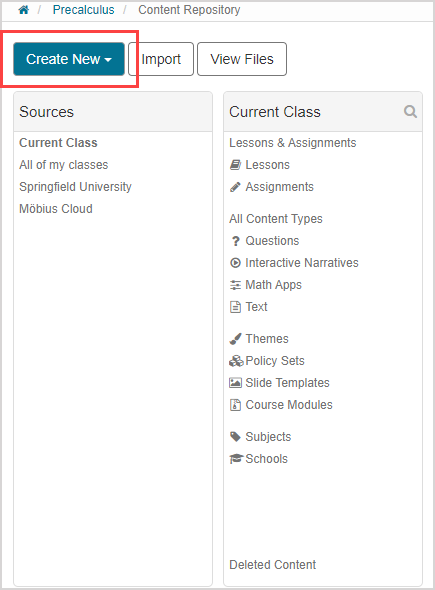
TIP: An alternative way to create a Course Module is to:
Click Course Modules in the supplementary content list of your class.
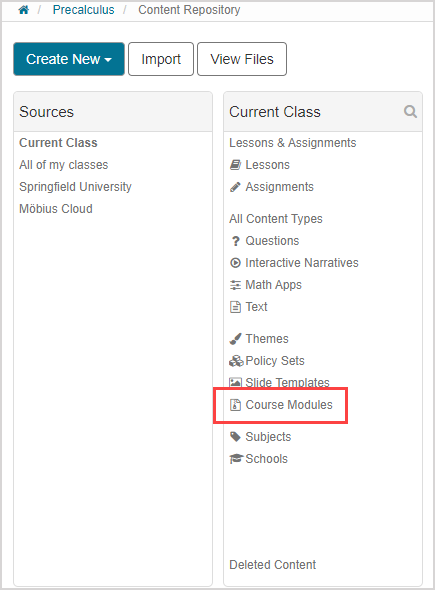
Click Create New in the Course Modules pane.
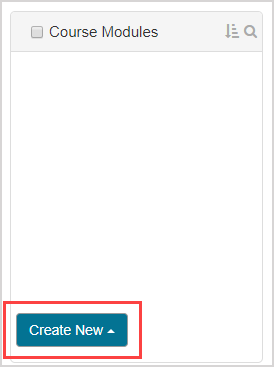
Click Course Module.
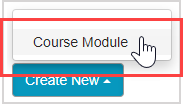
Resume at step 4 of To create a Course Module.
Click Course Module.
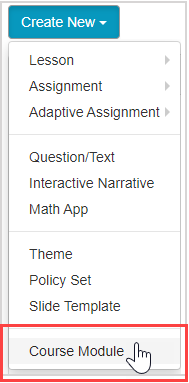
Define a name for your new Course Module.
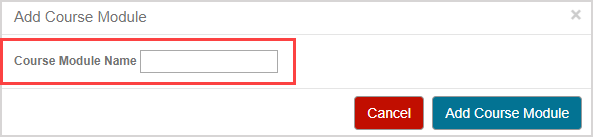
Click Add Course Module.
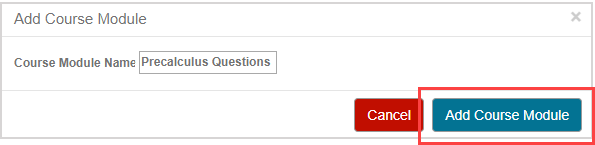
Your new Course Module now appears listed in the Course Modules pane. You can now add content to your new Course Module.
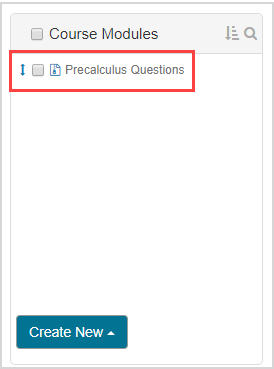
TIP: Check out Relocate content to manage the content contained within your Course Module. Use the Add to function to put content into your Course Module. Use the Remove function to withdraw content from your Course Module.