Reorder content
You can manually define the sequential order of how your content is arranged on the Class Homepage, on the Class Schedule, and in the Content Repository.
Rearranging the order of your content is accomplished in the Content Repository which controls content organization on the:
- Class Homepage
- Class Schedule
NOTE: Hidden units and activities are not visible to your students even if you rearrange their order in the Content Repository. Check out Control activity visibility.
TIP: You can use these same steps to reorganize the order of content in Course Modules.
To reorder content
To manually rearrange the order of content:
Click Content Repository on the Class Homepage.

Navigate to the content that you want to rearrange.
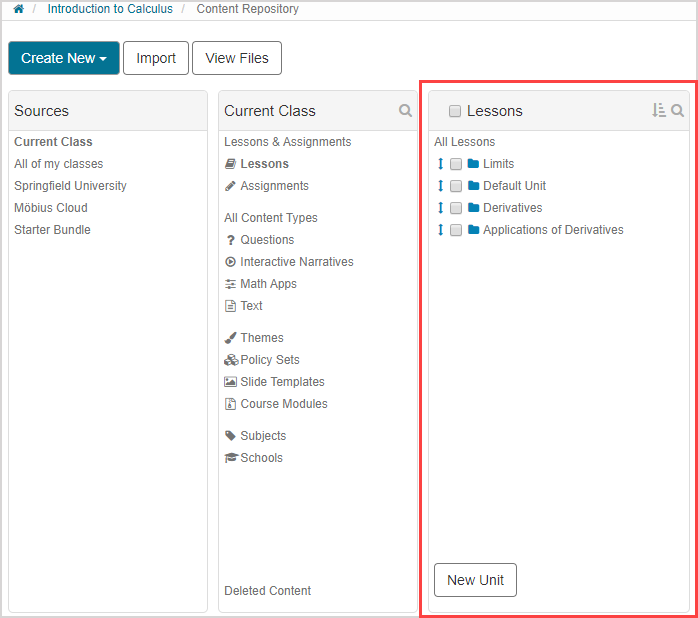
Click and hold the bidirectional arrow
 beside the content item you want to relocate.
beside the content item you want to relocate.
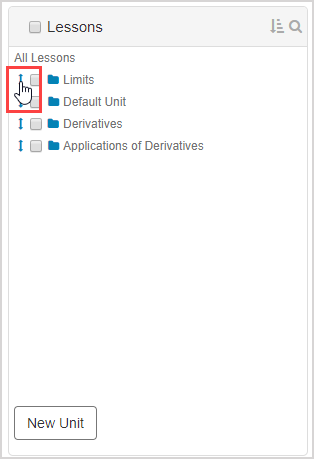
NOTE: Items that can be rearranged will have a bidirectional arrow![]() beside their name.
beside their name.
Drag your content to its new position.
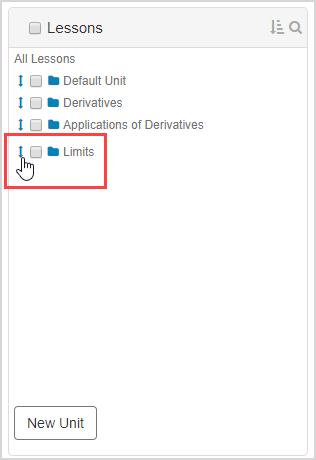
NOTE: Content relocation with this drag-and-drop method can only be performed within the pane where it is stored. Content can't be dragged to a different pane.
Drop your selected content in its new location.
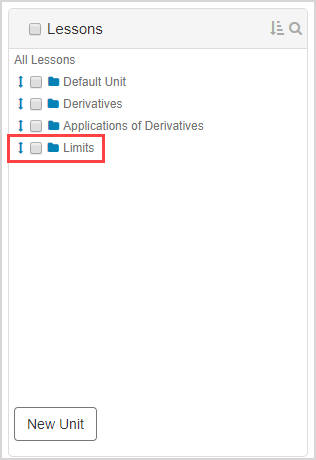
The new order of your content is updated in real-time on the Class Homepage and Class Schedule.