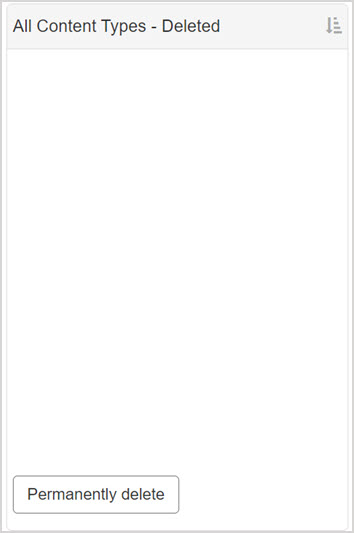Permanently delete content
Content that has been deleted from the Content Repository can then be permanently deleted.
IMPORTANT: Permanently deleting content means that the content can't be restored to your Content Repository.
The transition of content from deleted to permanently deleted can only be performed on the following content types:
- Questions
- Interactive narratives
- Math Apps
- Text
TIP: Check out Delete content to learn about deleting different types of content.
TIP: Check out Restore deleted content. to learn about restoring previously deleted content.
To permanently delete content
To permanently delete previously deleted content from your Content Repository:
Navigate to the Current Class source of your Content Repository.
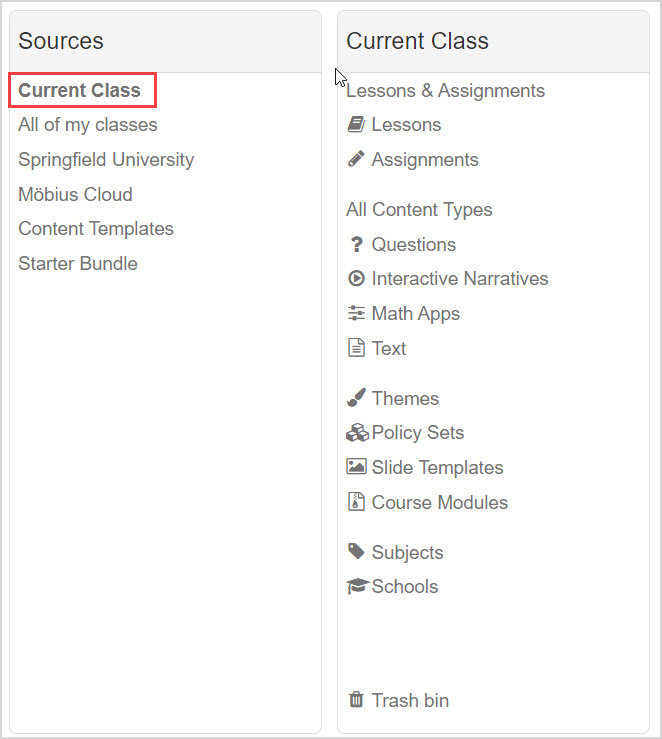
Click the Trash bin folder within the Current Class source.
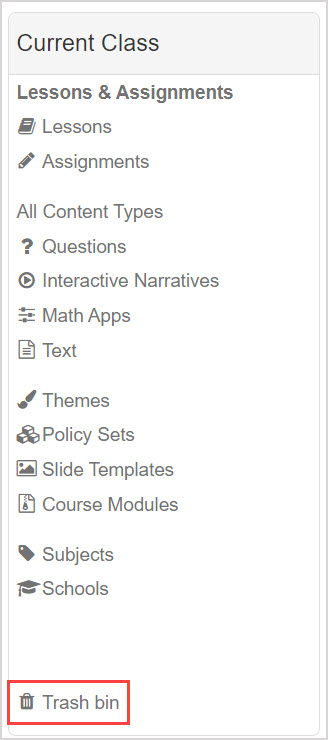
NOTE: The Trash bin folder is only available within the Current Class source.
Click the All Content Types - Deleted folder within the Trash bin.
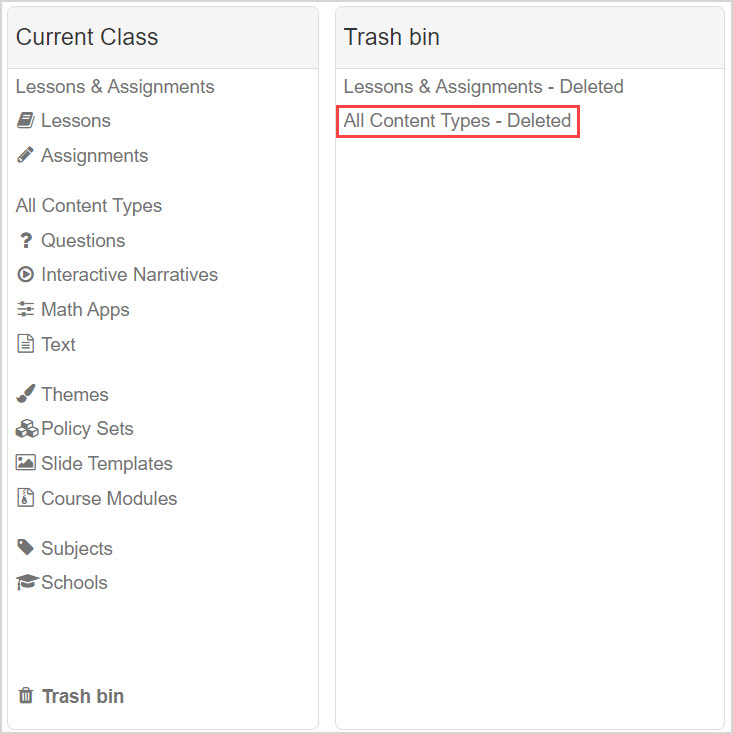
Click Permanently delete to permanently delete all deleted content in this folder.
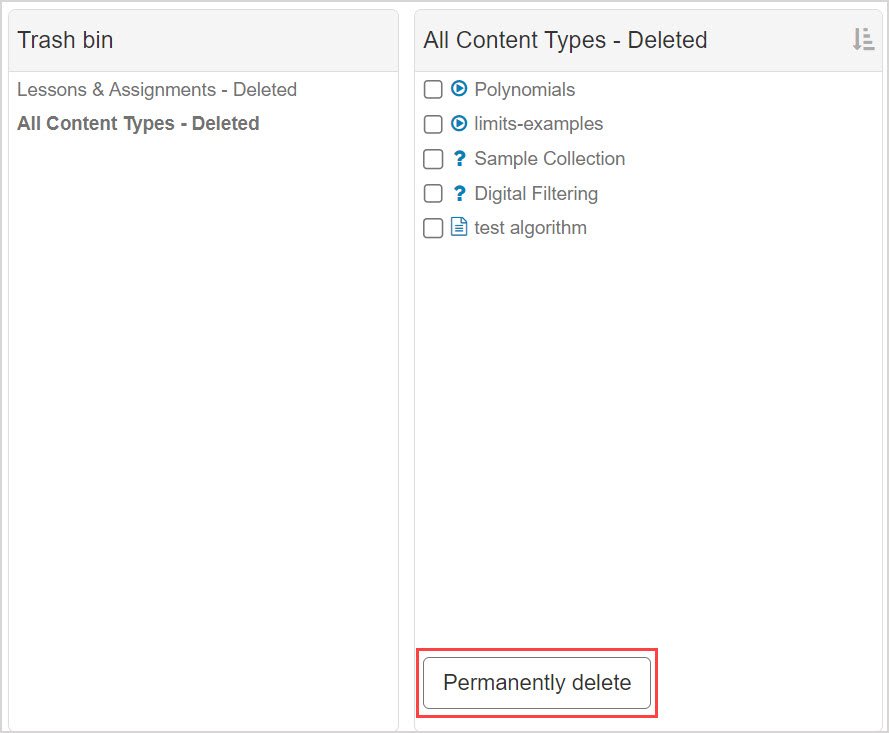
TIP: Alternatively, you can permanently delete specific pieces of content:
Select the check box(es) of the specific content that you want to permanently delete.
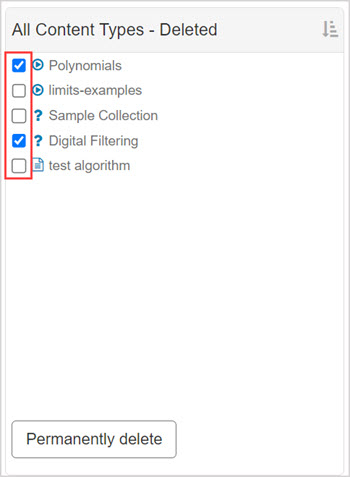
Click Delete from the bulk functions bar.

Click Confirm to finalize the permanent deletion.
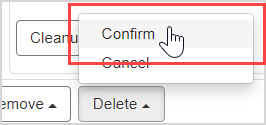
The selected content is permanently deleted from your Content Repository and can't be restored.
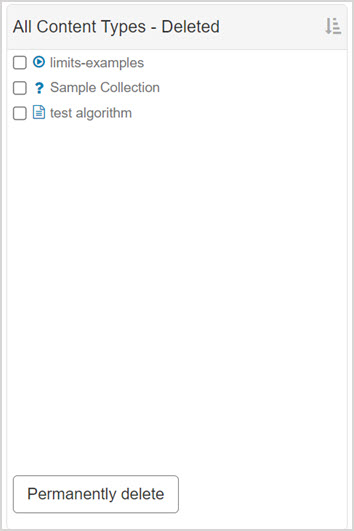
The content is permanently deleted from your Content Repository and can't be restored.