Delete lesson content
Lesson content is deleted using the Design tab of the Lesson Editor.
To delete content from a lesson page:
Navigate in the Content Repository to the lesson you want to delete content from.
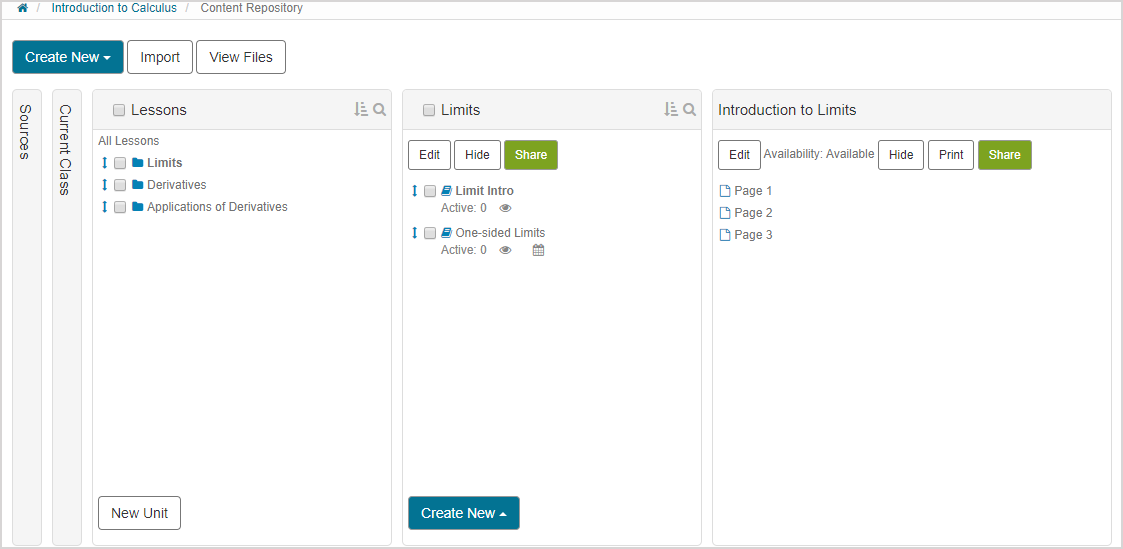
Click Edit.
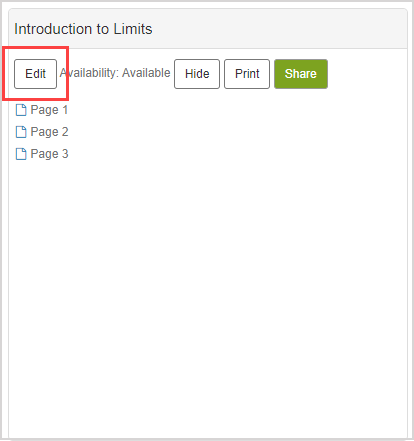
Navigate to the Design tab of the lesson.
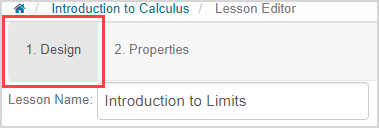
Click the page in the Navigation pane that you want to delete content from to display the page's content block components.
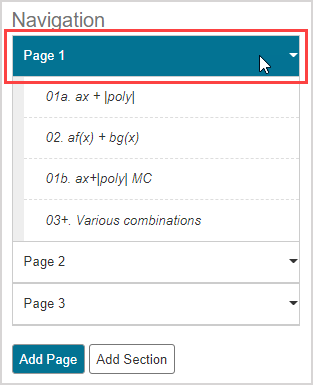
Click the content block that you want to delete.
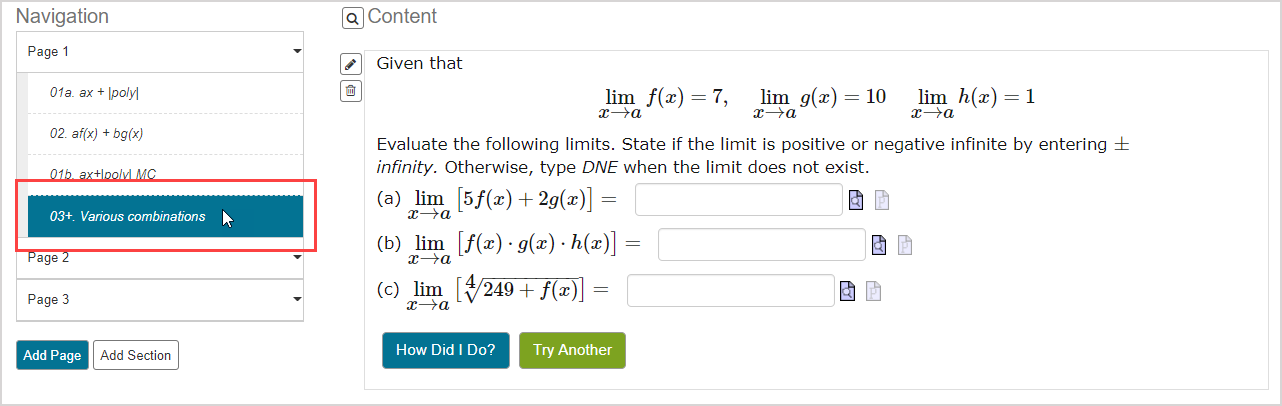
Click the delete icon
 .
.
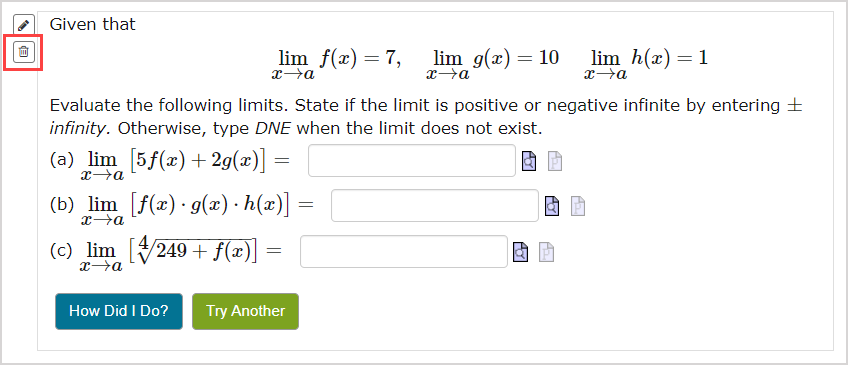
Click OK on the confirmation message.
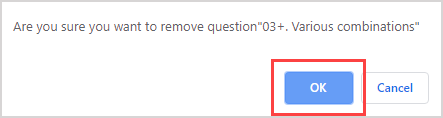
The selected content is removed from your lesson.
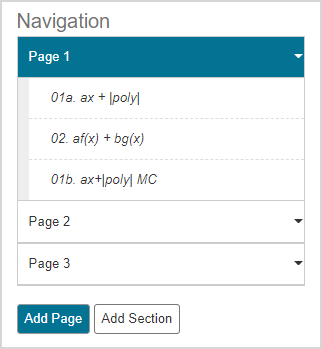
Click Save.

A success message appears after saving your changes. Click OK to continue.
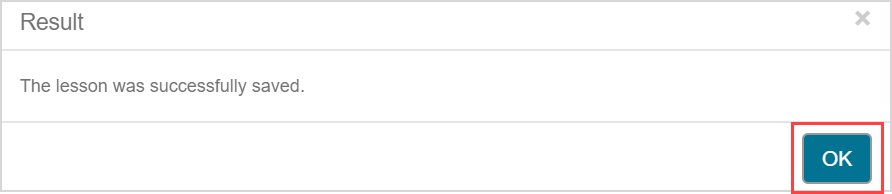
What's next?
Now that you've deleted lesson content, go back to: