Create a proctored exam
Jump to section
A proctored exam is a type of assignment that you can create that, at minimum, requires your students to receive authorization for them to start or submit their assignment attempt.
NOTE: A proctored exam is a type of assignment that promotes assignment integrity by:
- Increasing assignment security
- Confirming student identity
A proctored exam is one of the five main types of assignments available in Möbius. Check out Discover the available assignment types to see the other types of Möbius activities that you can create.
You can configure the proctored exam to require proctor authorization or define an authorization password that your students can enter in place of proctor authorization.
Proctor — A designated Möbius user with specific class or system privileges that can authorize students to start and/or submit proctored exams.
NOTE: Proctor authorization can be performed by a designated proctor (or instructor) locally at the student's computer (Example — at the computer that the student is working on in your school's computer lab) or remotely from a different computer (Example — the proctor can authorize the student from their own computer using Proctor Tools). Check out Learn about proctors.
The assignment properties that you can configure that are unique to proctored exams are the:
- Requirement of proctor sign-in for the student to start their attempt or submit their attempt for grading
- Requirement of a case-senstive authorization password in place of proctor authorization
- Requirement of Proctored Browser Mode
The proctored exam's properties will be displayed on the launch page (if the launch page is configured to be displayed).
TIP: Curious about other types of assignments that you can create in Möbius? Check out the Homework & Assessment Workflows for a visual representation of how to configure different types of Möbius assignments:
To create a proctored exam
A proctored exam is created the same way as any other Möbius assignment using the Assignment Editor.
TIP: Check out Create an assignment for reminders of how to use the Assignment Editor.
The proctored exam assignment type is specified from the 3. Properties tab of the Assignment Editor.
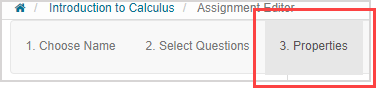
By selecting the Proctored Exam radio button from the Type of Assignment pane, your assignment is defined as a proctored exam assignment type.
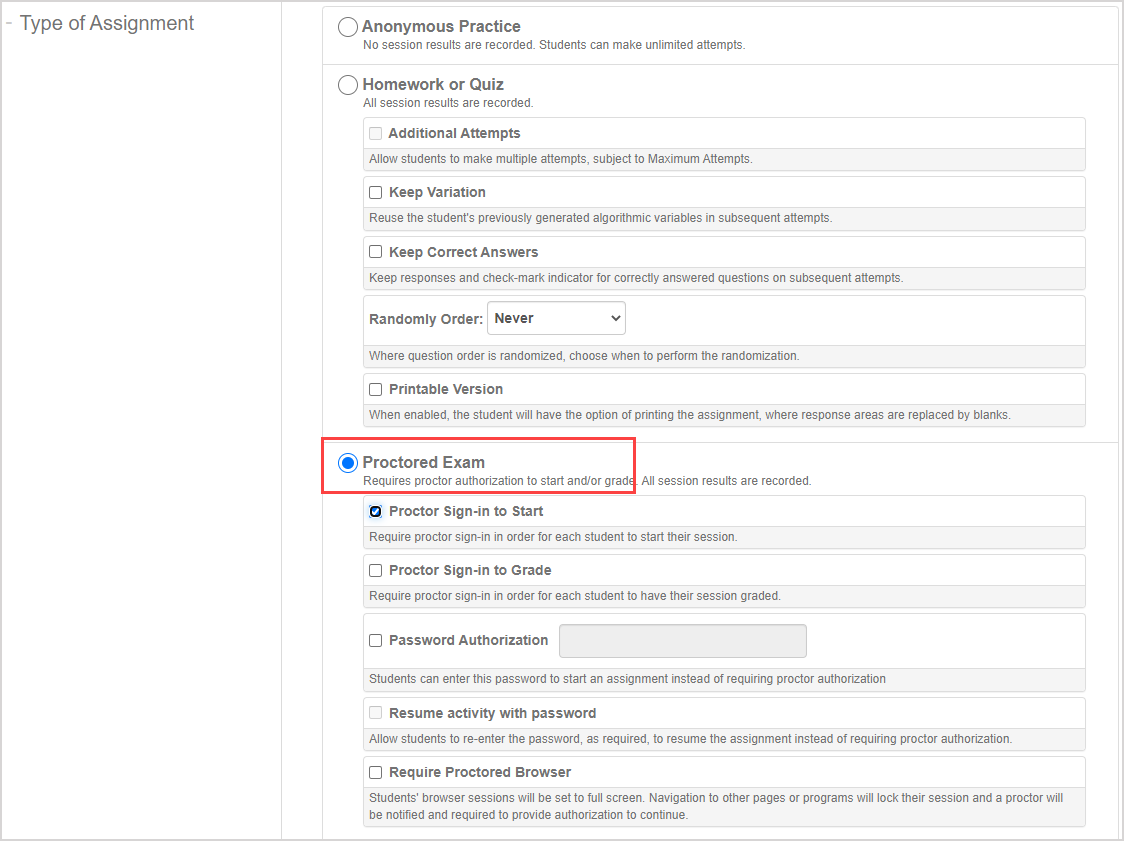
Require proctor sign-in
The requirement of proctor sign-in authorization can be configured to take place at either or both of these steps:
- When the student starts their assignment attempt
- When the student submits their attempt for grading
NOTE: At minimum, your proctored exam must be configured for the student to require authorization to start or submit their attempt. Trying to save a proctored exam without either the Proctor Sign-in to Start or Proctor Sign-in to Grade property selected will result in an error.

This proctor sign-in authorization can be local or remote proctor authorization.
NOTE: Authorization for a proctored exam is proctor authorization unless an authorization password is defined (check out the Require password authorization section of this help topic to learn how to permit your students to use an authorization password instead of requiring proctor authorization).
- Selecting the Proctor Sign-in to Start property requires the student to receive authorization from a proctor in order for them to start their attempt (selected by default).
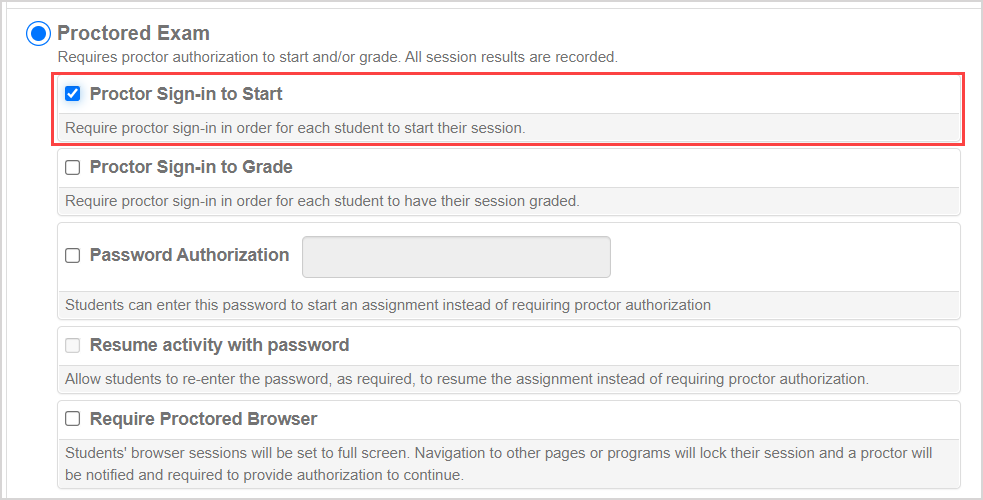
NOTE: The Show Launch Page assignment property is automatically enabled when Proctor Sign-in to Start is enabled.
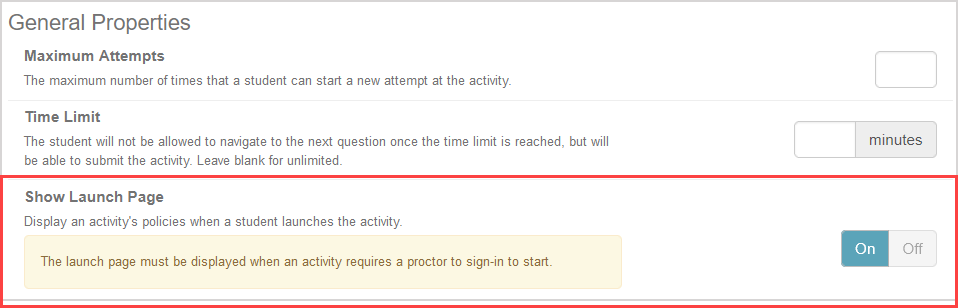
- Selecting the Proctor Sign-in to Grade property requires the student to receive proctor authorization in order for them to submit their attempt for grading.
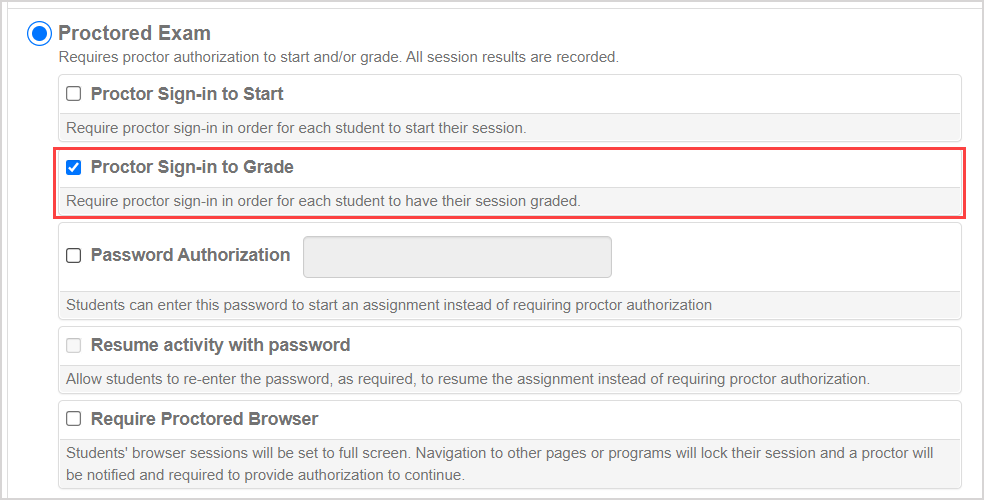
NOTE: The student can click (A) Request Authorization from the activity’s launch page to start their attempt or (B) Submit Assignment to submit their attempt for grading (depending on how the proctored exam is configured).

They'll then be navigated to the Proctor Authorization Request page where the proctor can perform local or remote authorization.
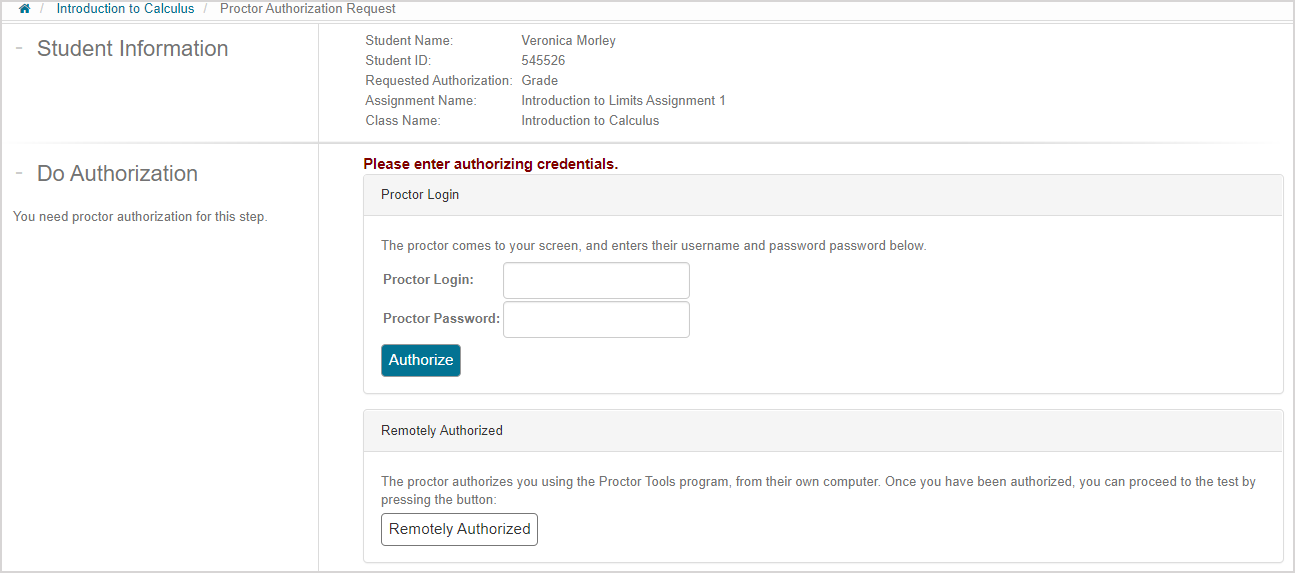
The student will be able to start or submit their attempt (depending on the configuration of the proctored exam).
TIP: You can configure your proctored exam for students to receive proctor authorization to start their attempt and submit their attempt for grading.
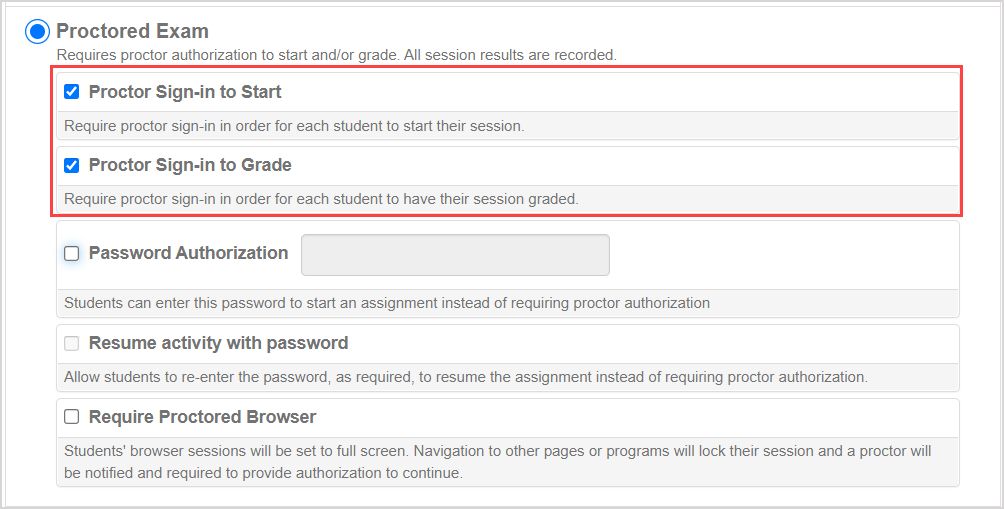
Require password authorization
You can define an authorization password that you can distribute to your students so that they can enter it instead of requiring proctor authorization.
NOTE: Möbius assumes that a proctored exam requires local or remote proctor authorization unless an authorization password is defined. Even if an authorization password is defined, proctors can still perform local or remote authorization.
TIP: Here are some tips about using an authorization password:
- An authorization password is ideal when many students will require authorization at the same time. By providing an authorization password, students can enter the password at their convenience instead of having to wait for individual proctor authorization.
- The authorization password can be distributed to your students at a controlled point in time (Example — the proctor could write the password on the whiteboard of the computer lab once all students arrive and are accounted for to ensure that only the students that are present know the password).
To configure your proctored exam to require password authorization:
Select the Password Authorization check box.
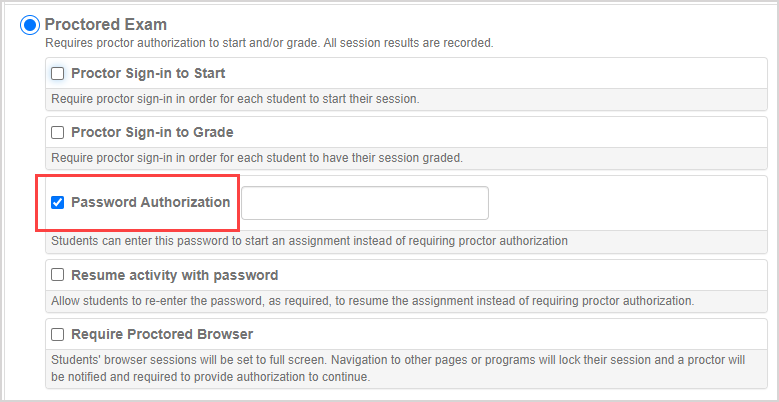
Define a case-sensitive authorization password.

NOTE: There are no authorization password rules, but the authorization password is case-senstive.
(Optional) Select the Resume activity with password check box if you want to allow the password to be re-entered as required in order to resume the proctored exam attempt.

IMPORTANT: When both Password Authorization and Resume activity with password are enabled, the password can be used to resume any proctored exam an unlimited number of times. When you also enable Require Proctored Browser, an alert will pop up to remind you that with these settings, the password can be used to exit and re-enter the full-screen Proctored Browser Mode. In that scenario, it's strongly recommended to avoid providing students with the password.
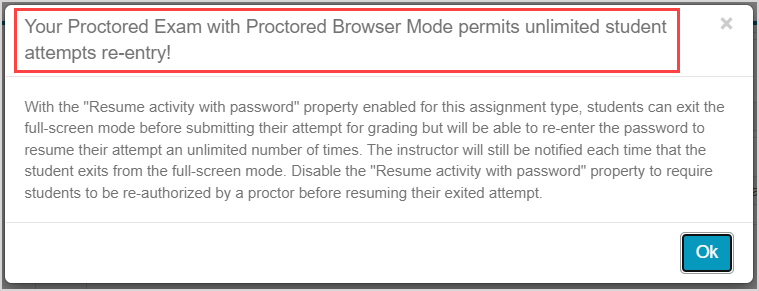
- Wants to resume their proctored exam attempt if they exited without submitting for grading (if the assignment is configured to require authorization to start)
- Requires an exception (Example — requires more time on a time assignment)
Select if the authorization password permits authorization for the student to start their attempt, submit their attempt for grading, or both using the Proctor Sign-in to Start and Proctor Sign-in to Grade properties.
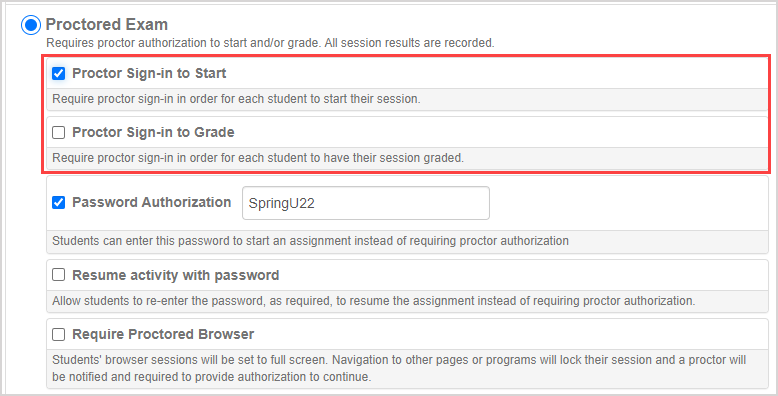
IMPORTANT: If you choose to define an authorization password, you must still select the Proctor Sign-in to Start and/or Proctor Sign-in to Grade properties to indicate what type of authorization the authorization password permits.
Continue editing your assignment.
NOTE: The student will be able to enter the provided authorization password if:
- The proctored exam is configured to require authorization to start and the student clicks Request Authorization from the launch page.
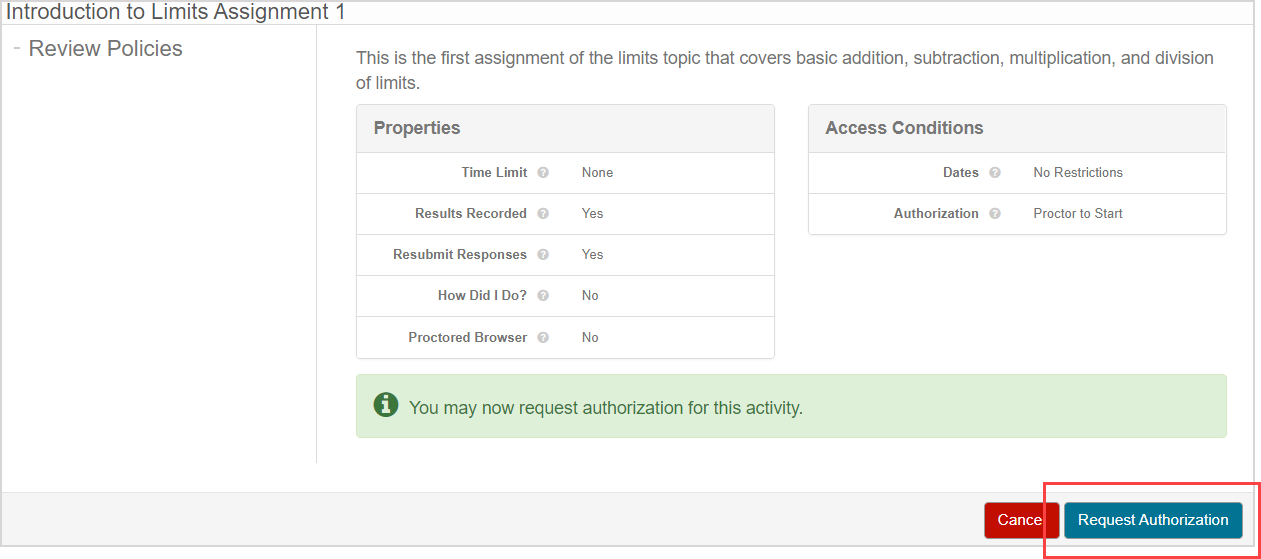
- The proctored exam is configured to require authorization to submit their attempt for grading and the student clicks Submit Assignment.

The student will be navigated to the Proctor Authorization Request page where the defined authorization password can be entered and Submit Password can be clicked.

The student will be able to start or submit their attempt (depending on the configuration of the proctored exam).
Require Proctored Browser Mode
You can configure your proctored exam to use Proctored Browser Mode for enhanced assignment integrity.
Proctored Browser Mode — A full-screen mode that detects when a student accesses a file, program, or website that's external to the active assignment attempt.
TIP: Check out Enable Proctored Browser Mode for more details on configuring your proctored exam with Proctored Browser Mode.