Create a child class
Creating a child class is an ideal way to manage multiple class sections of a large course by using content that's shared by all of the sections.
Child class — Class that inherits content from a parent class.
Parent class — Class that hosts the content that is inherited by child classes.
A featured class is a type of parent class.
Featured class — Specifically defined subset of classes whose content can be inherited by other classes in your organization.
NOTE: Any class can act as a parent class. Example — A child class can be created from an existing child class. That existing child class is considered a parent class in this relationship.
NOTE: A parent class can have more than one child class.
The Content Repository (and therefore, units and activities on the Class Homepage) of the parent class is inherited by your child class.
NOTE: When the child class inherits the parent class's Content Repository, all content and properties of the content are also inherited (Example — activities in the parent class with the activity visibility setting of hidden will be inherited as hidden by the child class).
NOTE: Child classes inherit the content from parent classes, but child classes can also contain their own unique content.
TIP: You can make changes to the inherited content, but it's recommended that you first clone your content. Check out Clone content.
These system roles have permission to create a child class:
- Administrators
- Instructors + create
- Instructors
Child classes can be created from:
- Featured classes
- Non-featured classes
The Class Link is available after you've created your child class.
TIP: Selecting All students or Students with Class Link from the enrollment settings (check out Manage student enrollment) and then sharing your Class Link with your students enables them to self-enroll into your child class. Check out Share my Class Link to learn how to access and distribute your Class Link.
TIP: Check out Clone my LMS course to learn about child classes that result from the cloning of LMS courses.
Child classes from featured classes
Child classes can be created by creating a new class and then selecting to inherit content from a featured class.
The selected featured class acts as the parent class and hosts the content that is inherited by your new child class.
To create a child class from a featured class:
Check out Create a class and follow these instructions to create a new class. At step 3, select a featured class from the Inherit content from drop-down list. This selected class hosts the content for your new class, making your new class a child class.
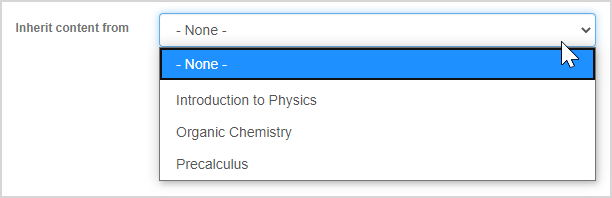
After completing the instructions for Create a class, your new child class is created and the selected featured class is listed as the parent class in the Parent Name field of the Class Details summary page.
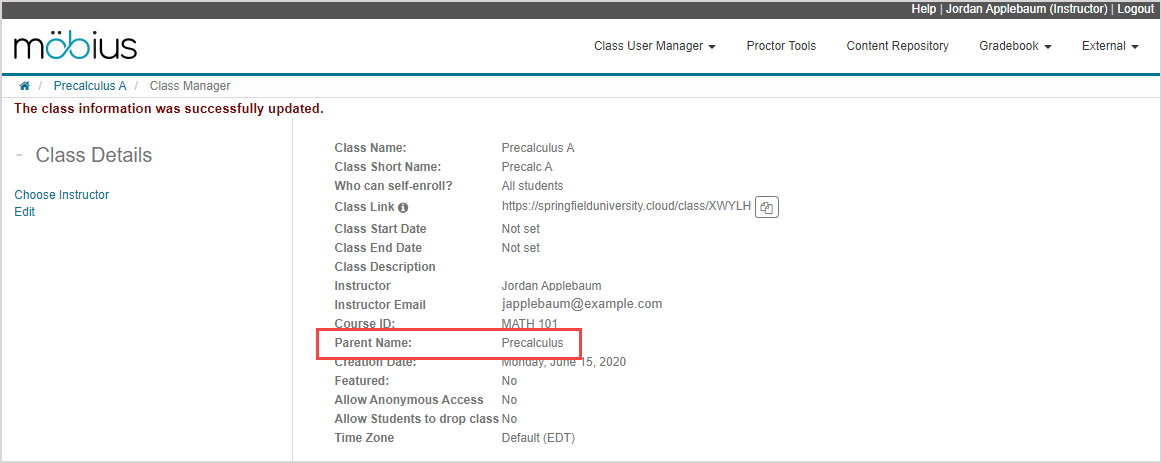
After completing the instructions for Create a class, your new child class is created and listed on your System Homepage. The featured class that was selected is displayed as the parent class alongside the name of your new child class.
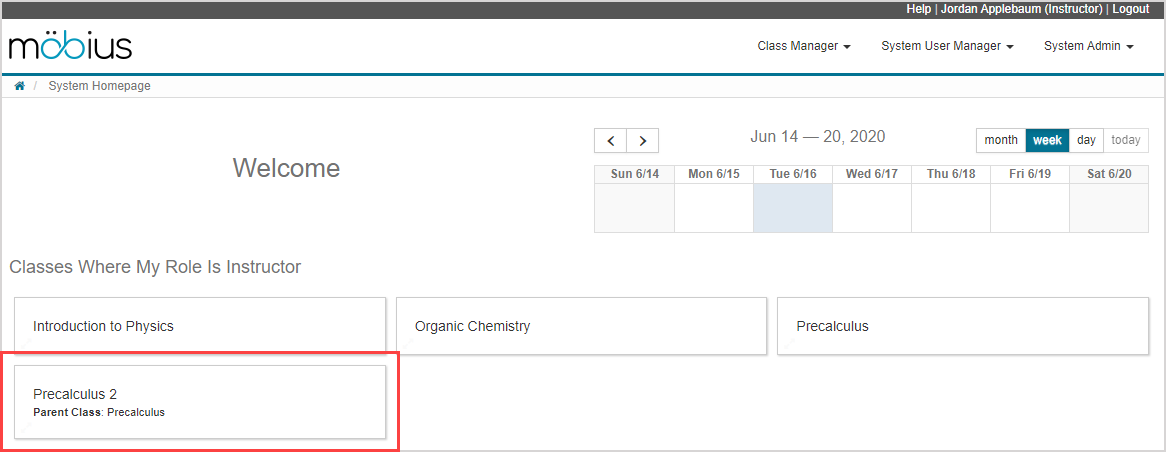
TIP: Check out Enroll users into my class to learn about enrolling students into your new child class.
Child classes from non-featured classes
NOTE: A non-featured class is a class that isn't defined as a featured class.
To create a child class from a non-featured class, you have to be the assigned instructor of the non-featured class (or be your organization's Möbius administrator).
Creating a child class from a non-featured class is done from the Class Homepage.
To create a child class from a non-featured class:
Click Add Child Class on the Class Homepage of the class that you want to use as the parent class.
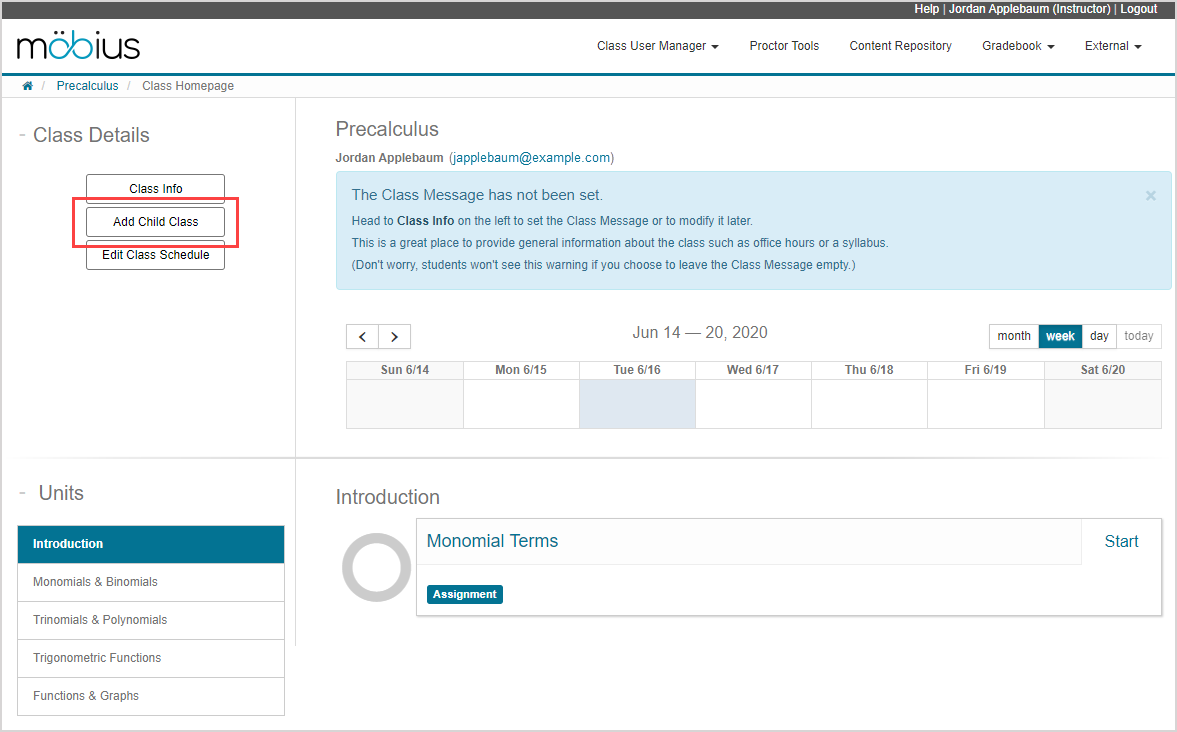
Check out Create a class and follow these instructions to create a new class. You won't be able to select a class from the Inherit content from drop-down list at step 3 because this autofills with the parent class used to create this new child class.
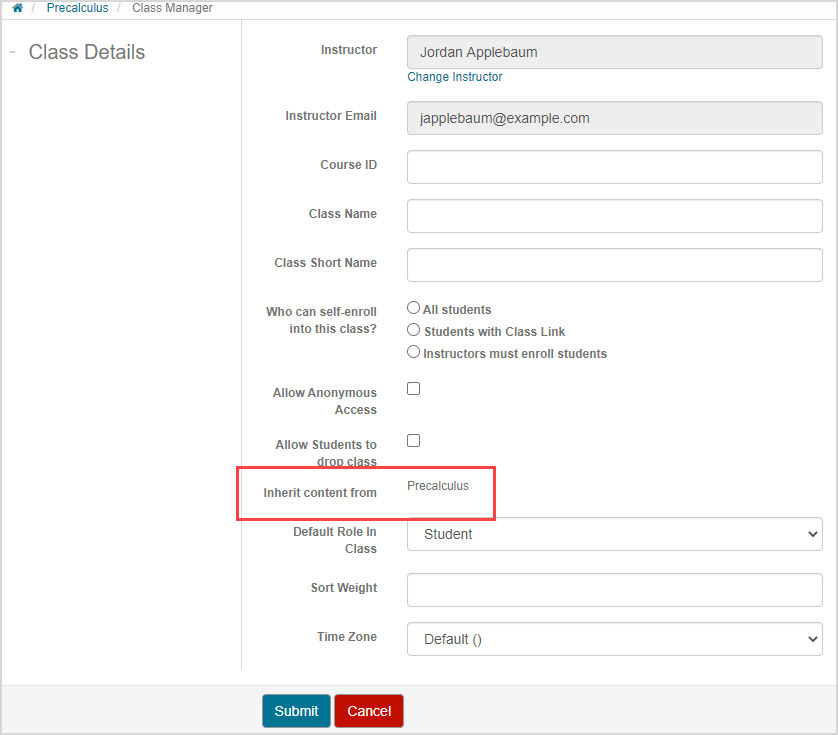
After completing the instructions for Create a class, your new child class is created and the parent non-featured class is listed as the parent class in the Parent Name field of the Class Details summary page.
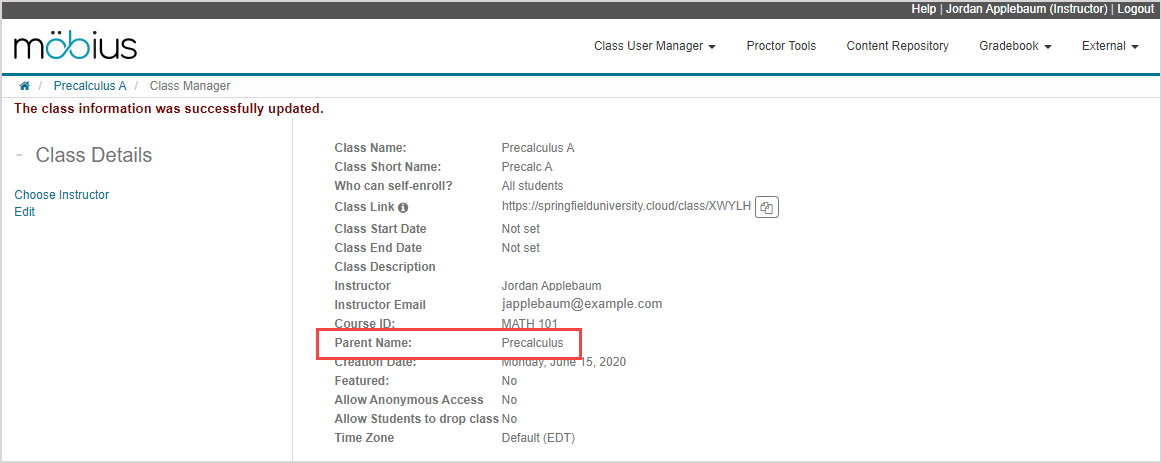
After completing the instructions for Create a class, your new child class is created and listed on your System Homepage. The featured class that was selected is displayed as the parent class alongside the name of your new child class.
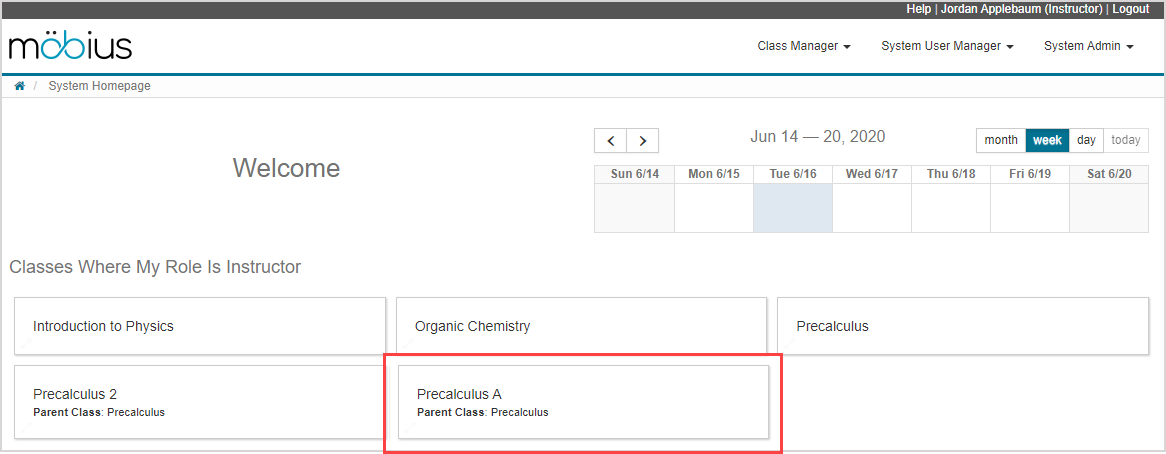
TIP: Check out Enroll users into my class to learn about enrolling students into your new child class.
What's next?
Now that you've created a class, you're ready for: