Share my Class Link
A Class Key is a unique identifier for your class.
If you choose to distribute the Class Key to your students, they can search for your class and self-enroll.
A Class Link is a URL that's unique to your class and can be distributed to your students so that they can access Möbius without a Learning Management System (Example — Blackboard®, Brightspace®, Canvas™, Moodle™, etc.).
When the student visits the Class Link, they'll either:
- Self-register by creating their own Möbius account and then log in; or
- Log in to their existing Möbius account.
After logging in from the Class Link, the student will be automatically enrolled into your class with the default class role.
IMPORTANT: If your Class Link is used by a user with a system role with higher privileges than the default class role of your class, the user won't become enrolled (Example — a user with the instructor system role won't be enrolled in the class as a student if student is the default role). That user can instead self-enroll (regardless of their system role) by performing a class search for self-enrollment.
NOTE: Users are only able to use the Class Link or Class Key to self-enroll if either the All students or Students with Class Link options are selected for your class, and not the Instructors must enroll students option. Check out Manage student enrollment.
Access your Class Link and Class Key
To access your class's unique Class Link and Class Key:
Navigate to the Class Homepage of the class you want to share with your students.
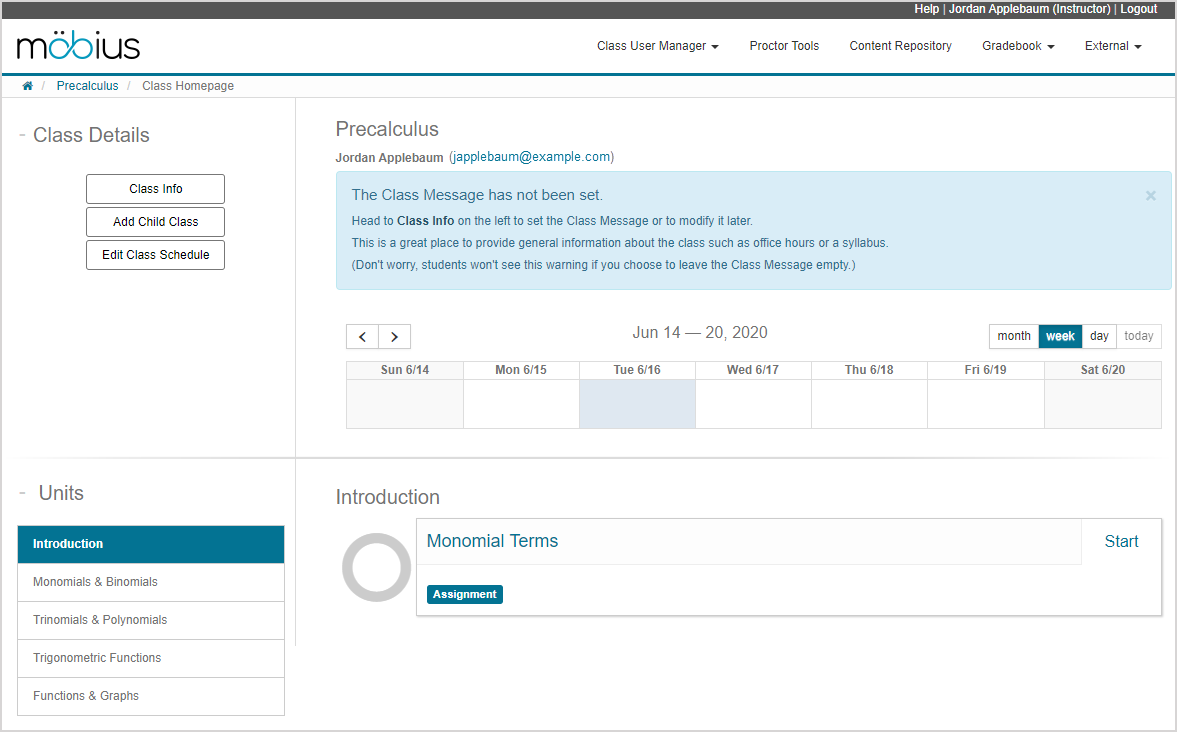
Click Class Info in the Class Details pane.
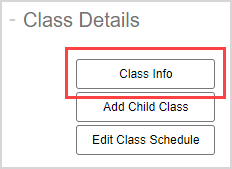
The Class Link field contains a URL that's unique to your class.
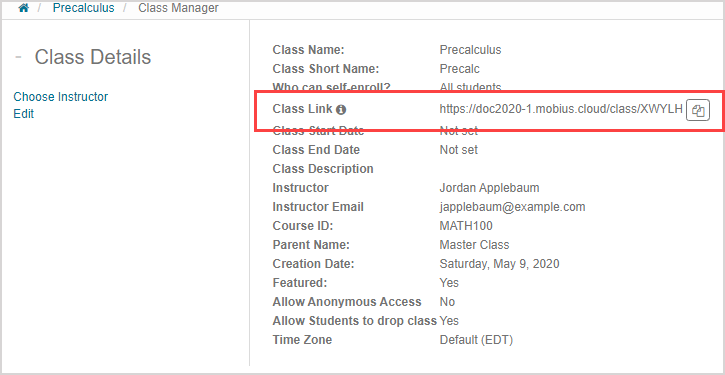
Click Edit to find the Class Key; this always takes the form CK-ABCDE where ABCDE is the end of the Class Link.
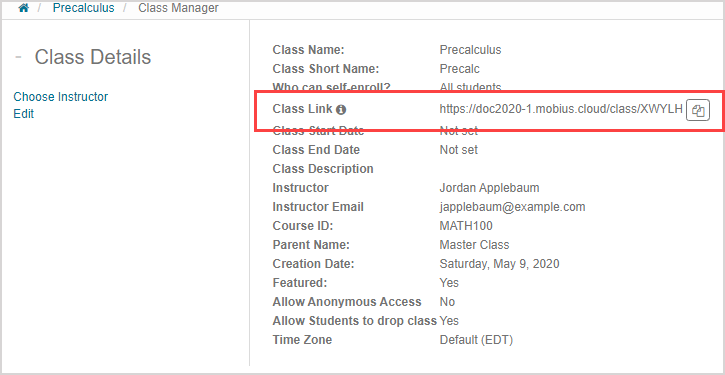
NOTE: The Class Link or Class Key can't be edited.
Share your Class Link
You'll need to distribute your unique Class Link URL to your students so that they can self-enroll into your class.
To share your Class Link with your students:
Click the Class Link's Copy Class Link to clipboard icon
 in the Class Details pane. The link is copied to your clipboard for you to paste in another location for sharing.
in the Class Details pane. The link is copied to your clipboard for you to paste in another location for sharing.
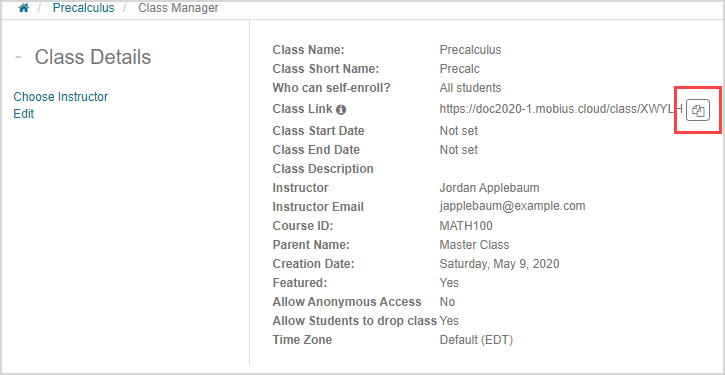
Decide how you want to distribute this URL to your students (Example — include it in the course syllabus, send instructions in a mass email).