Manage student enrollment
You can manage how students are enrolled into your class by deciding whether they can self-enroll (using a class search or Class Link) or require an instructor (or an administrator) to enroll them.
Managing student enrollment is performed from the Class Details pane while creating or editing a class.
TIP: The Class Details pane can be accessed in two ways:
- While creating a new class
- While editing an existing class
NOTE: A user that self-enrolls is automatically assigned the default class role that's defined for your class.
The Who can self-enroll into this class? setting is a required field in the Class Details pane:
- Select the radio button to define how users are able to enroll into your class.
- Choose from:
- All students — Any user from your organization can self-enroll using a class search or the Class Link if it's been provided.
- Students with Class Link — Only users that have received the Class Link or Class Key will be able to self-enroll into the class.
- Instructors must enroll students — Users can't self-enroll into the class.
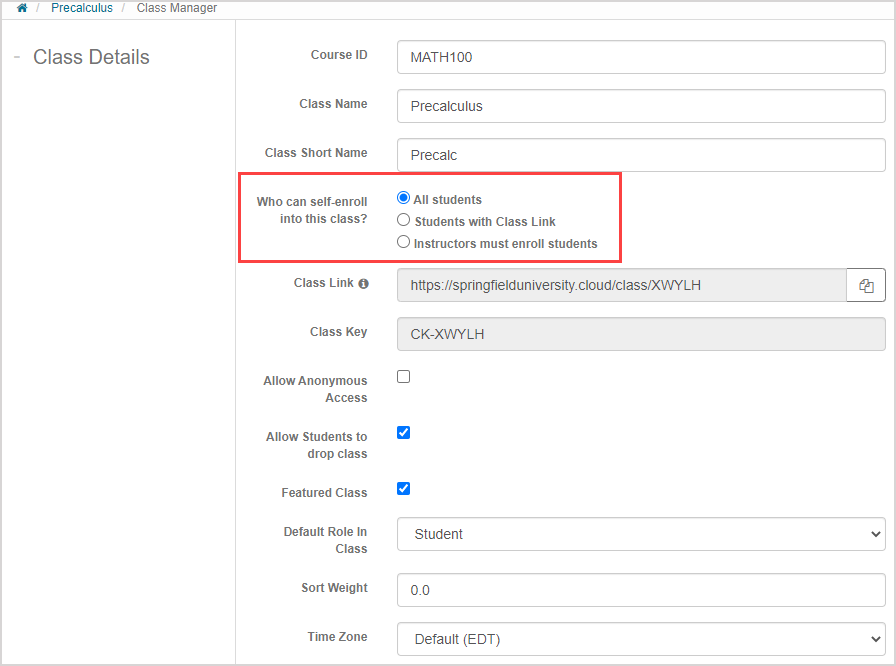
NOTE: When the Instructors must enroll students option is selected, users can only be enrolled either through LMS integration (check out Create links to Möbius from your LMS class) or through manual enrollment by an instructor (check out Enroll users into my class).
NOTE: When a student self-enrolls, your class will be visible only if the All students option is selected, or if the Students with Class Link option is selected and the student searches using the Class Key. Check out Enroll in a class for more details on how students self-enroll.
What's next?
You're ready for other topics on student self-enrollment:
- Manage self-registration for having students create their own Möbius account
- Share my Class Link for providing the Class Link to students to enroll