Access rubric tables
You can access your available rubric tables to:
- View the list of your available rubric tables
- Preview your available rubric tables
- Edit a rubric table
- Delete a rubric table
- Copy a rubric table
TIP: Check out Create a rubric table to create a new rubric table to apply to an external activity.
TIP: Check out Apply a rubric table to see how to apply a rubric table to an external activity.
Access your available rubric tables
To access your available rubric tables:
Click Gradebook on the Class Homepage.

Click Rubric Tables.
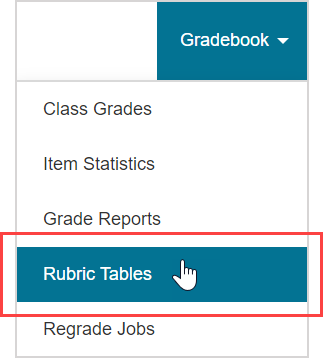
A list of your available rubric tables is displayed with the rubric table name, total achievable points, and the date and time stamp of when it was last modified.

Click an available rubric table's arrow
 to perform tasks such as:
to perform tasks such as:
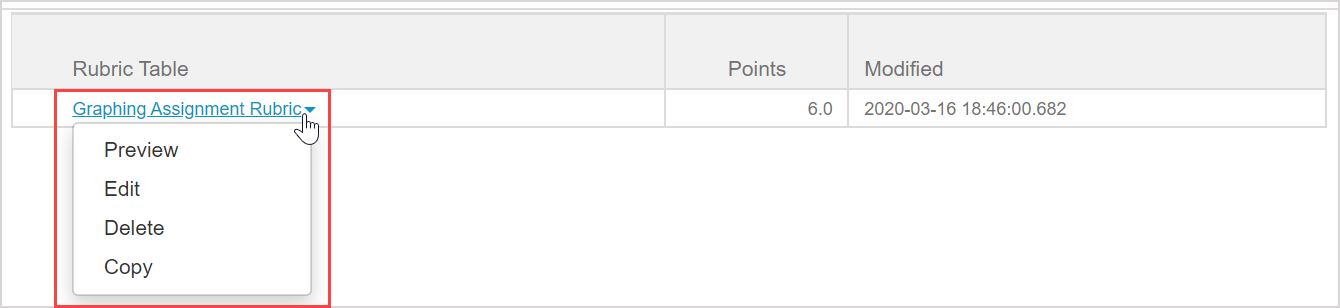
- Preview — A read-only preview of the rubric table opens in a new window (click Close to exit the preview).
- Edit — You're returned to the Rubric Table Editor where you can edit the name, categories, weights, and descriptions of the rubric table.
- Delete — The rubric table is removed from your list of available rubric tables (after clicking OK to confirm the deletion).
- Copy — Creates an editable duplicate of the selected rubric table with the prefix Copy of.
NOTE: You'll receive a warning message if you click to delete a rubric table that's currently in use by an external activity.
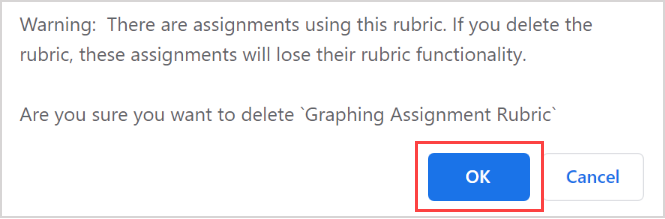
Click OK to confirm the deletion. If an in-use rubric table is deleted, the external activity and its associated grades that were derived from the rubric table are maintained. However, when you return to view the external assignment on the External & Rubrics page, you won't be able to:
- Apply a different rubric to the external assignment
- View the original rubric table that was used to award the students' assignment grades (the preview rubric table icon
 is no longer visible from the External & Rubrics page where the rubric table was applied)
is no longer visible from the External & Rubrics page where the rubric table was applied)
NOTE: If you're accessing available rubric tables in your child class that were inherited from a parent class, your available functions are:

- Preview
- Copy