Import a Content Pack
Content Pack — High-quality full course content that provides you with pre-authored lessons, assignments, and Policy Sets that are ready to deploy to your students.
TIP: Check out DigitalEd Content Packs for our catalogue of paid Content Packs to jump-start your course delivery.
Any Content Packs you've purchased are loaded onto your Möbius site in their own featured class.
To deploy this content to students, you can either create a new class that inherits the content from a Content Pack, or you can clone all or part of a Content Pack into an existing class.
TIP: Check out Child classes from featured classes to see how to inherit the content from a Content Pack when creating a new class.
Clone a Content Pack into your class
After you clone the Content Pack into your existing class, you'll be able to edit and reorganize its contents just as you would with any self-authored content for the class.
To clone the Content Pack using the following steps, you'll need to be enrolled in the Content Pack class as an Instructor.
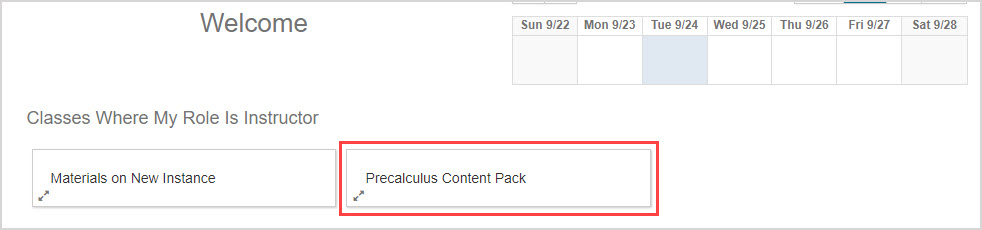
To clone the Content Pack into your existing class:
Click Content Repository on the Class Homepage of your existing class.

Click All of my classes in the Sources pane.
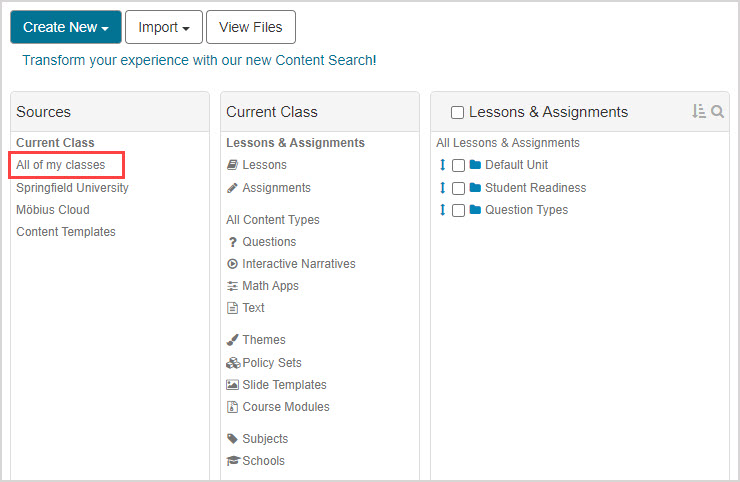
Click Course Modules in the All of my classes pane.
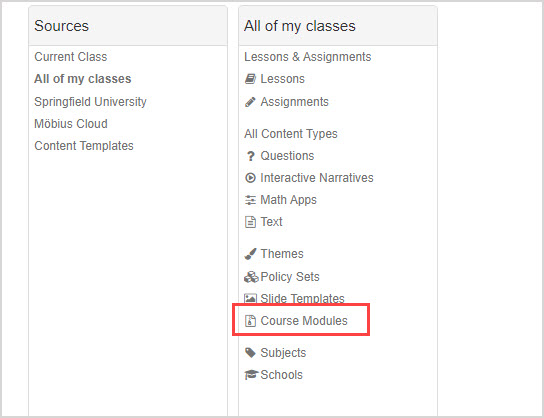
Click the name of your Content Pack from the list of Course Modules.
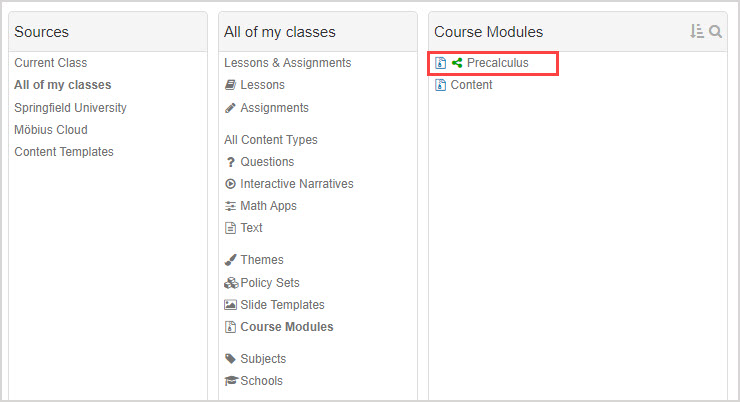
TIP: Not seeing the Content Pack in this list? Contact your organization's Möbius administrator or your DigitalEd account executive for help with access to a Content Pack.
Click Clone into my class in the Content Pack’s pane.
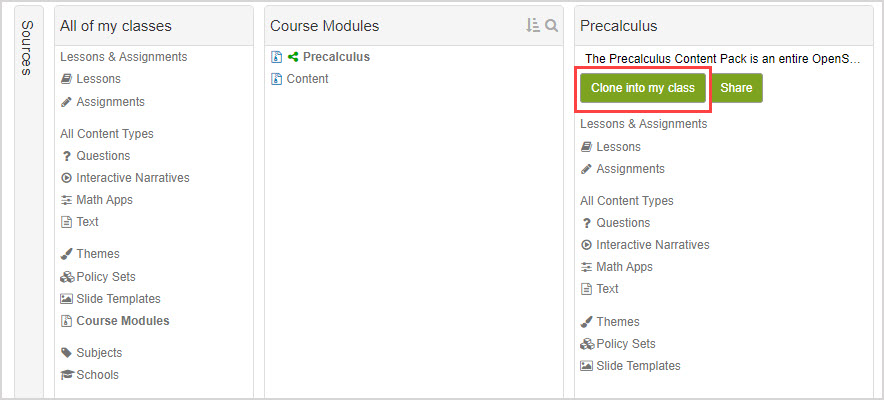
NOTE: Cloning the Content Pack into your class can take a few minutes.
TIP: If you don’t want an entire Content Pack for your class, navigate through the Questions in the course module until you land on the specific piece of content that you want to import, and then click Clone into my class.
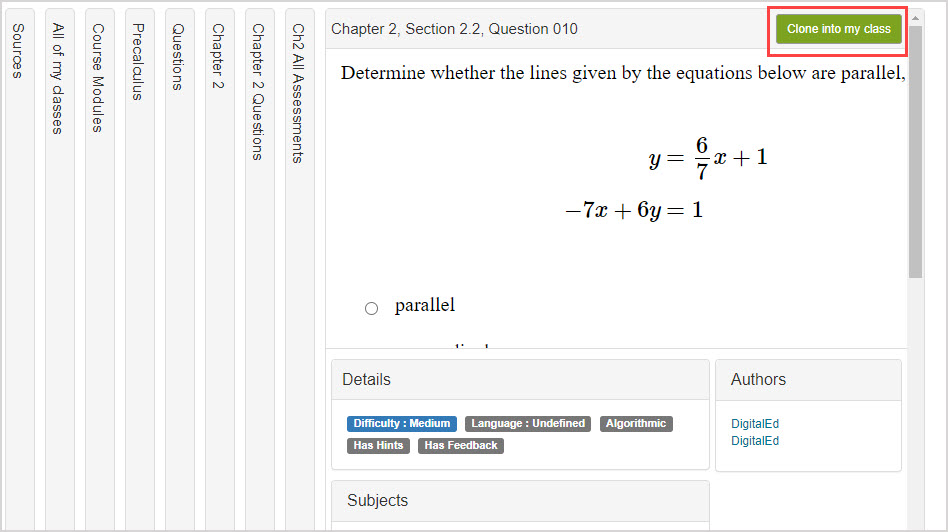
A success message appears when the Content Pack has been cloned into your class. Click the link in the Clone Complete message window to view the imported content in your current class.
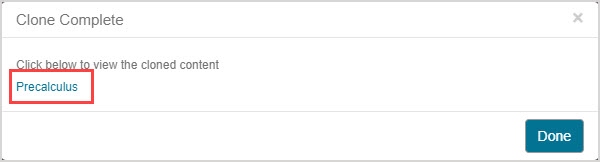
TIP: You can also click Done and then refresh your browser page to access the Content Pack within your class.
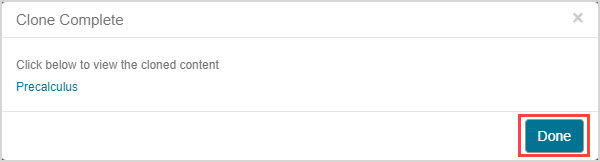
You can now reorganize and modify the contents of the imported Content Pack.
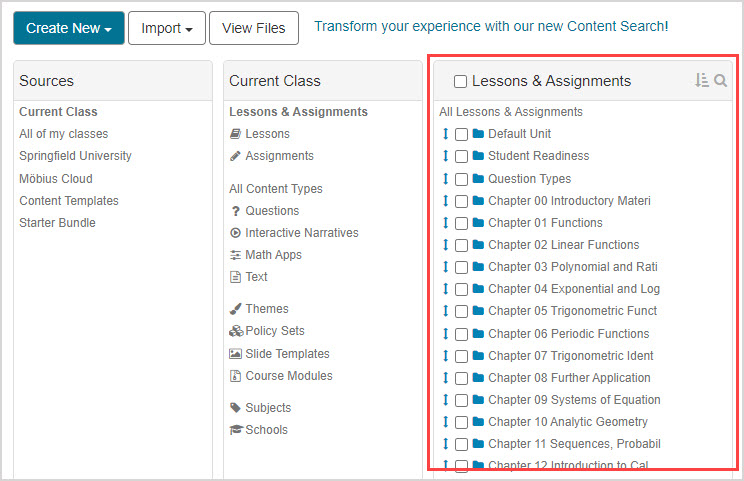
TIP: Check out Explore Möbius Foundations for details on Möbius building blocks that you can use as a starting point to build out your course or to supplement your existing content.