Complete an activity (instructor)
Your activities are listed on your Class Homepage and appear to you the same as how they would for your students on their Class Homepage.
You can complete an activity from the Class Homepage to experience the activity from the perspective of your students.
Completing the activity as an instructor from your Class Homepage is a good way to ensure that your activity behaves as expected for your students.
When you complete an activity as an instructor from the Class Homepage, all of the defined properties of the activity are applied to your attempt(s). Example — If your activity has the Time Limit property applied, your attempt as an instructor will be subject to the defined time limit.
NOTE: For activities that are submitted for grading, your results are recorded in the Gradebook. However, since you are an instructor, your results are not included in student and item statistical reports generated by the Gradebook.
TIP: It is best practice to preview a proctored exam that includes Proctored Browser Mode to ensure that the assignment functions as expected. Check out Enable Proctored Browser Mode.
TIP: You can also preview activities and content instead of actually working through them. Check out or .
Complete an activity as an instructor
To complete an activity from your Class Homepage as an instructor:
Click the activity on the Class Homepage that you want to complete.
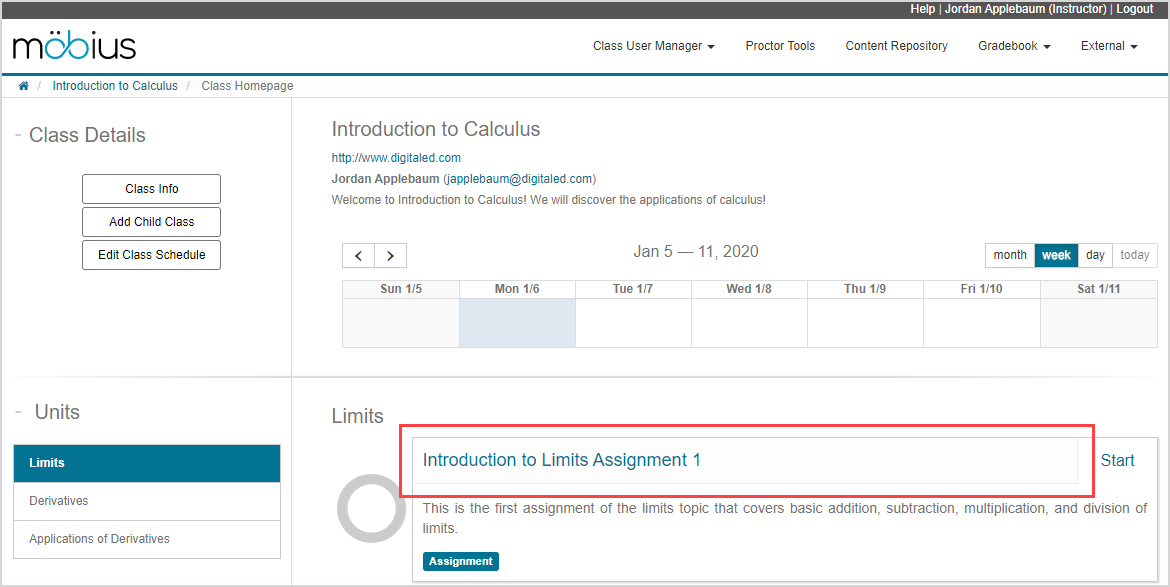
TIP: Alternatively, click Start to begin the attempt.
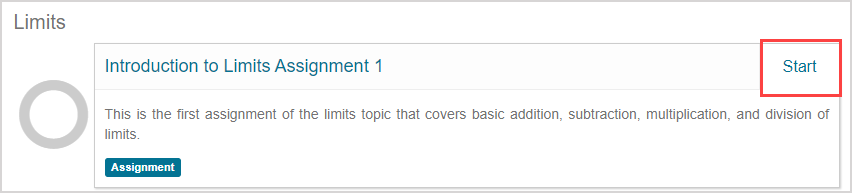
Complete the activity to experience it from the student perspective.