Clone my LMS course
Möbius 2021.2 has made course organization even easier with improved course cloning capabilities between Möbius and your Learning Management System (LMS) (Example — Blackboard®, Brightspace®, Canvas™, Moodle™, etc.).
In more detail, this 2021.2 release added the capability to automatically separate students' grades into child classes when they follow LTI links from cloned courses within their LMS.
If your organization already uses LTI, please contact DigitalEd's Support Team if you'd like to take advantage of this feature.
If your organization doesn't yet use LTI, this feature will automatically be available to you when you're ready to connect an LMS course to a Möbius class.
You can create deep and manual LTI links when connecting your LMS course to Möbius classes, but deep links are recommended.
Deep links
Deep linking enables Möbius to configure the LTI link with custom parameters allowing the link to continue working when the LMS course is cloned.
Deep linking is supported by the 2021.2 Möbius release and is recommended if you're planning to clone your LMS course.
Suppose you have a deep link in your LMS course to a Möbius class, then later clone that LMS course:
- With the 2021.2 feature enabled, when the cloned link is first clicked, Möbius ensures that the grades are separated from the original Möbius class by creating a child class
NOTE: For the 2021.2 Möbius feature relating to grade separation for course cloning, if new links are added to a cloned course and later the cloned course is itself cloned, the two sets of links (new vs cloned) in the resulting clone of the cloned course would spawn two different child classes in Möbius—and therefore two different Gradebooks—with two different parent classes. Therefore, this 2021.2 feature may not produce the desired result for clones of cloned courses. Perform cloning of already cloned classes with caution if the 2021.2 course cloning feature is implemented for your organization.
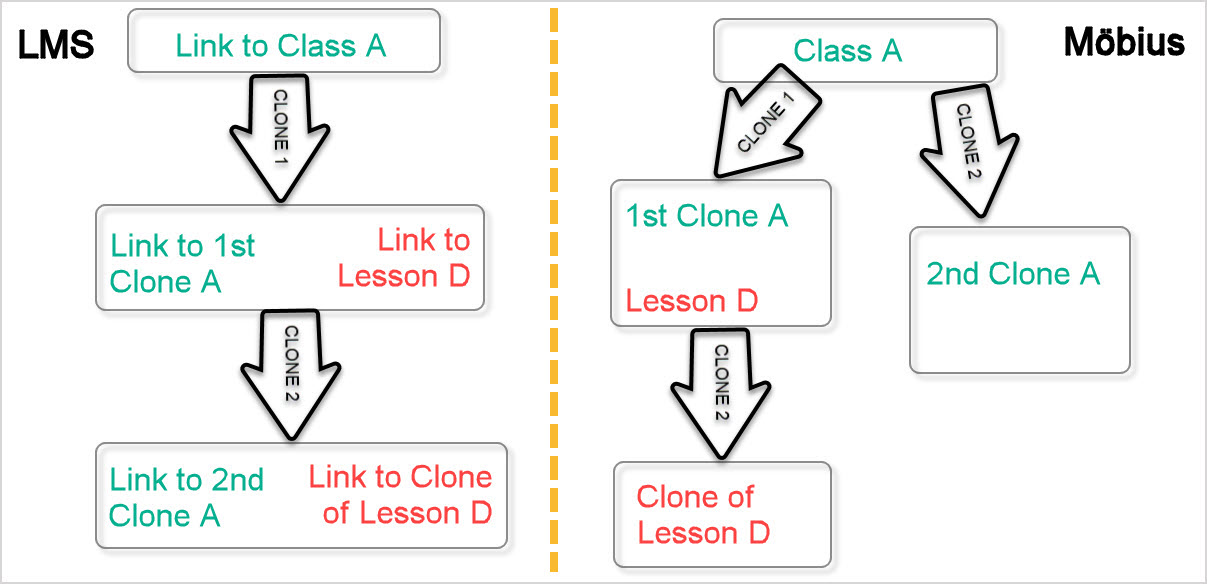
TIP: Check out the deep linking information page by 1EdTech (formerly IMS Global).
NOTE: Regardless of the LMS that your organization is using, deep linking is recommended. If instead you choose to use a non-deep link, you'll have to manually copy and paste the contents of this Custom Parameters text area to the Custom Parameters of the LTI link for that LTI link to work after cloning the LMS course.

In order to take advantage of the 2021.2 feature of grade separation without using deep linking, this manual workflow is only feasible with Moodle. However, even with Moodle, deep linking is strongly recommended to avoid the requirement of copying and pasting values.
IMPORTANT: Your LMS must provide the context id in its requests. If your organization is using Brightspace, there's an explicit setting to specify whether this context id is provided in the LMS request or not.
Assign an instructor to a child class
When a cloned link in the LMS course is first clicked, a child class in Möbius is automatically created and the user is navigated to that child class.
The primary instructor of the Möbius child class is determined by the first user who clicked the cloned LMS link:
- If that user is an instructor, they're assigned as the primary instructor of the child class
- If that user is a student, the instructor of the parent class in Möbius is assigned as the primary instructor of the child class
IMPORTANT: If you want to be the user assigned as the primary instructor of the Möbius child class, be sure to click the cloned LMS link as soon as you create it.
TIP: Check out Change the primary instructor to reassign the primary instructor of the child class at anytime.