Define maximum attempts through an LMS
Möbius will respect the defined number of permitted activity attempts when this property is configured and sent from your Learning Management System (LMS) (Example — Blackboard®, Brightspace®, Canvas™, Moodle™, etc.) in place of the corresponding property in Möbius (Example — on the activity properties page or in the applied Möbius Policy Set).
IMPORTANT: Möbius will only respect the maximum attempts property that you configured and sent from your LMS if it's sent via an LTI custom parameter in conformance with the 1EdTech Consortium (formerly IMS Global Learning Consortium), and only if the LTI link is an Activity mapping. Check out Activity mapping for more information on these links to Möbius from your LMS class.
First, you'll work with your organization's Möbius administrator to create a custom field mapping for the maximum attempts activity property from inside of Möbius.
Then, you'll work with your LMS administrator to have your Möbius activity links send the maximum attempts—either as a limiting value or a value implying unlimited attempts—as an LTI custom parameter.
NOTE: Sending the number of maximum attempts from your LMS—either as a limiting value or a value implying unlimited attempts—will override the Maximum Attempts property setting that's defined inside of Möbius.
NOTE: Whenever a limiting value for the number of attempts is defined through your LMS, this will automatically cause the Möbius activity launch page to be displayed, even if it's set inside of Möbius to not be displayed.
Create a custom field mapping in Möbius
First, you'll work with your organization's Möbius administrator to create a custom field mapping for the maximum attempts activity property inside of Möbius:
In Möbius, click System Admin on the System Homepage.

Click Edit LTI Field Mappings.
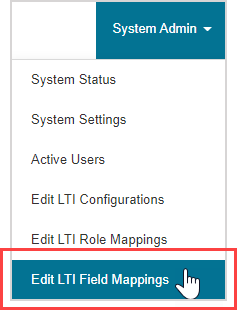
Click Add Mapping.

Name the LTI parameter that you'll use for defining the maximum attempts property in your LMS (Example — limited_attempts).

TIP: Because of LTI specifications, it's recommended that when naming your LTI parameter (Example — limited_attempts), you should only use:
- Lowercase letters
- Numbers
- Underscore
Select the MAX_ATTEMPTS option from the Field drop-down list.

NOTE: Selecting the MAX_ATTEMPTS option will gray out the Priority field.

Click Submit to save your field mapping.
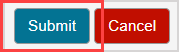
Your mapping is saved to the LTI Field Mappings table.

TIP: Click Edit in the data row to edit the field mapping.

IMPORTANT: Only delete a mapped field if you know that it's no longer in use. Click Delete in the data row to delete the setup.

Click OK in the warning message to confirm the field mapping deletion.
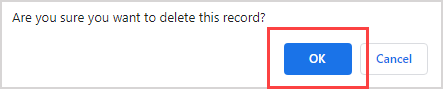
What's next?
Now that you've created a custom field mapping in Möbius, you're ready for:
Create a custom parameter in your LMS
Now that the maximum attempts field mapping has been created in Möbius, you can work with your LMS administrator to have your Möbius activity links send this property as an LTI custom parameter.
Achieving this is specific to your LMS:
- You may need to hard-code a maximum attempts value into a custom parameter; it depends on your LMS whether the custom parameter can be added at the link or tool level.
- Or maybe your LMS has an actual maximum attempts property for LTI activity links and implements custom parameter substitution from the LTI specification to substitute the value of this property at launch time into a custom parameter that references it.
Consult with your LMS administrator to determine what's possible within your LMS.
IMPORTANT: When creating a custom parameter in your LMS:
- The custom parameter name must exactly match the LTI parameter name that was specified in the field mapping configured in Möbius (see step 4 of the Create a custom field mapping in Möbius section of this help topic).
- The custom parameter value must be valid or Möbius will ignore it and default to the activity’s maximum attempts setting in Möbius.
- The value received by Möbius is considered valid if it's either:
- A positive integer (Example — 1, 2, 3, etc.) which Möbius treats as the number of attempts to allow; or
- 0 or any negative integer, which Möbius interprets as unlimited attempts.
- The value received by Möbius is considered valid if it's either: