Take a User Tour
User Tours are available to guide you through the key features of Möbius from right inside the platform.
Depending on your role, you'll have access to specific User Tours.
NOTE: Students have access to the following User Tours:
- Class Homepage
- Gradebook
- System Homepage
NOTE: Instructors, authors, and administrators have access to the following User Tours:
- Assignment Regrading
- Class Homepage
- Class Schedule
- Content Repository
- Gradebook
- Grade Manager
- System Homepage
TIP: You can manage your User Tour preferences at anytime. Check out Manage my User Tour preferences.
To take a Möbius User Tour:
Log in for the first time to your Möbius account.
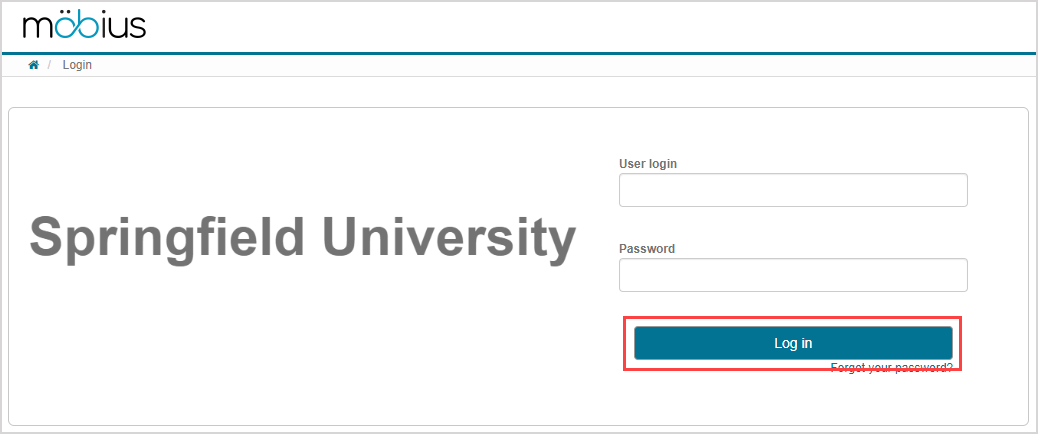
TIP: Check out Log in to see the different ways to log in to Möbius.
When you view a Möbius page that includes a User Tour, your tour messages appear. Navigate through the User Tour pop-ups:
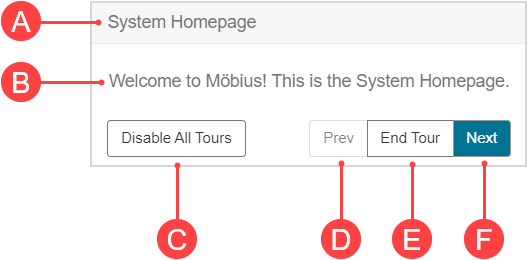
- A. Heading — Name of the key feature.
- B. Description — Information about the key feature.
- C. Disable All Tours — Cancel current tour and disable all future tours from appearing.
- D. Prev — Return to the previous key feature (if this isn’t the first key feature being viewed).
- E. End Tour — End the tour once you have finished viewing all the key features on this page or end the tour at any time to return to the page.
- F. Next — Move to the subsequent key feature in the tour.
Navigating to other pages in Möbius allows you to view key feature User Tours specific to those pages.