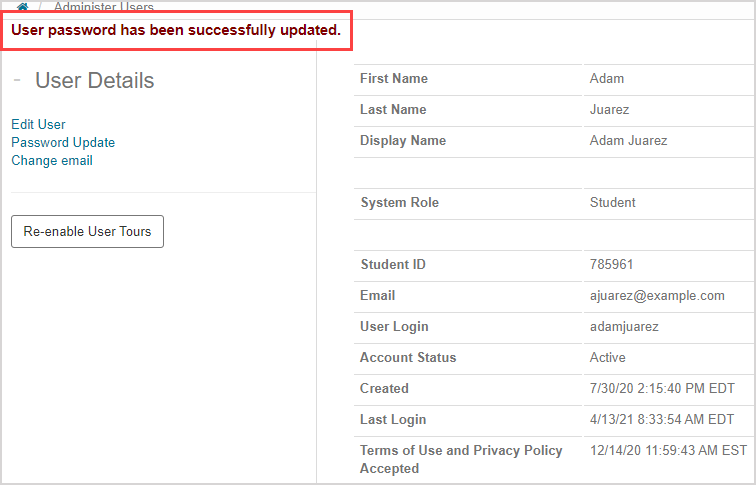Change my password
Your Möbius password can be changed at anytime.
TIP: Here are some best practices when it comes to your password:
- Change your password often to keep your account secure.
- Never share your password with other users.
- Use caution when entering your password in front of other users.
To change your password:
Click your name to go to your profile settings.
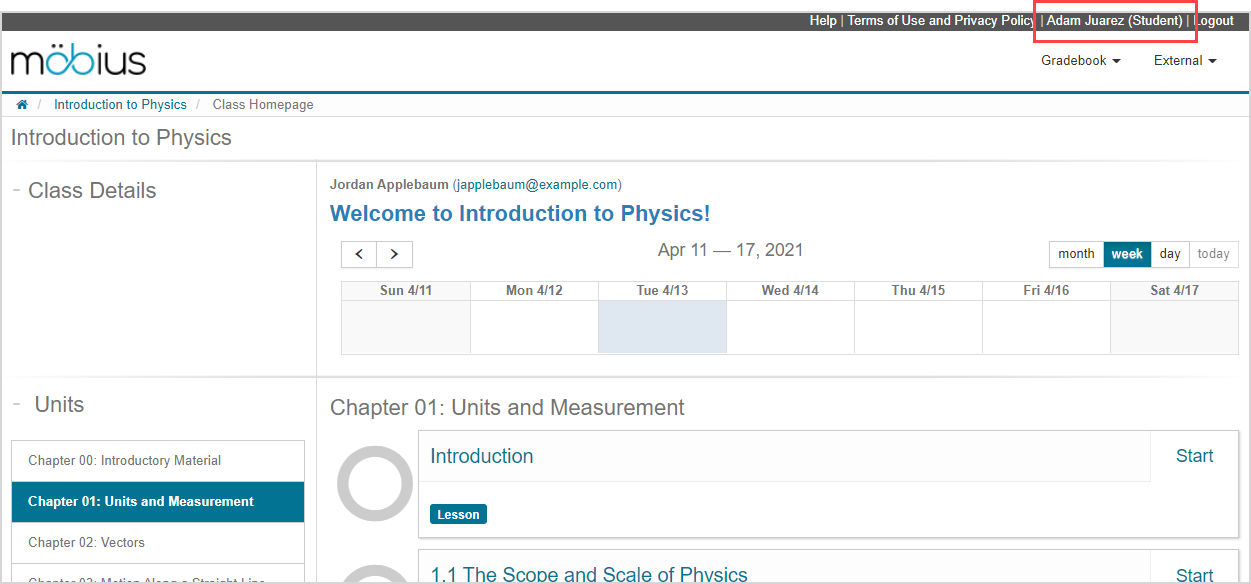
Click Password Update in the User Details pane.
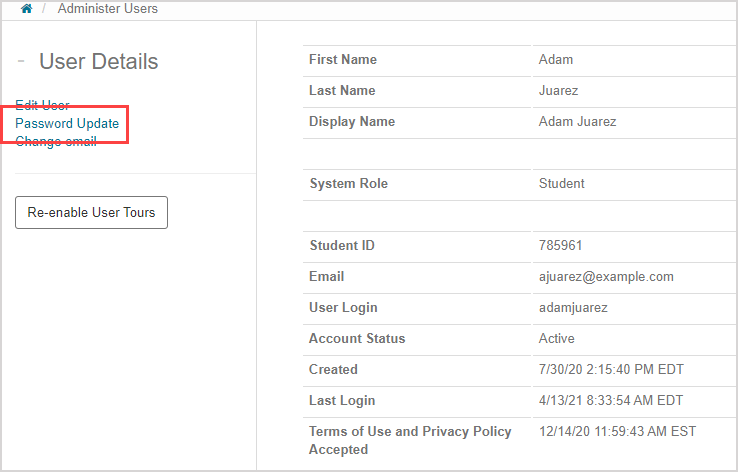
Define your new custom password.
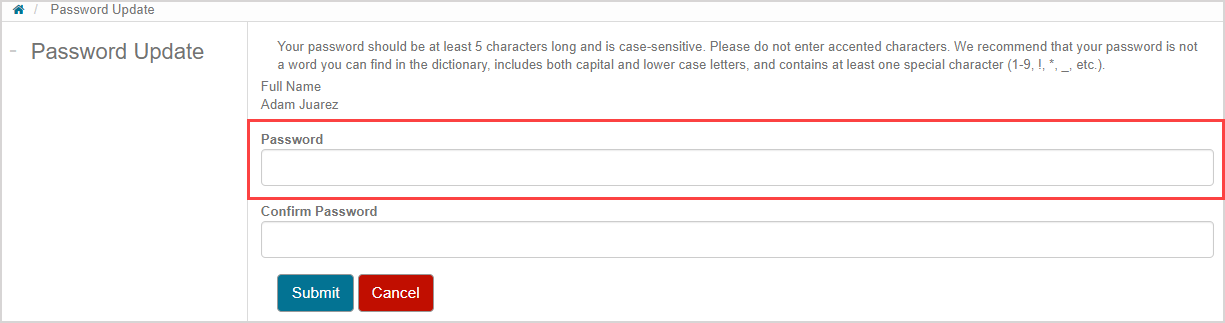
TIP: Your new case-sensitive password should:
- Be at least five characters long
- Include both upper case and lower case letters
- Contain at least one special character (Example — 1-9, !, *, _, etc)
- NOT include a word in the dictionary
- NOT include accented characters (Example — ö, é, etc)
Re-enter your password for confirmation.
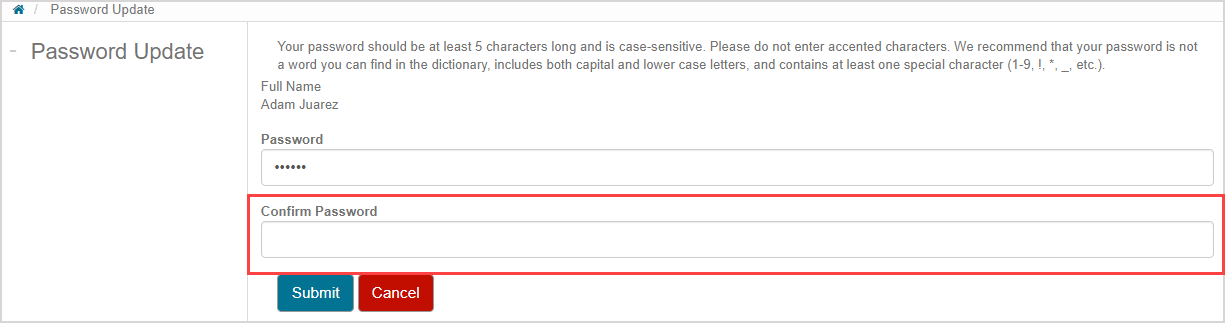
Click Submit.

A success message appears that your password has been updated.