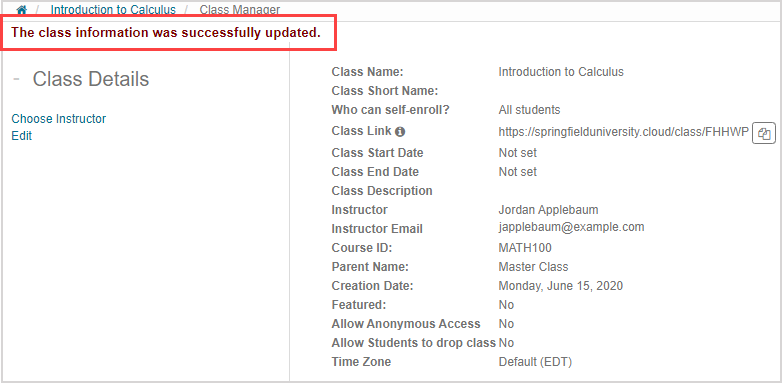Manage anonymous access
Anonymous access — A setting that allows users to interact with a class's activities without needing to log in to Möbius.
Anonymous access is a global system setting that applies to your entire organization.
TIP: Are you a Möbius administrator? Check out Manage anonymous access for my organization.
When anonymous access is enabled at the organization level, instructors can then enable this setting at the class level so that their class appears in the Open Classes pane on the anonymous access System Homepage.
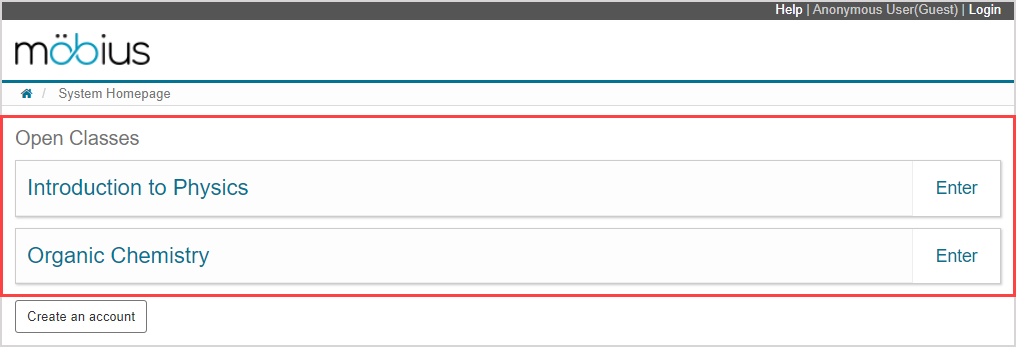
With anonymous access, a user is permitted to interact with activities in any of the classes listed in the Open Classes pane on the anonymous access System Homepage without having to log in to Möbius.
NOTE: If anonymous access is enabled for a class, all lessons for that class are accessible to any user. However, the only assignment types available through anonymous access are anonymous practice and study session dialogs.
Anonymous User(Guest) appears as a user's name to indicate that anonymous access is being used.
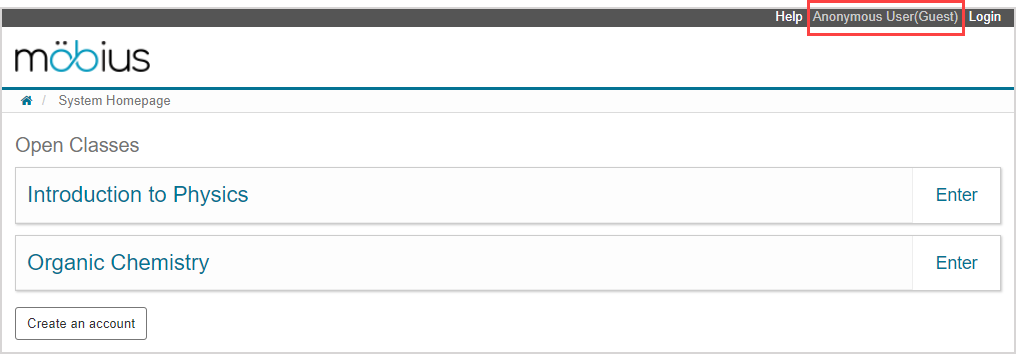
NOTE: An anonymous user has the option to log in to Möbius anytime during anonymous access use by clicking Login.
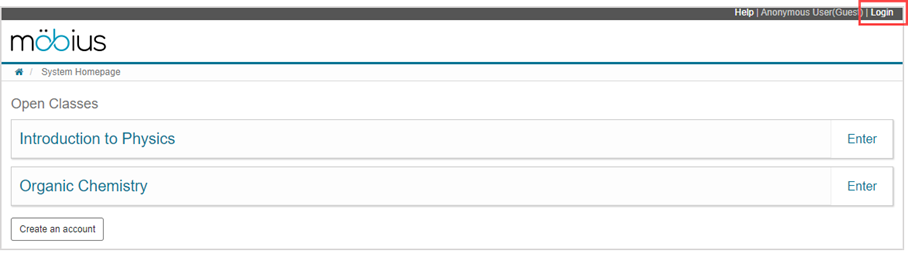
An anonymous user can click Create an account on the anonymous access System Homepage to become a registered Möbius user.
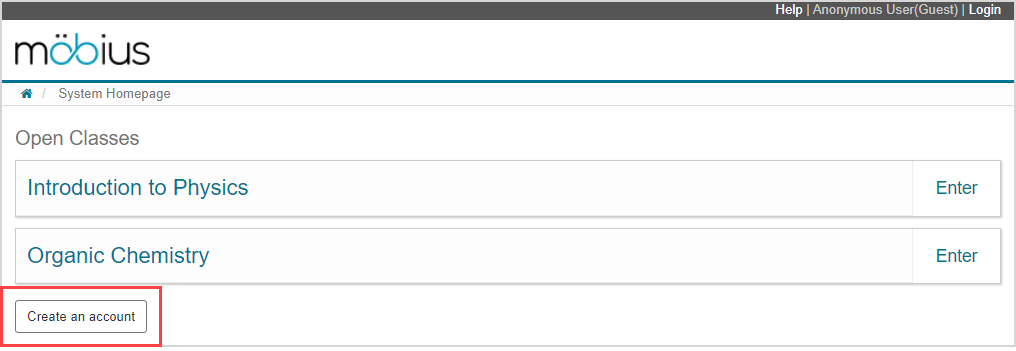
Enable anonymous access
TIP: To enable anonymous access at the organization level, contact your organization's Möbius administrator.
If anonymous access has already been enabled at the organization level and you want to then enable this setting for your class:
Click Class Info on the Class Homepage.
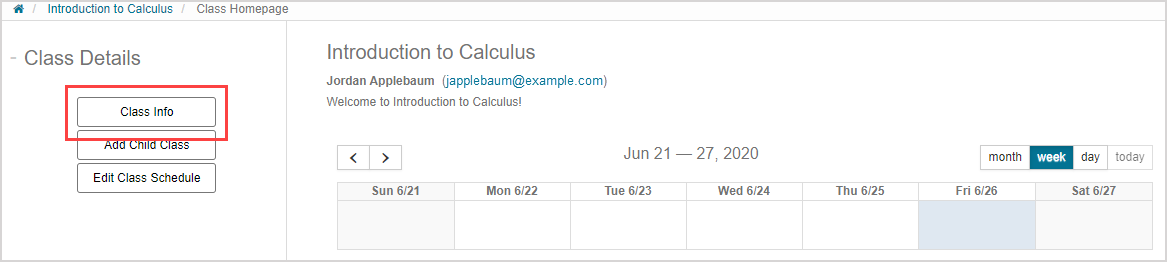
Click Edit.
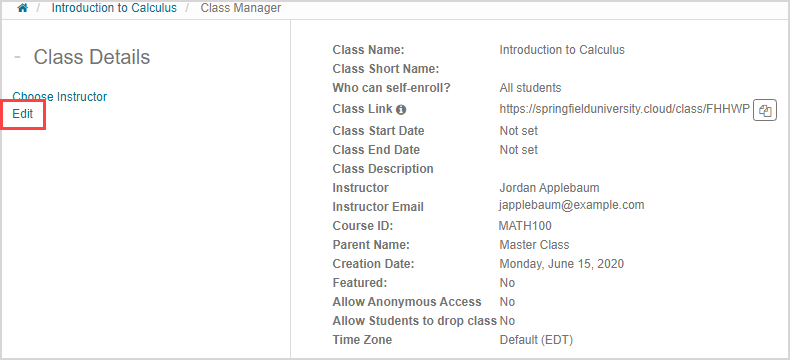
NOTE:Allow Anonymous Access is disabled at the class level even if it is enabled at the organization level. This needs to be manually enabled at the class level for your class to be available through anonymous access.
TIP: Check out Edit a class for details on the other class settings that you can modify for your class.
Select the Allow Anonymous Access check box.
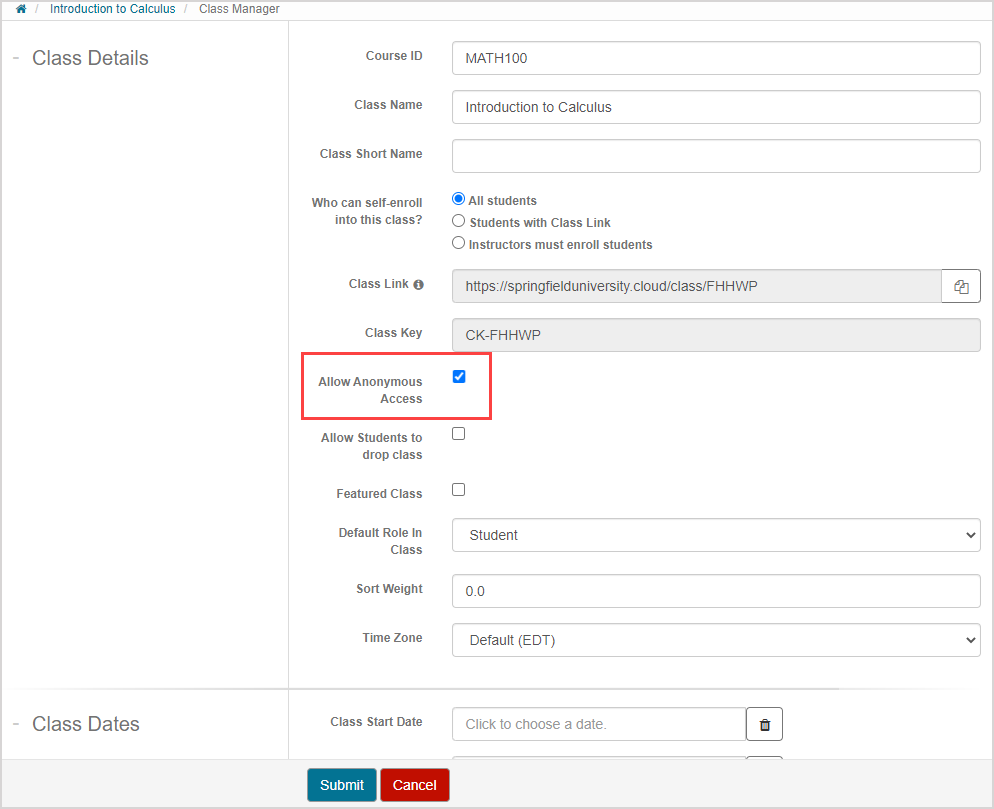
Click Submit.
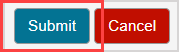
A success message appears and your class is now available to anonymous users.
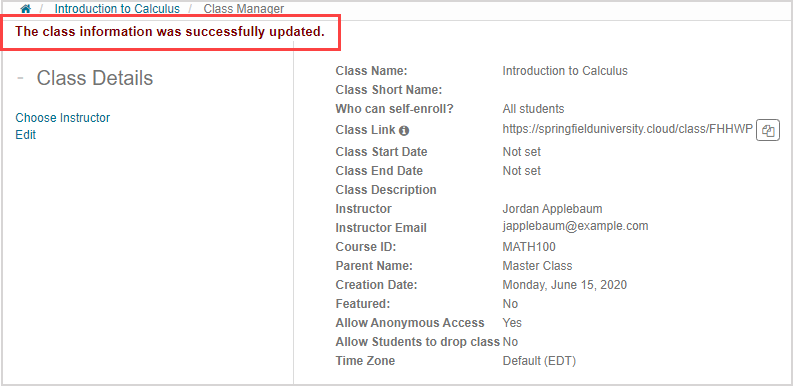
Disable anonymous access
TIP: To disable anonymous access at the organization level, contact your organization's Möbius administrator.
NOTE: Disabling anonymous access at the organization level automatically disables anonymous access in all classes within your organization.
To disable anonymous access at the class level while still enabled within your organization:
Click Class Info on the Class Homepage.
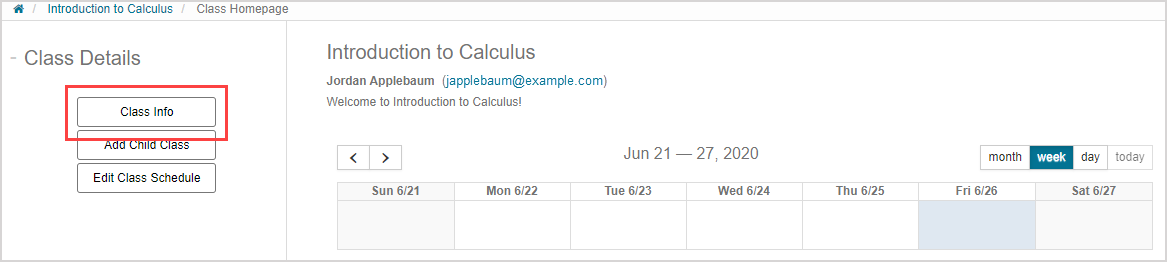
Click Edit.
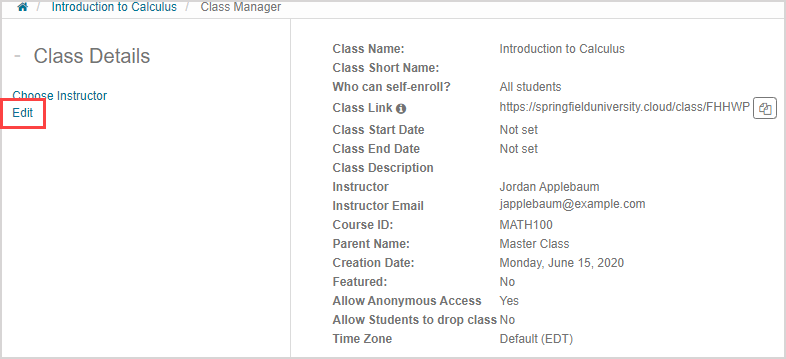
TIP: Check out Edit a class for details on the other class settings that you can modify for your class.
Deselect the Allow Anonymous Access check box.
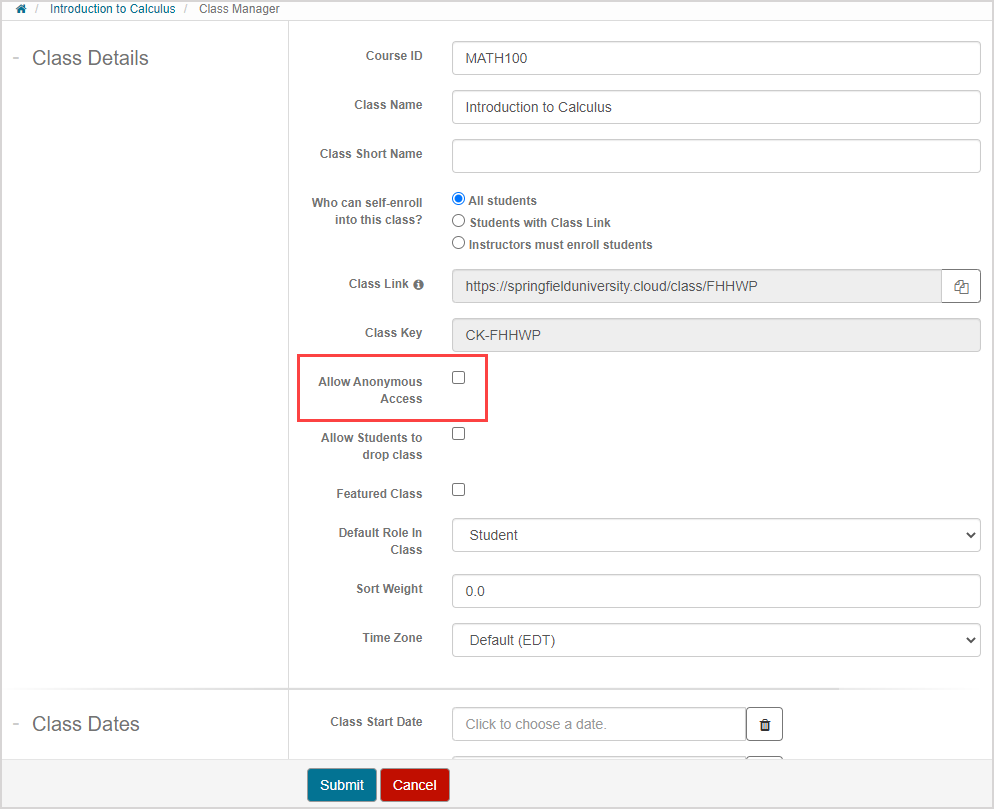
Click Submit.
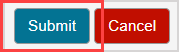
A success message appears and your class is no longer available to anonymous users.