Author a Math App question to be graded by Möbius
You can author a Math App question to use grading code that you define within Möbius's Question Editor to grade student responses to Math App questions.
NOTE: A Math App is created as a Maple worksheet (.mw file extension) and can only be created using the MapleTM software program. The Math App Maple worksheet is then referenced by Möbius by either uploading the worksheet or entering a MapleNet URL (if you have access to a MapleNet server). Access to Maple software and existing knowledge of the Maple language allow you to author Math Apps. Check out the Maple online help for more details on using Maple.
TIP: Check out Author a Math App question to learn how to incorporate your Math App into a Möbius question.
This help topic shows you how to:
- Create a basic Math App using the Maple software program
- Configure your Math App question in Möbius to reference your defined grading code
Create a Math App
Here's an example of how to create a basic Math App within Maple:
Start a new Maple worksheet in the Maple software program.

Click the (A) Plot Component and (B) Slider Component from the Components palette to add them to your worksheet document.

Right-click the inserted Slider component and click Component Properties.

Make the following changes in the Slider Properties window:

- Change the Value at Lowest Position to -5
- Change the Value at Highest Position to 5
- Change the Spacing of Major Tick Marks to 5
- Change the Spacing of Minor Tick Marks to 1
- Ensure the check boxes for the following options are selected:
- Enable Input
- Visible
- Show Track
- Show Axis Labels
- Show Axis Tick Marks
- Continuous Update On Drag
Click OK.

Right-click the Slider component and click Edit Value Changed Code.

Add the following code to the Component Code Editor above end use;
Do(%Plot0=plot(x^2+%Slider0*x+4, x=-5..5, y=-5..10));
Click the save icon
 and then exit the Component Code Editor.
and then exit the Component Code Editor.

Save your Math App Maple worksheet (.mw file extenstion).
Configure your Math App question to reference your grading code
Navigate to the Question Editor in Möbius and follow the steps described in Author a Math App question to configure your Math App question to use grading code that allows the Math App question to be graded by Möbius.
NOTE: Depending on where your Math App is saved, you'll either:
- Upload your saved Math App (after it's been first uploaded into your Class File Manager) directly into the Math App question
- Enter the MapleNet URL
IMPORTANT: Be sure to select the Grading Algorithm in Möbius option at step 8 of Author a Math App question when defining how the Math App question is to be graded.
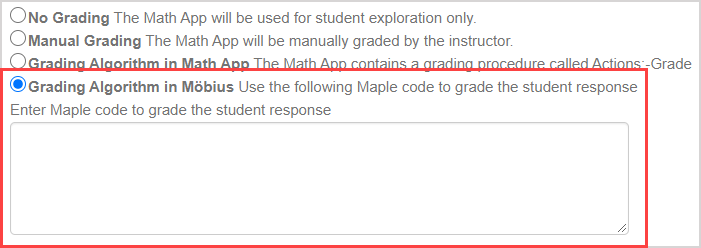
You'll then define the grading code that you want to use by entering it in the provided text field. By selecting this option, any existing grading procedure within a Math App's Maple worksheet is ignored (if applicable).
NOTE: If the Math App that you're using in your question has variables or procedures defined in the Actions module, these variables must be exported within the Actions module in order to be used in your Möbius grading code.
TIP: For the Math App example in this help topic, you'll use the following grading code:
if DocumentTools:-GetProperty(Slider0,value)=-2 then
return 1;
else
return 0;
end if
In this example grading code:
- The student will receive full marks (1) if the slider position is left at -2.
- The student will receive no marks (0) if the slider is left at any other position.
TIP: Your Math App question's grading code can be as simple or as complex as needed for the question that you're authoring.