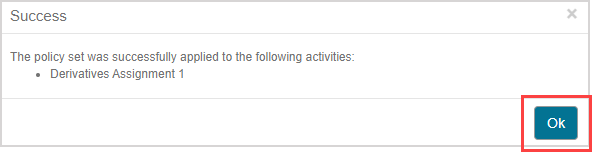Apply a Policy Set
Policy Sets are stored as supplementary content and can be applied to single or multiple activities using the Content Repository.
Supplementary content — Components that support the creation, structure, and implementation of content. Example — Themes, Policy Sets, Slide Templates, Course Modules.
TIP: Check out Define lesson properties or Define assignment properties to use the Activity Editors to apply an existing Policy Set to a specific activity.
To apply a Policy Set
To apply an existing Policy Set to an activity:
Click Content Repository from the Class Homepage.

Navigate to the unit that contains the activity that you want to apply a Policy Set to.

Select the activity check box.
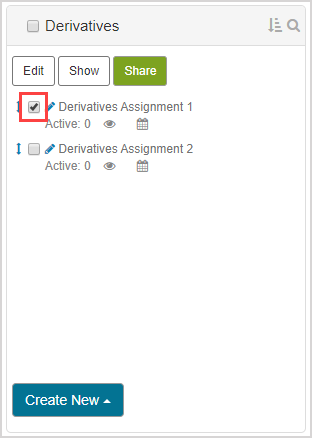
NOTE: A Policy Set can be applied in bulk by selecting multiple activity check boxes in the Content Repository.
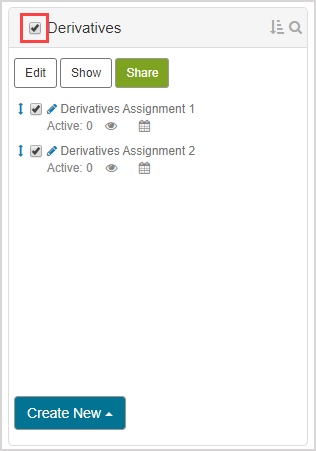
Click Apply Policy Set from the bottom menu.
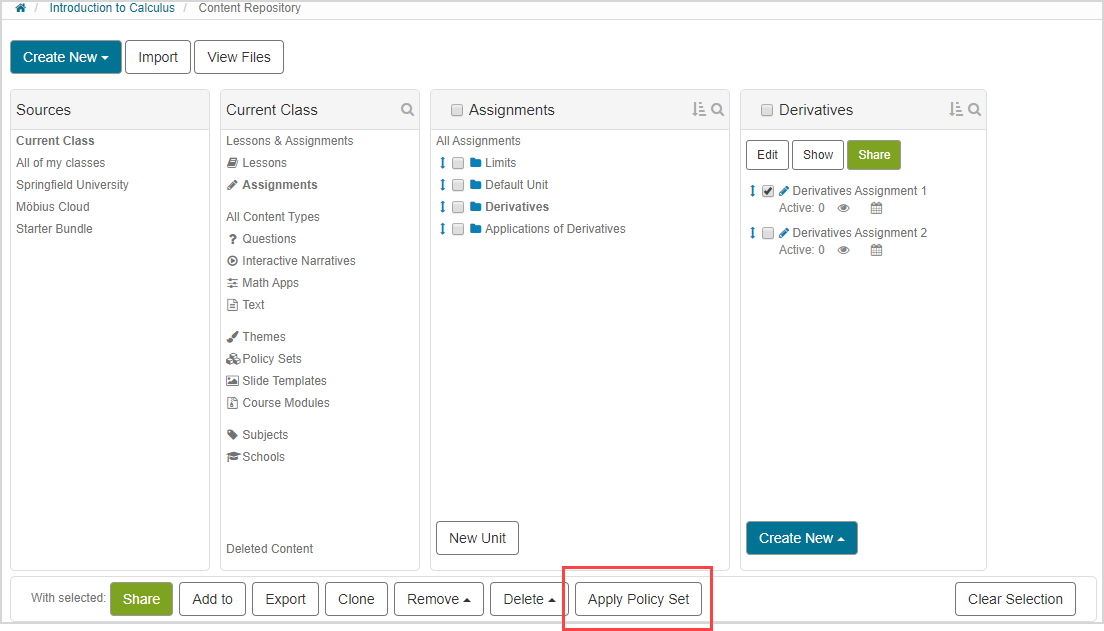
Select the Policy Set you want to apply to the activity from the list of available Policy Sets. A read-only preview of the selected Policy Set is displayed to remind you of its properties.
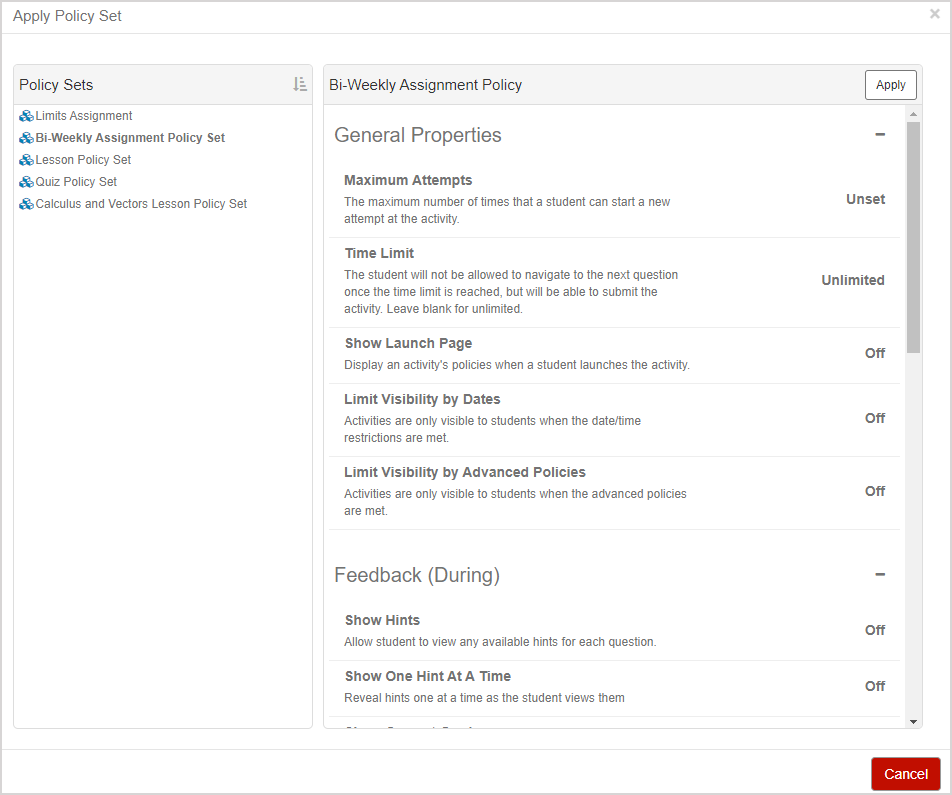
Click Apply after you have chosen the Policy Set you want to use.
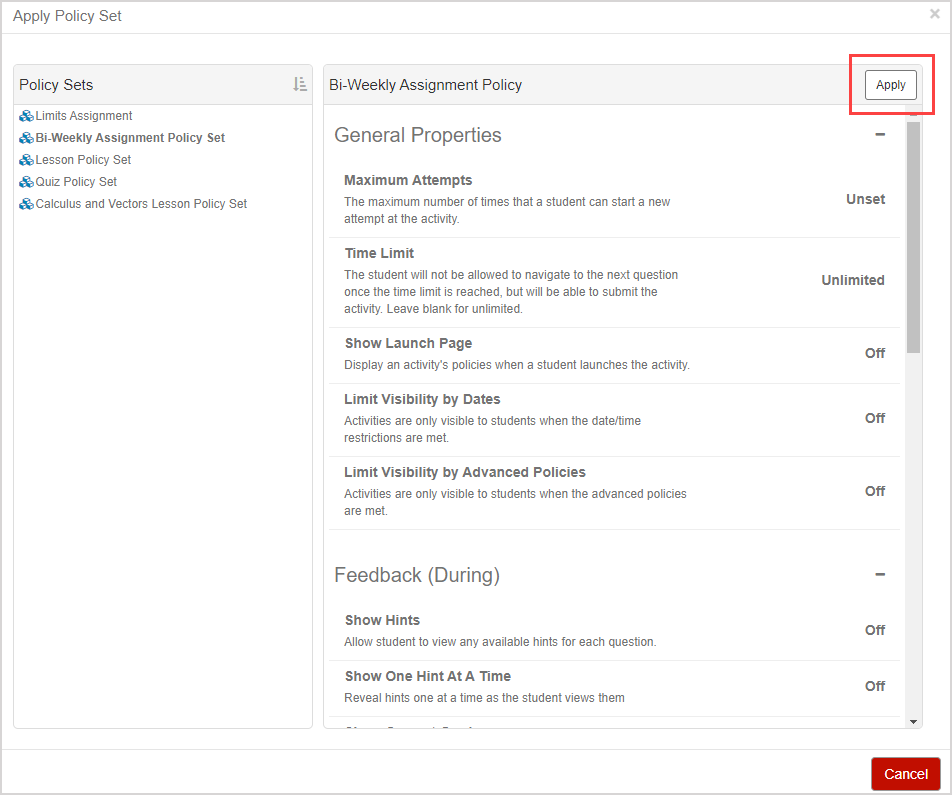
A success message appears to notify you that the Policy Set has been applied to the selected activity. Click OK to return to the Content Repository.