Configure a legacy LTI connection
Möbius supports the following legacy LTI versions for integration with a Learning Management System (LMS):
- 1.0-1.2
- 2.0
Möbius system administrators can configure LTI connections which can then be used to create LTI links (check out Create links to Möbius from your LMS class).
NOTE: Learning Tools Interoperability (LTI)® establishes a connection between a learning application (Example — Möbius) that's provided through a third-party service and is often remotely hosted by a Learning Management System (LMS) (or Course Management System (CMS)). The learning application is called the Tool Provider and the LMS (or CMS) is called the Tool Consumer.
Configure an LTI 1.0-1.2 connection
LTI 1.0-1.2 require a key and secret pair to connect the Learning Management System to Möbius.
To configure an LTI 1.0-1.2 connection:
Click System Admin on the System Homepage.

Click Edit LTI Configurations.
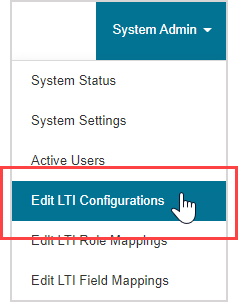
Click Add Pair in the LTI Versions 1.0-1.2 pane to generate a key and secret pair.
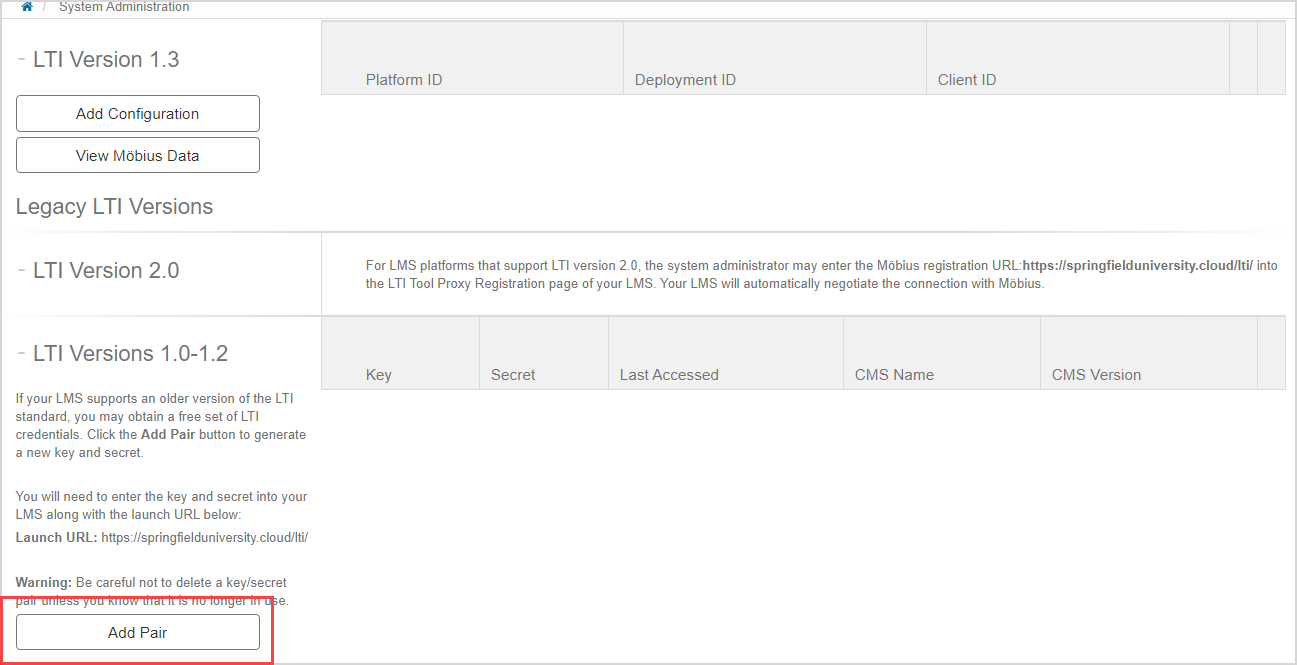
A key and secret pair is generated for your site. Submit this information to your Learning Management System.
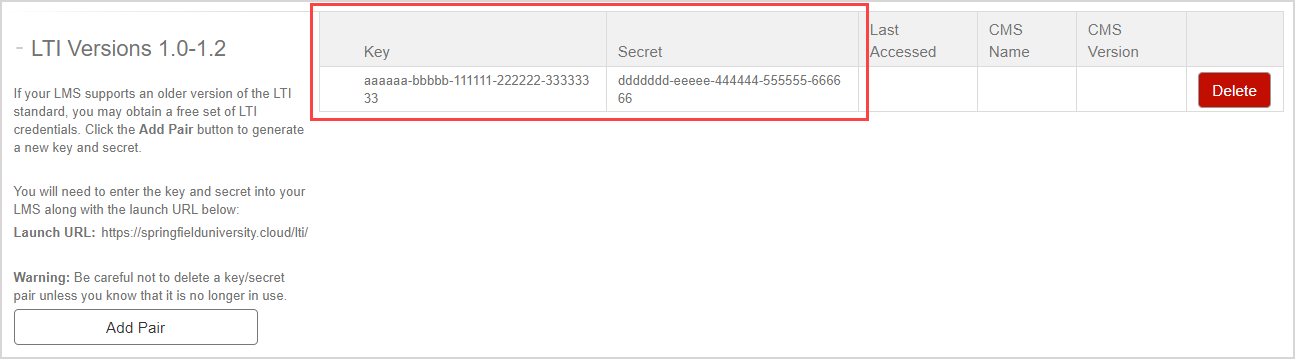
Submit your site's launch URL to your Learning Management System.
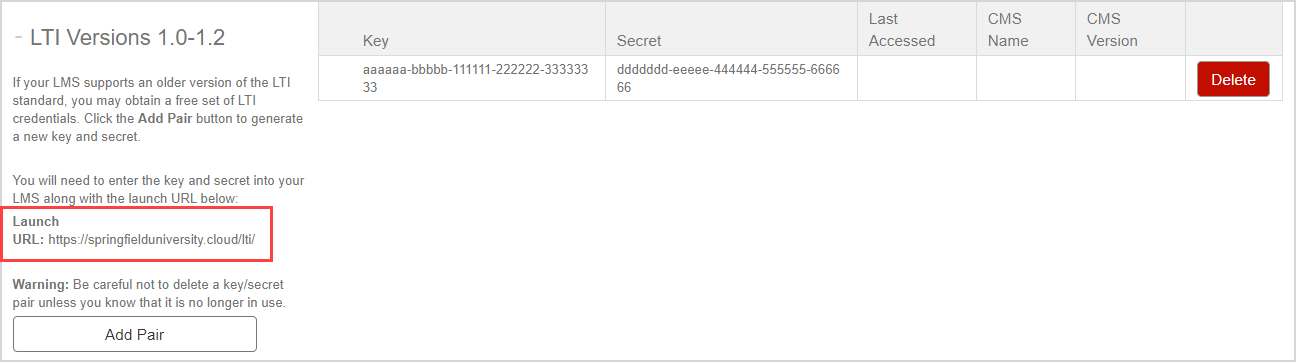
Once your LTI connection is configured with your Learning Management System and is in use, the Last Accessed, CMS Name, and CMS Version fields will autofill in the LTI 1.0-1.2 table.
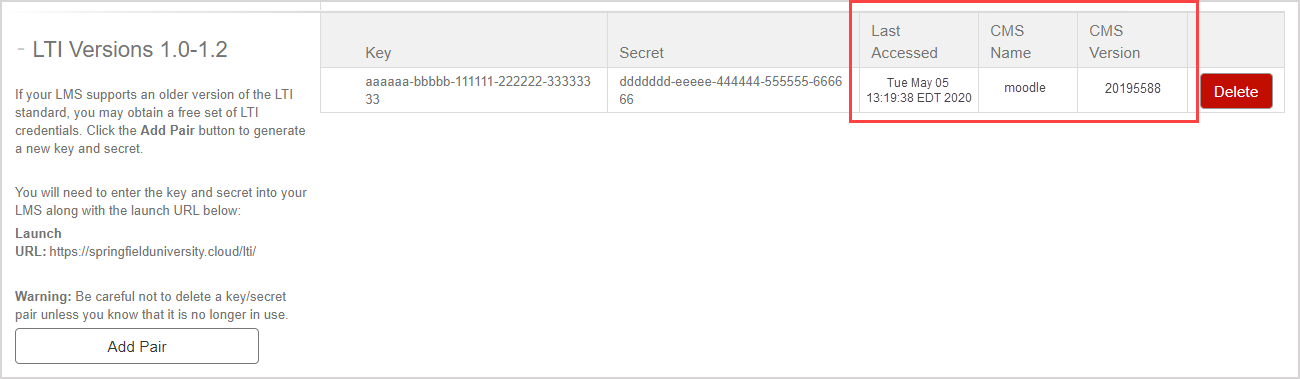
IMPORTANT: Only delete a key and secret pair if you know that it's no longer in use. Click Delete in the configuration row to delete a key and secret pair.

Click OK to confirm the key and secret pair deletion.
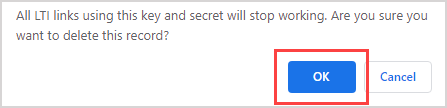
You're now ready to configure your LTI links. Check out Create links to Möbius from your LMS class.
Configure an LTI 2.0 connection
To configure an LTI 2.0 connection:
Click System Admin on the System Homepage.

Click Edit LTI Configurations.
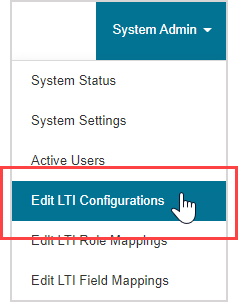
Copy the Möbius registration URL listed in the LTI Version 2.0 pane into the LTI Tool Proxy Registration page of your Learning Management System. Your Learning Management System automatically negotiates the connection with Möbius.
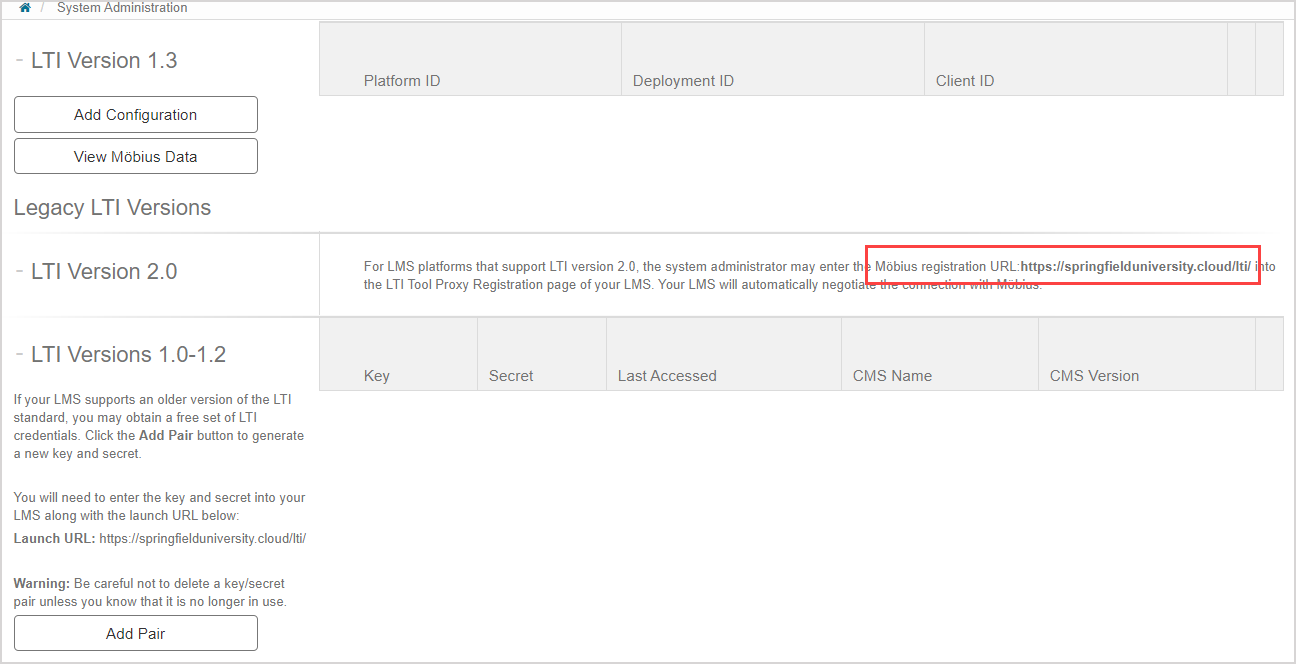
You're now ready to configure your LTI links. Check out Create links to Möbius from your LMS class.