Print an activity
As an instructor, you can print an activity right from the Content Repository.
NOTE: Students can print their homework or quiz assignments if you have enabled Printable Version in the Define assignment properties. If enabled, a page appears when the student begins their attempt where they can choose to print the assignment or complete it online.
NOTE: The following assignment types can't be printed:
- Mastery dialog
- Study session dialog
- Adaptive anonymous practice
- Adaptive homework or quiz
- Adaptive proctored exam
To print an activity
To print an activity from the Content Repository:
Click Content Repository on the Class Homepage.

Click Lessons & Assignments in the Current Class pane.
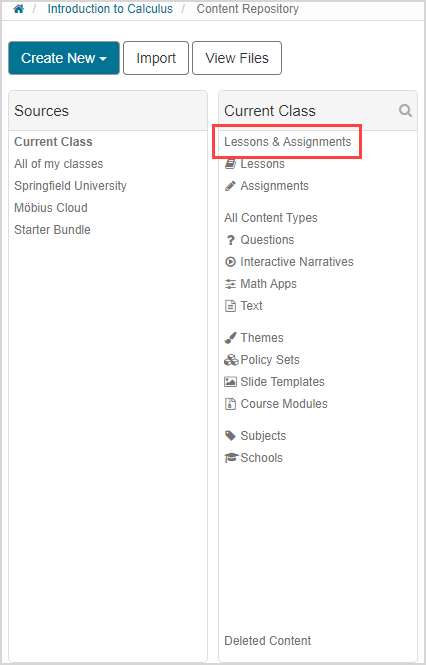
Navigate to the activity that you want to print and click on the name of the activity.
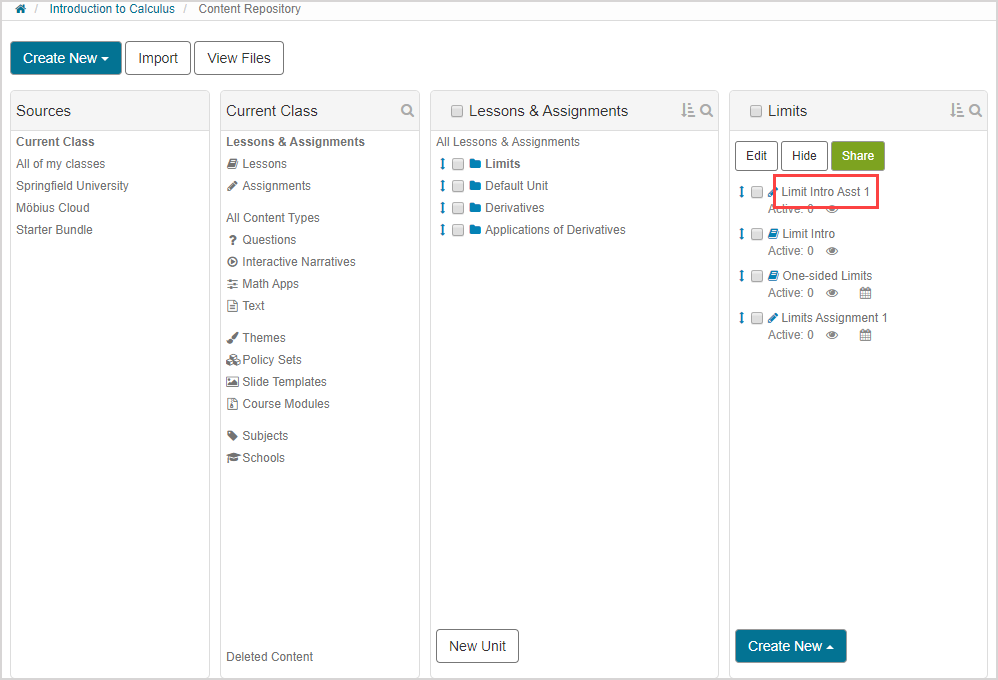
Click Print.
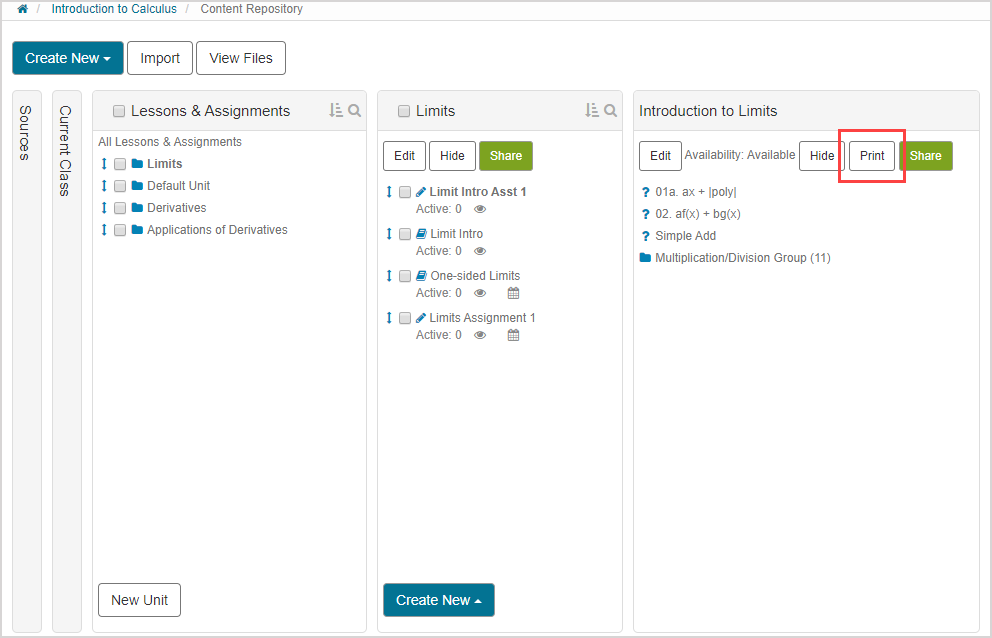
The activity layout is displayed.
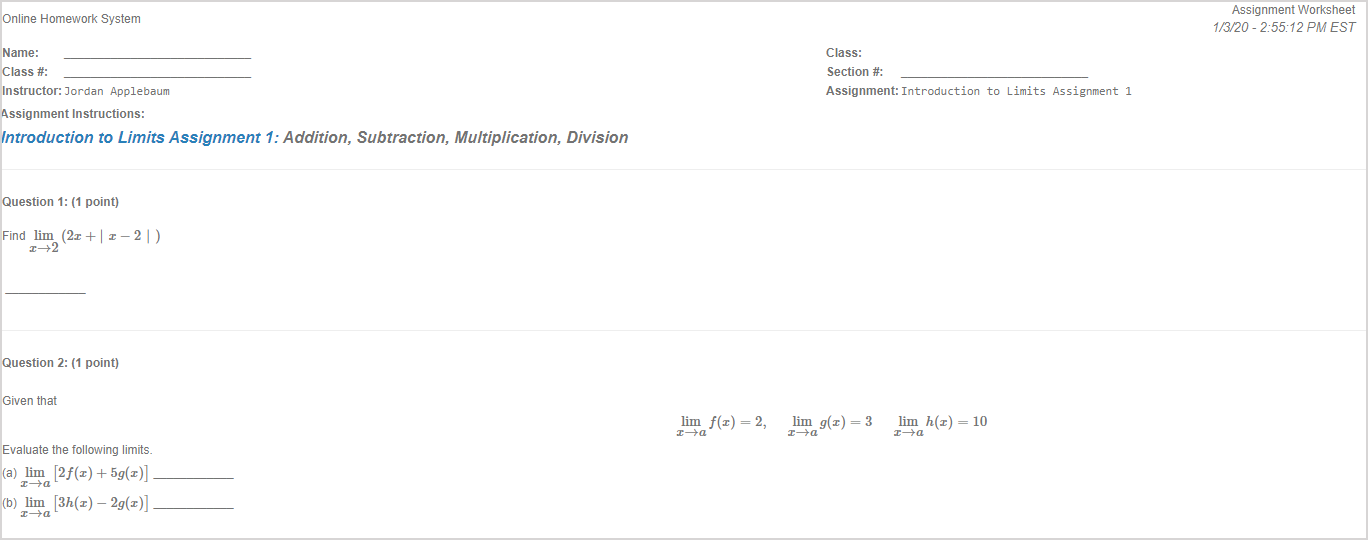
Use your browser's built-in printing controls (typically a print button, icon, or menu) to print the assignment.
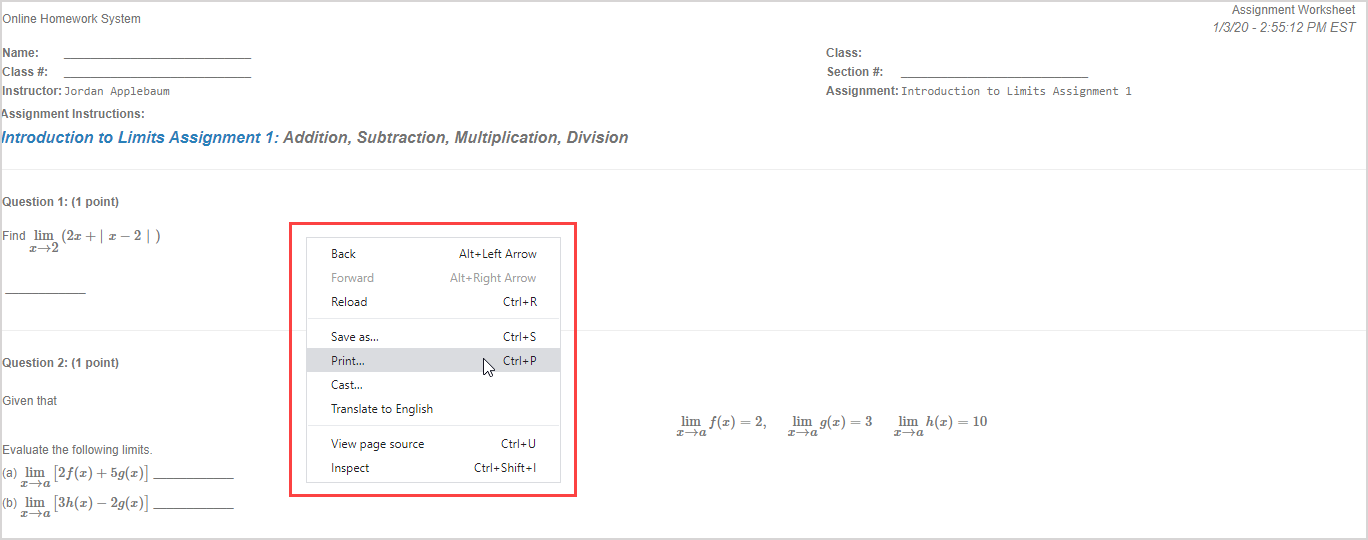
Click the back arrow
 in your browser to return to the Content Repository.
in your browser to return to the Content Repository.
