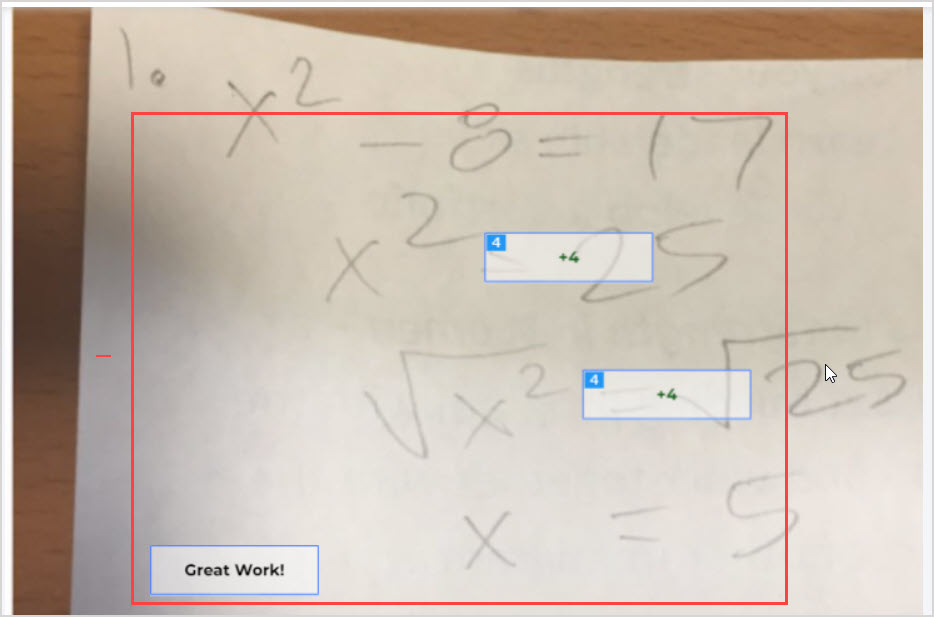View grades and feedback for a Möbius Grading assessment
After your assessment submission in Möbius Grading has been graded, you'll be able to view the question-by-question breakdown of grades and feedback.
TIP: Möbius Grading is integrated with your school's Learning Management System (LMS) (Example — Blackboard®, Brightspace®, Canvas™, Moodle™, etc.) as an external tool. This means all Möbius Grading work is accessed through your course in the LMS, and you don't need to log in separately.
IMPORTANT: Grades and feedback for assessments will appear in your LMS course only after the grades have been assigned in Möbius Grading and then released to your LMS course. Release of grades and feedback is at the discretion of the course instructors.
View grades in your course grade center
Since Möbius Grading is integrated with your school's Learning Management System (LMS) (Example — Blackboard®, Brightspace®, Canvas™, Moodle™, etc.) as an external tool, your grades from Möbius Grading assessments will appear alongside other grades from your course.
To view the grades for an assessment from your course grade center:
Open the grade center or marks page from the main homepage of your LMS course.
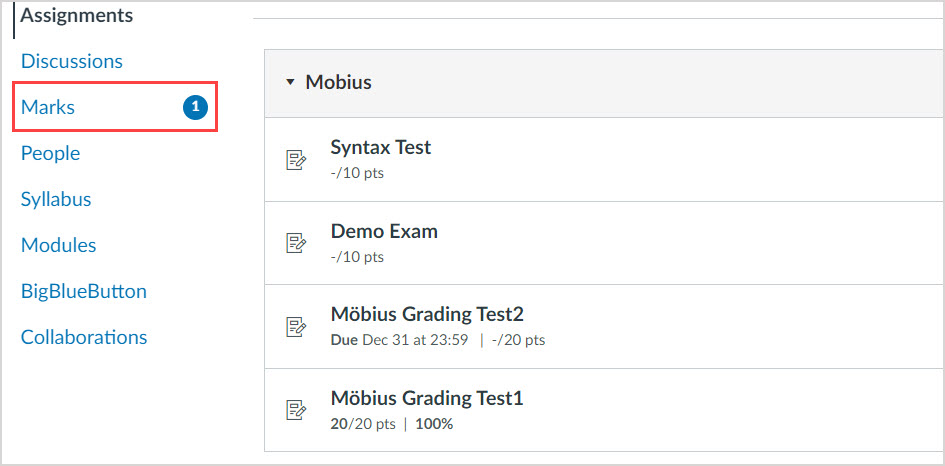
Grades will appear in the table once the assessment has been released for grading.
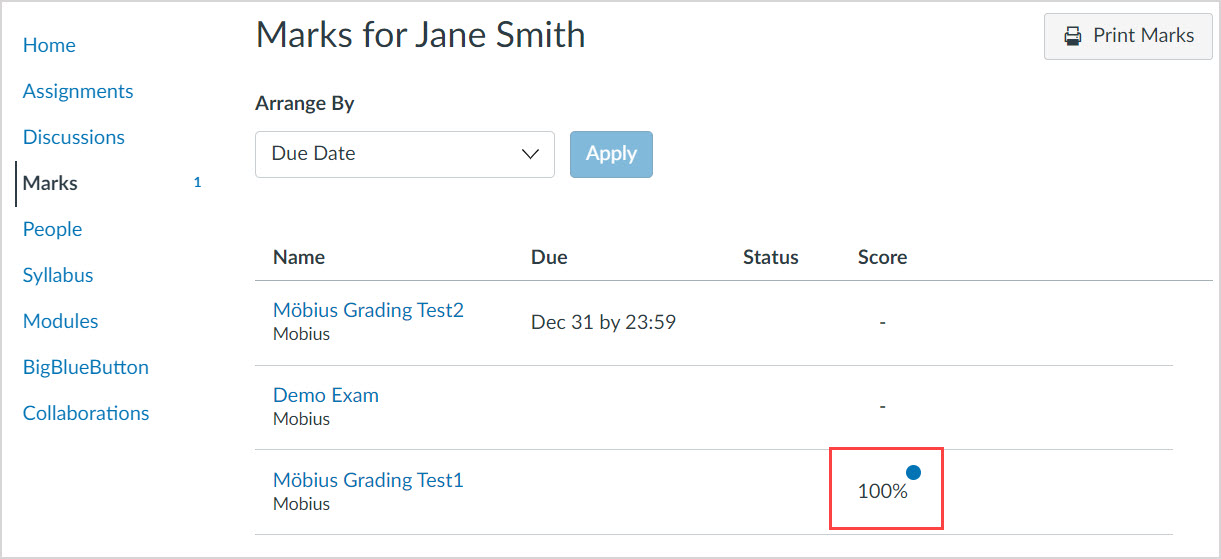
View grades and feedback in Möbius Grading
To view the feedback for an assessment from inside Möbius Grading:
Click the link in your LMS course corresponding to the Möbius Grading assessment.
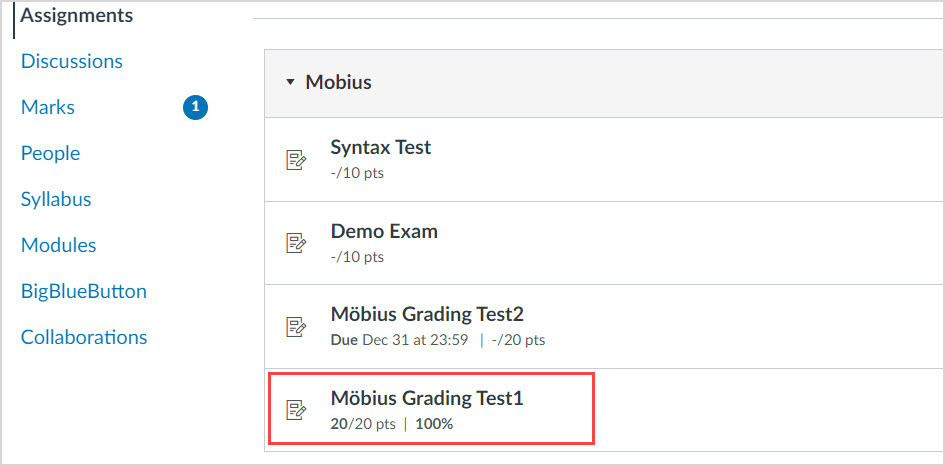
Check the heading of each question for the score that you've received from graders.
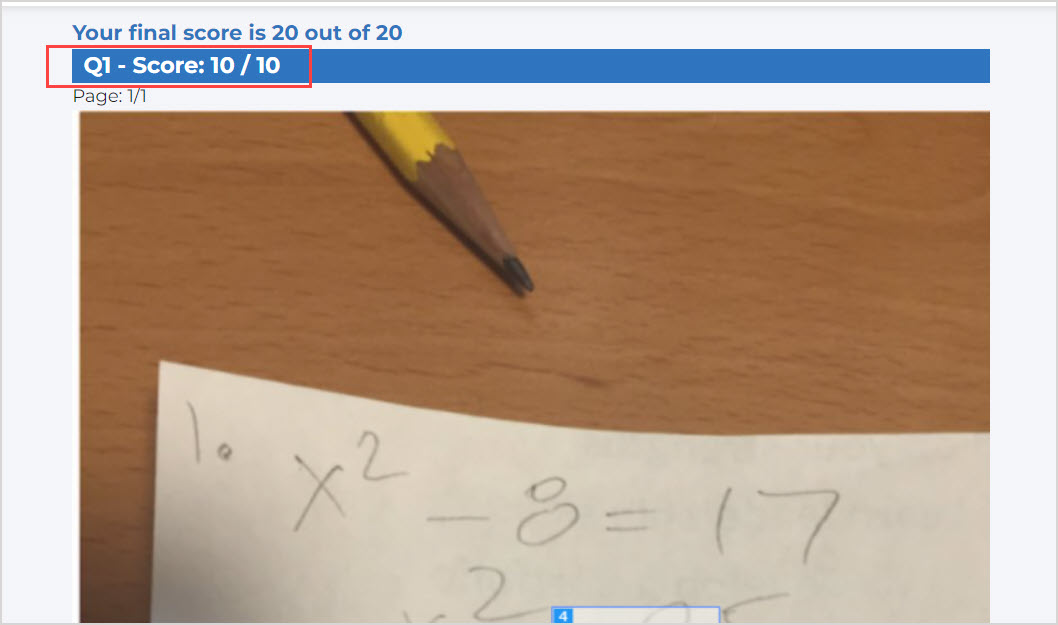
Check the file(s) you uploaded in each question for any feedback that you've received from graders.