Integrate Möbius Grading with Moodle
Jump to section
Integration of Möbius Grading Powered by Edufide with Moodle is built on LTI 1.3, providing a seamless experience for instructors and students alike. With this integration, instructors can easily access and pull the course roster from Möbius Grading, simplifying the process of setting up assessments and assignments. Once assessments are complete, grades can be pushed back into the Moodle gradebook, streamlining the grading process and saving instructors valuable time. This integration allows for a more efficient and effective workflow for instructors using Möbius Grading in conjunction with Moodle.
Configure an LTI 1.3 External Tool in Moodle
To add Möbius Grading as an External Tool in Moodle:
Log in to your Moodle administrator account and click Site Administration.
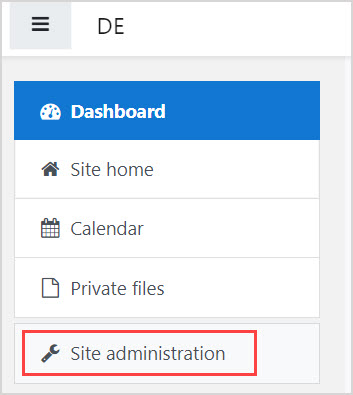
On the Plugins tab, click Manage tools.
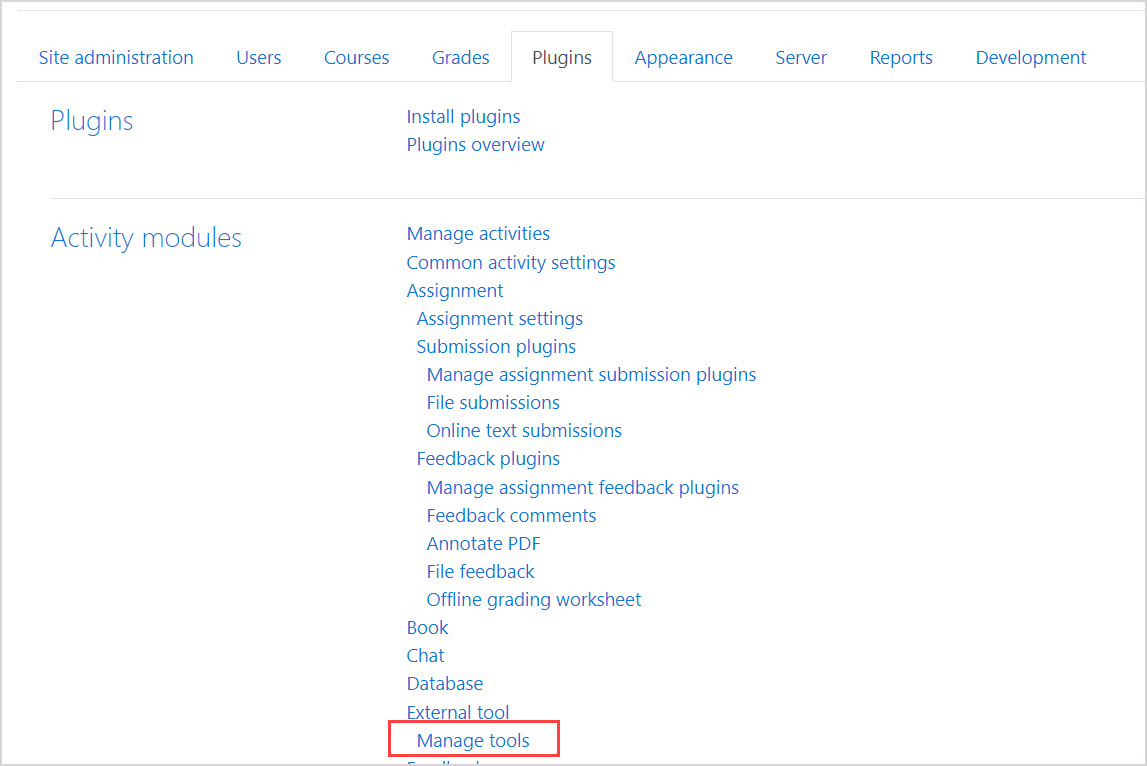
Click the Configure a tool manually link.
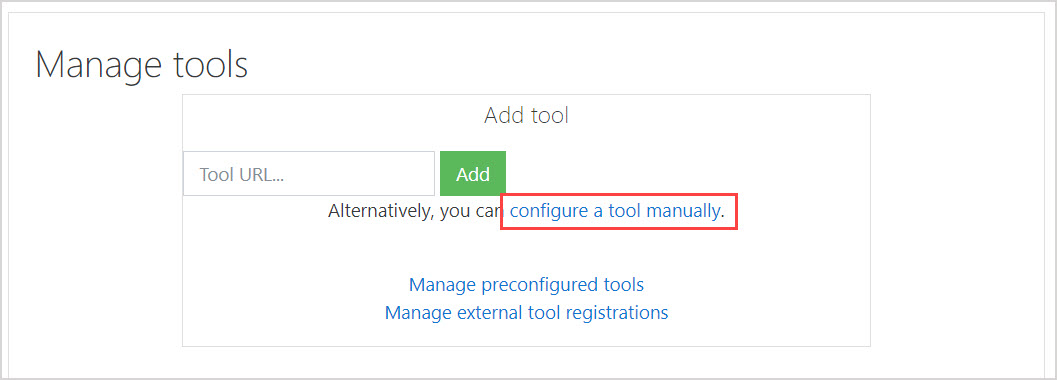
Complete these fields under the Tool Settings heading:
- Tool Name: Enter a unique name for the new tool (Example — Möbius Grading MyInstitution).
- Tool URL: https://app.assign2.edufide.com/lti/1.3/launch
- Tool Description: An optional field to record any useful information.
- LTI Version: Select LTI 1.3 from the drop-down list.
- Public Key Type: Select Keyset URL from the drop-down list.
- Public Keyset: https://app.assign2.edufide.com/lti/1.3/.well-known/jwks.json
- Initiate Login URL: https://app.assign2.edufide.com/lti/1.3/auth
- Redirection URI(s): https://app.assign2.edufide.com/lti/1.3/redirect
- Tool Configuration Usage: Select Show in activity chooser and as a preconfigured tool from the drop-down list.
- Default Launch Container: Select New window from the drop-down list.
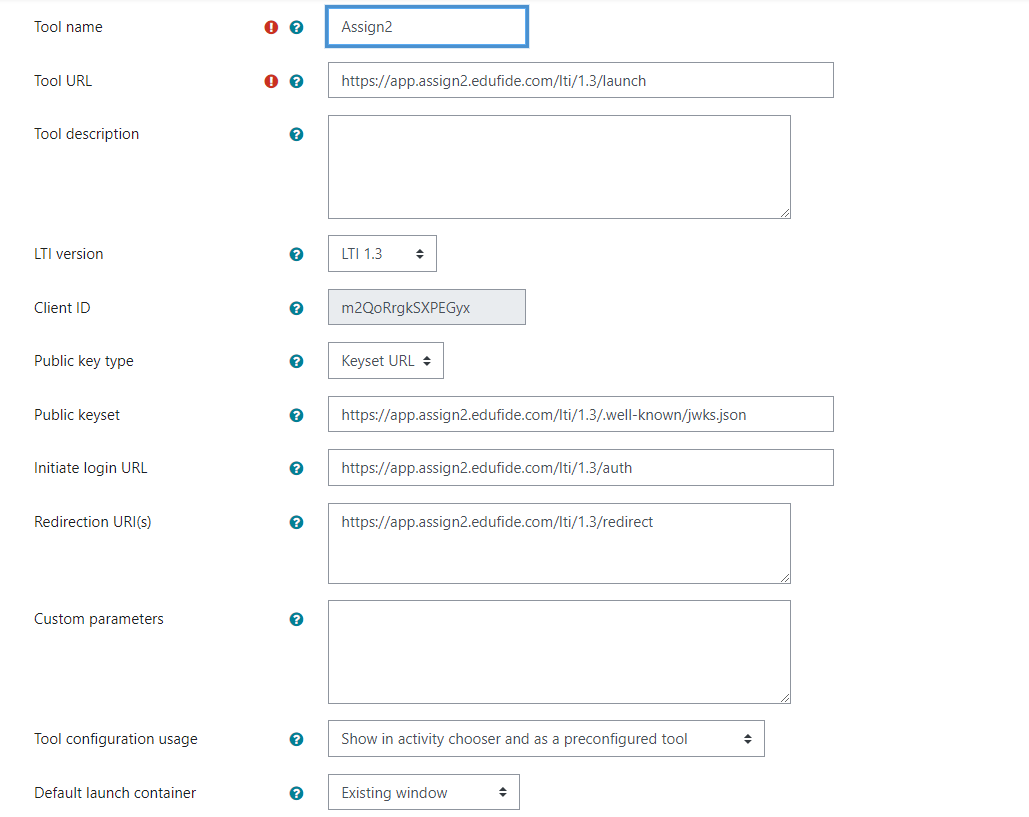
NOTE: The URI and URL values are the defaults for Möbius Grading. If you have a custom dedicated tenant for Möbius Grading, you will be provided with custom values to use instead.
Click the Show More link to set the following options:
- Icon URL: https://s3.amazonaws.com/assign2-public/favicon-64x64.png
- Secure Icon URL: https://s3.amazonaws.com/assign2-public/favicon-64x64.png
Expand the Services section to set the following options:
- IMS LTI Assignment and Grade Services: Select Use this service for grade sync and column management from the drop-down list.
- IMS LTI Names and Role Provisioning: Select Use this service to retrieve members' information as per privacy settings from the drop-down list.
- Tool Settings: Select Do not use this service from the drop-down list.
Expand the Privacy section and always enable the following options:
- Share launcher's name with tool
- Share launcher's email with tool
- Accept grades from the tool
- Force SSL
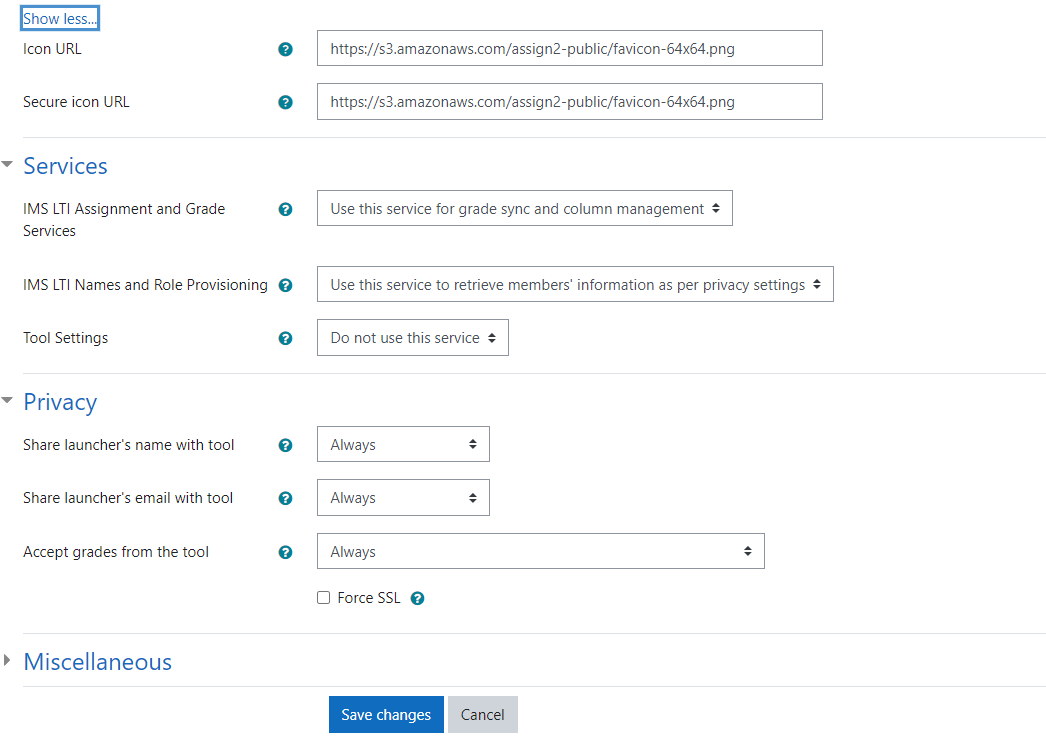
Click Save changes.
Your new LTI tool will be displayed on the Developer Keys page. You can click the View configuration details icon to check the details.