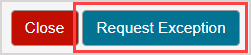Define Advanced Policies
Advanced Policies — Set of rules that restrict student access to an activity based on required minimum competencies.
A student is only permitted to attempt the activity if they have met certain criteria in prerequisite activities.
Advanced Policies are designed from within the Lesson or Assignment Editor.
Create an Advanced Policy
To create an Advanced Policy:
Click the (A) 2. Properties tab in the Lesson Editor or the (B) 3. Properties tab in the Assignment Editor.

Click Advanced Policies in the Policy Set pane.

Click Design to create a new Advanced Policy.

In the Advanced Policies Editor, set Criterion 1:
- Select the state of the student’s attempt at the activity.

- Select the category of the student’s attempt(s) at the activity.

- Select the activity within your class that this criterion applies to.

NOTE: Adaptive Assignments treat the passed status as made one or more attempts at.
TIP: The activity being selected can be an existing activity in the Content Repository or the activity currently being created in the Lesson or Assignment Editor.
Click Add alternative criterion to include an or statement in the Criterion 1 frame. Complete the details for this alternative criterion as you did in step 4.

TIP: Delete an alternative criterion by clicking Remove criterion within the desired criterion frame. The criterion listed last in that frame is removed.

Click Add additional criterion to create an and statement in a separate frame. Complete the details for this additional criterion as you did in step 4.

TIP: Delete an additional criterion by clicking Remove criterion outside the criterion frames. The criterion frame listed last is removed.

Continue to add alternative and additional criteria as needed using steps 5 and 6.

Click Back to save the changes you have made to the Advanced Policies criteria and return to the Properties tab of the Lesson or Assignment Editor.

NOTE: Defining Advanced Policies means that your activity must display the launch page when a student begins their attempt. A message appears that notifies you of the Show Launch Page property being automatically set to On.

NOTE: Applying Advanced Policies can affect how the Maximum Attempts property for an activity is implemented. With the launch page being automatically enabled if Advanced Policies are applied, this will also display the Maximum Attempts property if it is defined. A caution about the interaction of these 2 properties (Advanced Policies and Maximum Attempts) is displayed on the launch page and must be interpreted by the student before beginning their attempt. Example — A new assignment has Maximum Attempts defined as 2 and the student has not yet used any of their attempts. The new assignment also has a an Advanced Policy that states that a preceding assignment must first be completed before attempting this new assignment. The student, therefore, actually has 0 available attempts until the preceding assignment is completed.

A student can click Request Exception to receive permission to override the Advanced Policies.